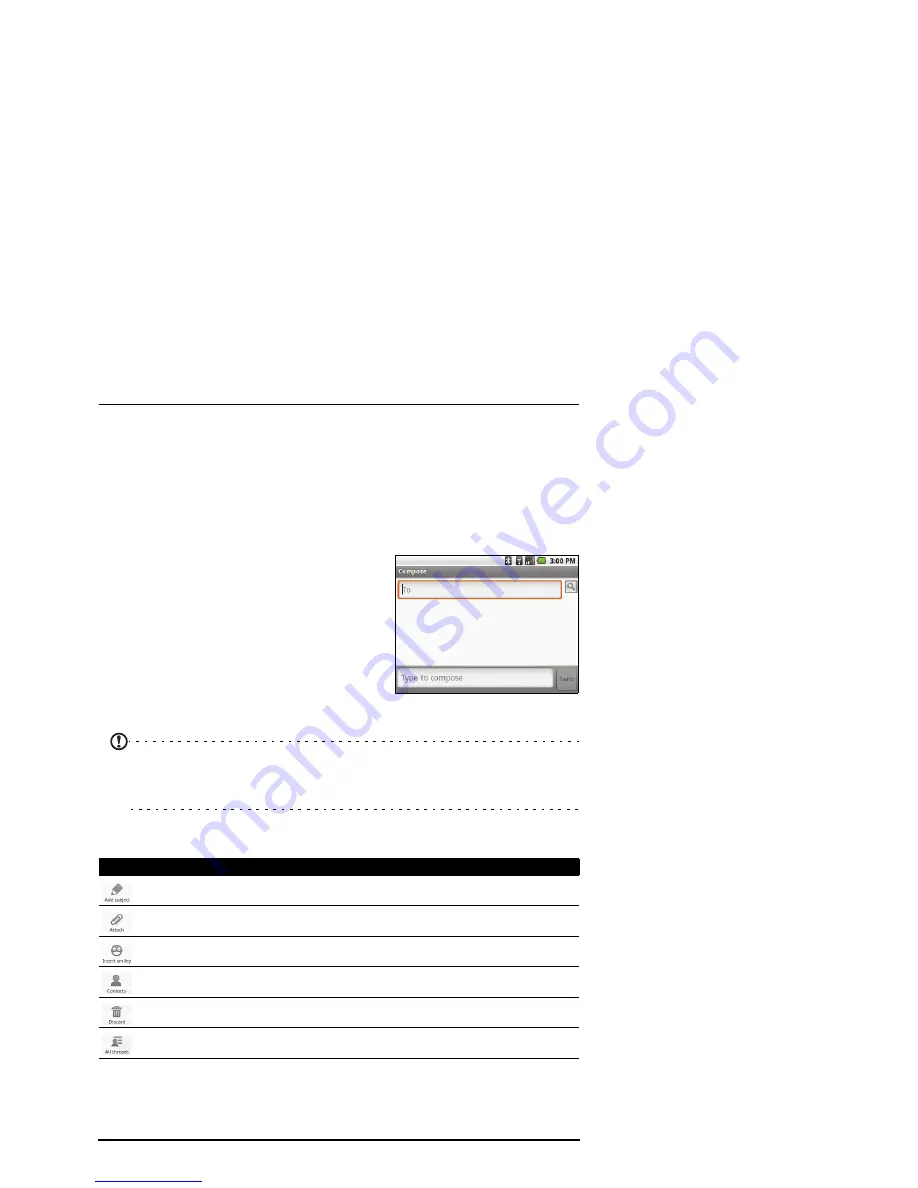
23
Creating a new essage
Chapter 5: Messaging
This chapter shows you how to set up and use the SMS and MMS functions of
your smartphone.
All SMS and MMS messages are accessed via Messaging. Messaging
automatically arranges received and sent messages into threads.
To access Messaging tap Messaging on the Home screen.
Creating a new message
You can use your phone to compose SMS or
MMS messages.
Tap New message to compose a new message.
Enter the recipient’s phone number or name in
the To field. Suggested contacts will be
displayed in a drop-down list below the text
field. To select a suggested contact, tap the
contact’s name.
Once you have entered the recipient, enter
your message in the text box labeled Type to compose.
Note: SMS messages may be up to 160 characters long. If your message is longer than
160 characters, it will be sent as multiple linked messages. Most phones will
automatically join the linked messages to present the recipient with a single long
message, however, some older phones do not have this ability.
Press the Menu button to see what options are available when creating a new
message.The options change depending on the status of the message.
Icon
Description
Convert the SMS to an MMS, allowing you to add a subject to the message.
Convert the SMS to an MMS, allowing you to attach a file to the message.
Insert a smiley/emoticon into your message text.
Select receiver from contacts.
Discard the message.
View all the threads currently on your phone.
















































