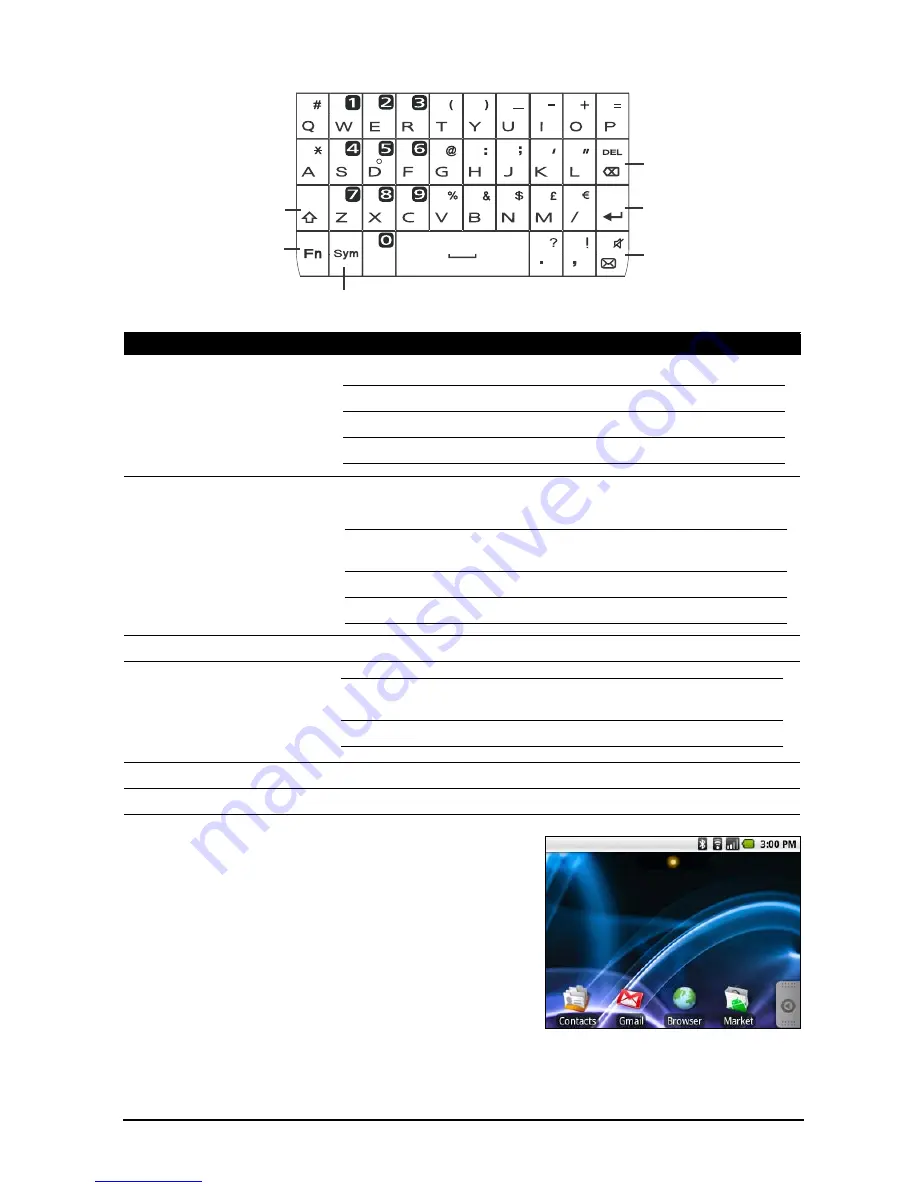
13
The QWERTY keyboard
The QWERTY keyboard
1
2
3
4
5
6
The Home screen
After rebooting, your smartphone will display
the Home screen. This screen gives you quick,
icon-based access to many of the frequently
used features of your smartphone.
The first time you start your smartphone, you
will see some icons on the screen.
At the bottom of the screen is the Applications
tab which lists all the applications you have
installed. Tap the tab to open the Applications tab. Tap an icon to open the
application.
No.
Item
Description
1
Caps
Enables typing in upper case.
2
Fn
Enables typing the numbers / symbols indicated in the upper
right-hand corner of each key.
3
Sym
Opens the symbols table.
4
5
Enter key
Moves the cursor to the next line.
6
Delete key
Deletes the character to the left of the cursor.
Press once (abc mode)
Type the next character in upper case.
Press twice (abc mode)
Switch to ABC mode.
Press once (ABC mode)
Switch to abc mode.
Press once (abc mode)
Type a number or symbol for the next
character.
Press twice (abc mode)
Switch to numbers and symbols mode.
Press once (123 mode)
Switch to the previous character mode.
Short press
Enter messaging. This is customizable in
Settings > Mail Key Setting
Long press
Enable and disable silent mode.














































