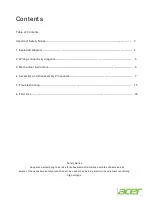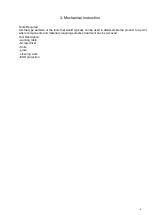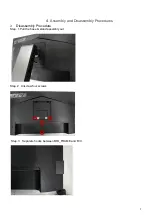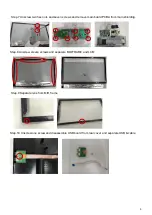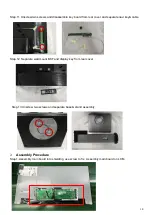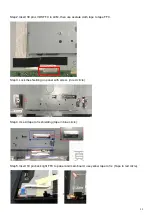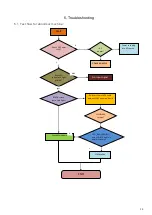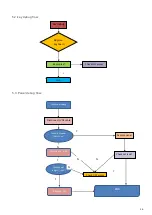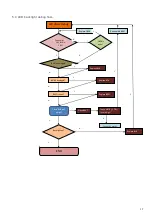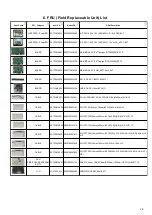Reviews:
No comments
Related manuals for B277

MultiSync EA245WMi-BK
Brand: NEC Pages: 30

BA538C
Brand: BEKA Pages: 26

VistaLine Series
Brand: Olorin Pages: 49

TDS-32F Series
Brand: Touch Revolution Pages: 21

BABYTOUCH 29763Z
Brand: Summer Pages: 12

PX-42VP4DP-A
Brand: NEC Pages: 8

MultiSync LCD400V LA-1422JMW LA-1422JMW
Brand: NEC Pages: 15

MultiSync LCD1760NX-BK
Brand: NEC Pages: 16

MultiSync UN552S
Brand: NEC Pages: 5

AH17S HDGA
Brand: ARTHUR HOLM Pages: 16

LULLABABY BCM241T08
Brand: Hitachi Pages: 59

V192b
Brand: HP Pages: 7

U28
Brand: HP Pages: 22

TS 23W8H - 23" De-Branded Widescreen LCD Full HD 1080p Monitor
Brand: HP Pages: 1

V14
Brand: HP Pages: 6

V192B.BHP
Brand: HP Pages: 24

V185E
Brand: HP Pages: 30

TFT7210R
Brand: HP Pages: 36