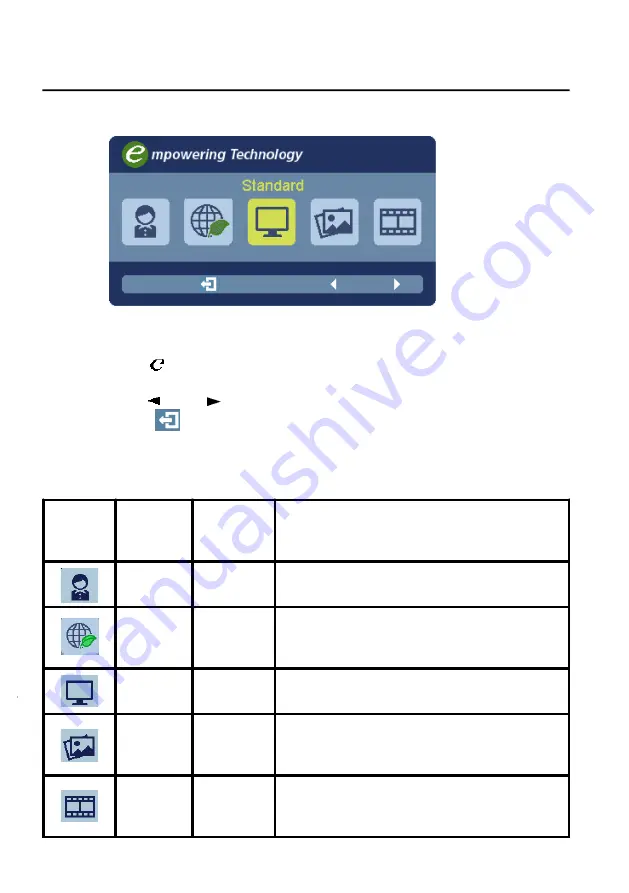
EN-14
Main
Menu
icon
Sub
Menu
icon
Sub
Menu
item
Description
N/A
User mode
User defined. Settings can be fine-tuned to
suit any situation
N/A
N/A
Standard
mode
D efault Setting. Reflects native display
capability
N/A
Grahpic
mode
Enhances colors and emphasize fine detail.
Pictures and photographs appear in vibrant
colors with sharp detail.
N/A
Movie
mode
Displays scenes in clearest detail. Presents
g r e a t v i s u a l s , e v e n i n u n s u i t a b l y - l i t
environments.
Acer eColor Management
Operation instructions
Step 1: Press “ “ Key to open the Acer eColor Management OSD and
access the scenario modes
Step 2: Press “ “ or “ ” to select the mode
Features and Benefits
Step 3: Press “
“ Key to confirm the mode and exit the eColor menu.
mode
ECO
Adjusts the settings to reduce power
consumption.






































