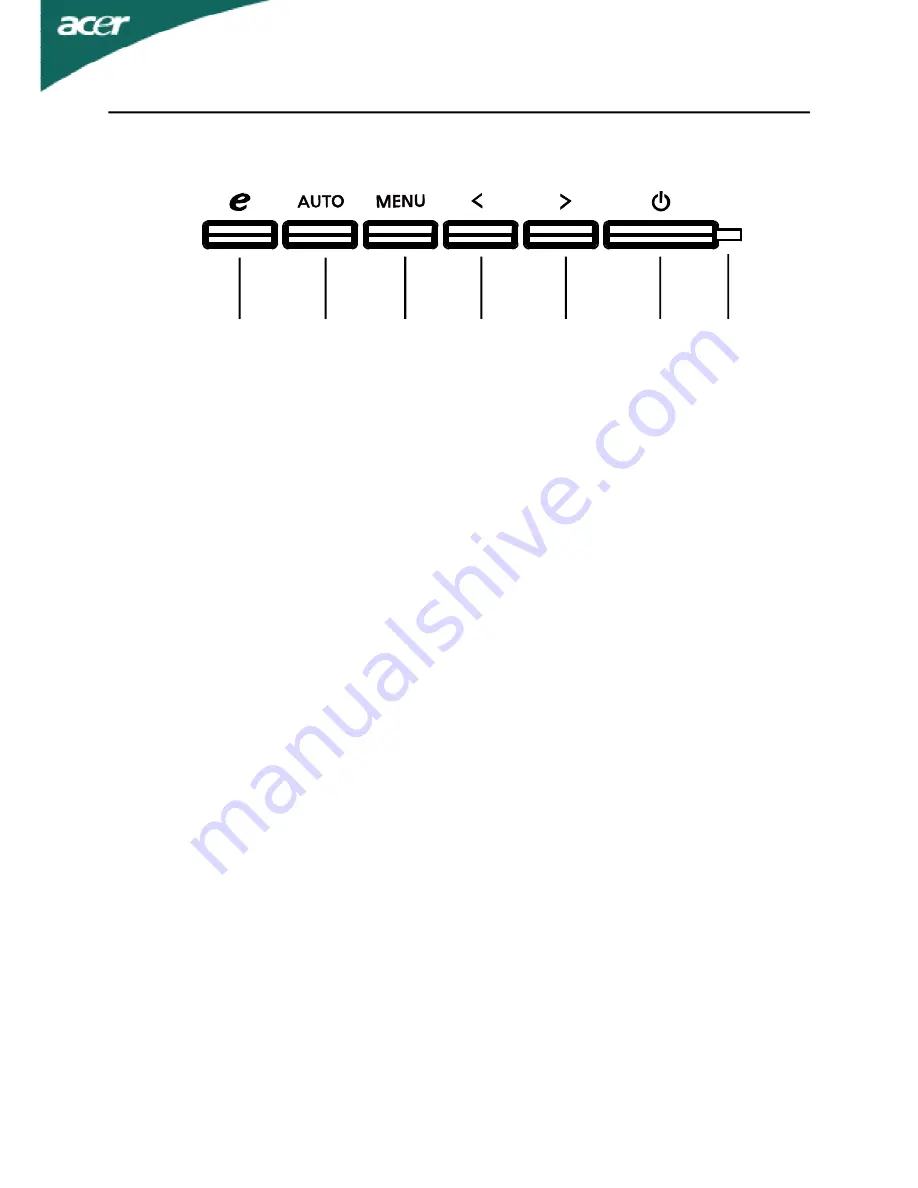
EN-15
USER CONTROLS
Front Panel Controls
1.Power Switch:
To turn ON or OFF the power.
2.Power LED:
Lights up to indicate the power is turned ON.
3.Empowering / Exit:
1) When OSD menu is in active status, this button will act as EXIT-KEY(EXIT
OSD menu).
2) When OSD menu is in off status, press this button to select scenario
mode.
4.Auto Adjust button / Exit:
1)When OSD menu is in active status, this button will act as EXIT-KEY (EXIT
OSD menu).
2)When OSD menu is in off status, press this button for 2 seconds to
activate the AutoAdjustment function.The Auto Adjustment function is
used to set the HPos, VPos, Clock and Focus.
5.< / >
1)When OSD menu is in active status,Press < or > to select the desired
function.Press < or > to change the settings of the current function.
2)When OSD menu is in off status,Press < or > to adjust volume.(Only
Audio-Input Model)(Optional)
6.MENU / ENTER:
Activate OSD menu when OSD is OFF or activate/de-activate adjustment
function when OSD is ON.
1
3
4
5
6
2
5











































