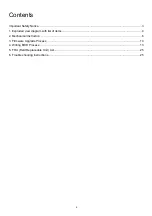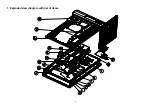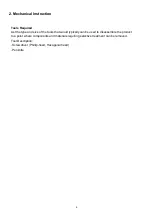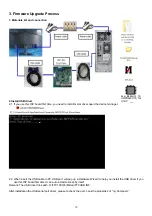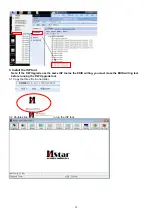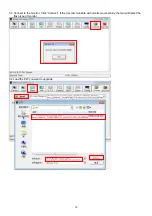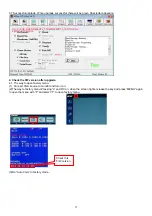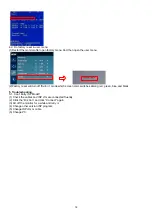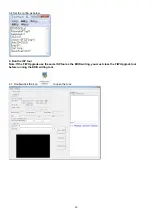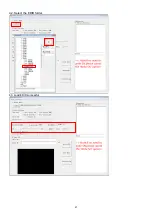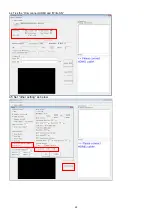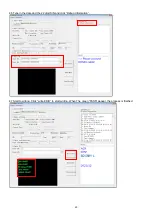8
Remove the main board and power board. Turn over the boards and disconnect the cables.
Disconnect the speaker from the mainframe as below picture.
Remove the panel. Turn over the bezel and panel unit, Lift the bezel to separate it from the panel as below left
picture. And then remove the panel.
The power board, main board and USB board.
S7
S8
S6
S9