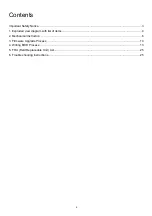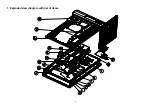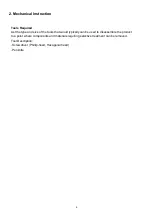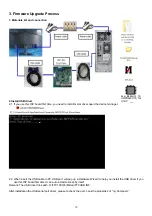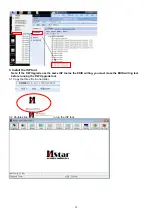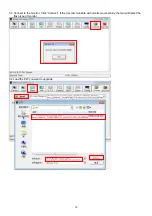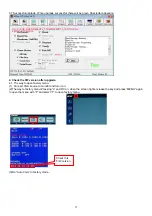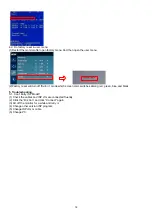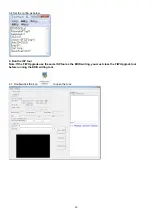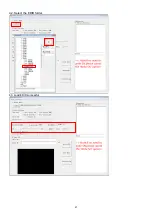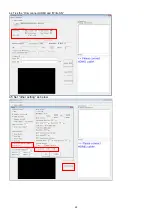7
2.1 Disassembly Procedures:
Put the monitor face down on to the soft surface, Press the switch and pull at the STAND-BASE ASS'Y strongly
at the same time.
Remove the rear cover. Use a tool (like picture using) to open all latches. (Be careful the position of the key
board.)
Disconnect the FFC cable (main board to panel), tear up all tapes and disconnect lamp power cable (power board to
panel).
Turn over the shield. Remove the Mylar.
Unscrew the screws on main board and power board.
S1
S3
S2
S5
S4
Press