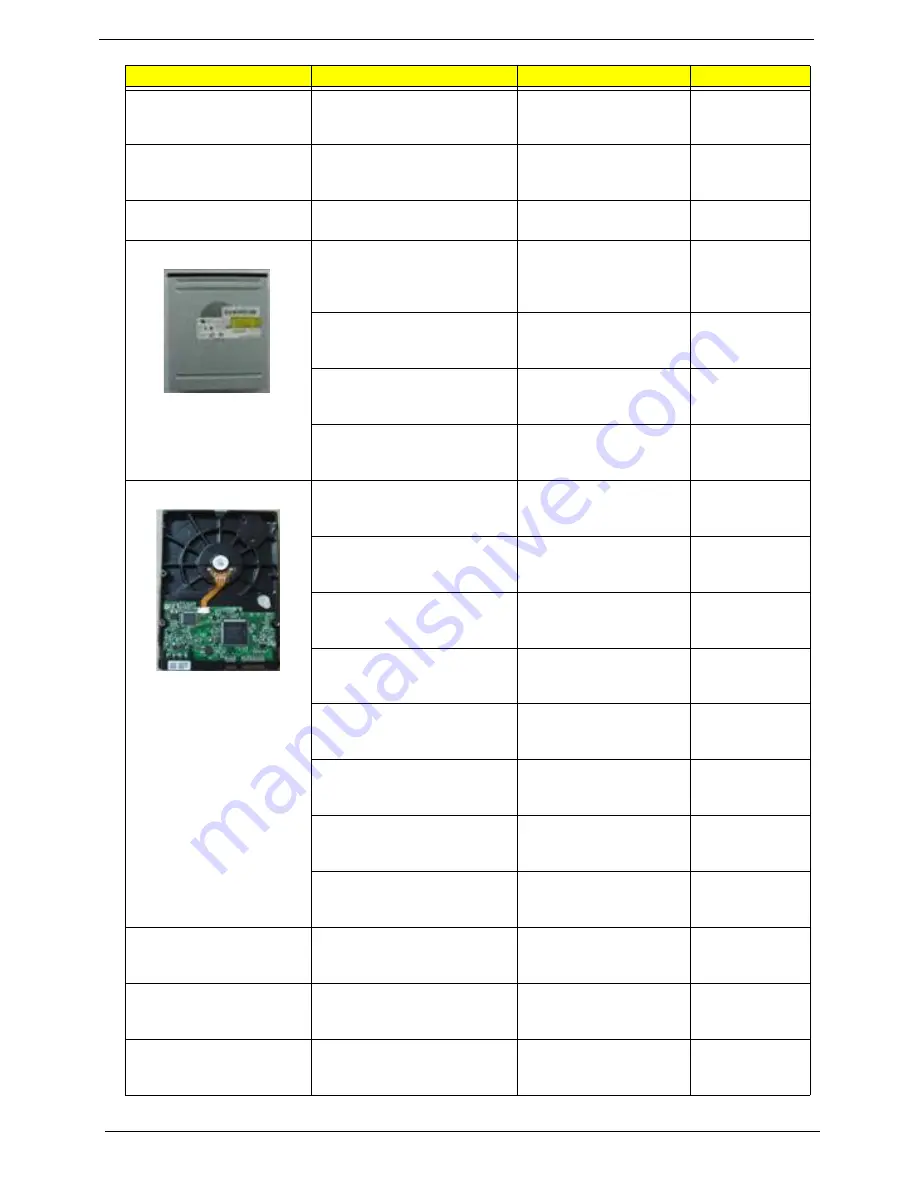
80
Aspire AX1400 Service Guide
CPU/PROCESSOR
CPU AMD PHENOMII X 3 700E
2.4GHZ 7.5M TOTAL CACHE
65W HEKA PHNMII700E
IC CPU PHENOMII X 3
700E 2.4GH
KC.PE202.700
CPU AMD PHENOMII X 3 705E
2.5GHZ 7.5M TOTAL CACHE
65W HEKA PHNMII705E
IC CPU PHENOMII X 3
705E 2.5GH
KC.PE202.705
CPU AMD SEMPRON 140 2.7G
45W PGA
IC CPU SEMPRON 140
2.7G 45W PGA
KC.SMP02.140
DVD-RW DRIVE
ODD PLDS SUPER-MULTI
DRIVE HH 16X DH-16AASH
BLACK BEZEL SATA FOR
HF+WINDOWS7
ODD HH SM HF+W7
PLDS DH-16AASH
KU.0160F.009
ODD HLDS SUPER-MULTI
DRIVE HH 16X GH41N BLACK
BEZEL SATA HF + WIN 7
ODD HH SM HF+W7
HLDS GH-41N
KU.0160D.049
ODD HLDS DVD-ROM HH 16X
TRAY DH20N LF BLACK BEZEL
SATA HF+WIN 7
DVD ROM HH HF+W7
HLDS DH20N
KV.0160D.016
ODD PLDS DVD-ROM HH DL
16X TRAY DH-16D5SH LF
BLACK BEZEL SATA HF+WIN 7
DVD ROM HH HF+W7 DH-
16D5SH
KV.0160F.002
HDD/HARD DISK DRIVE
HDD 320GB 3.5" 7200RPM
SATA II SEAGATE PHARAOH
8MB NCQ
HDD 320G 3.5" SEAGATE
PHARAOH
KH.32001.015
HDD 320GB 3.5" 7200RPM
SATA II 8MB HGST
HDT721032SLA380 SATURN
HDD 320GB HGST
HDT721032SLA380
KH.32007.006
HDD 320GB 3.5" 7200RPM
SATA II 16MB HGST
HDS721032CLA362 JUPITER
HDD 320GB 3.5" HGST
HDS721032CLA362 7.2K
KH.32007.011
HDD 320GB 3.5" 7200RPM
SATA II WD WD3200AAJS-
22L7A0 XL320S
HDD 320GB WD
WD3200AAJS-22L7A0
KH.32008.016
HDD 3.5" 500GB 7200RPM
SATA SEAGATE PHARAOH
ST3500418AS
HDD 500GB SGT
ST3500418AS 7.2K
KH.50001.012
HDD 500GB 3.5" 7200RPM
SATA II 16MB HGST
HDS721050CLA362 JUPITER
HDD 500GB HGST
HDS721050CLA362
KH.50007.012
HDD 3.5" 500GB 7200RPM
SATA WD XL320M
WD5000AAKS-22M9A0
HDD 500GB
WD5000AAKS-22V1A0
KH.50008.014
HDD 640GB 3.5" 7200RPM
HGST HDT721064SLA360
SATURN SATA
HDD 640GB HGST
HDT721064SLA360
KH.64007.001
HDD 640GB 3.5" 7200RPM
SATA II 32MB HGST
HDS721064CLA332 JUPITER
HDD 640GB HGST
HDS721064CLA332
KH.64007.002
HDD 640GB 3.5" 7200RPM
SATA II WD WD6400AAKS-
22A7B2 XL320-M
HDD 640GB WD
WD6400AAKS-22A7B2
KH.64008.003
HDD 3.5" 1000GB 7200RPM
SATA SEAGATE SEAGATE
ST31000528AS LF
HDD 1TB SGT
ST31000528AS 7.2KR
KH.01K01.007
Category
Part Name
Description
Acer Part No.
Summary of Contents for AX1400
Page 1: ...Aspire AX1400 Desktop Computer Service Guide PRINTED IN TAIWAN ...
Page 6: ...vi Aspire AX1400 Service Guide ...
Page 14: ...6 Aspire AX1400 Service Guide ...
Page 30: ...22 Aspire AX1400 Service Guide ...
Page 47: ...Aspire AX1400 Service Guide 39 2 Pull up the plastic clips to release the cables ...
Page 84: ...76 Aspire AX1400 Service Guide ...
Page 95: ...Aspire AX1400 Service Guide 87 ...
Page 100: ...Aspire AX1400 Service Guide 92 ...
Page 104: ...96 ...
















































