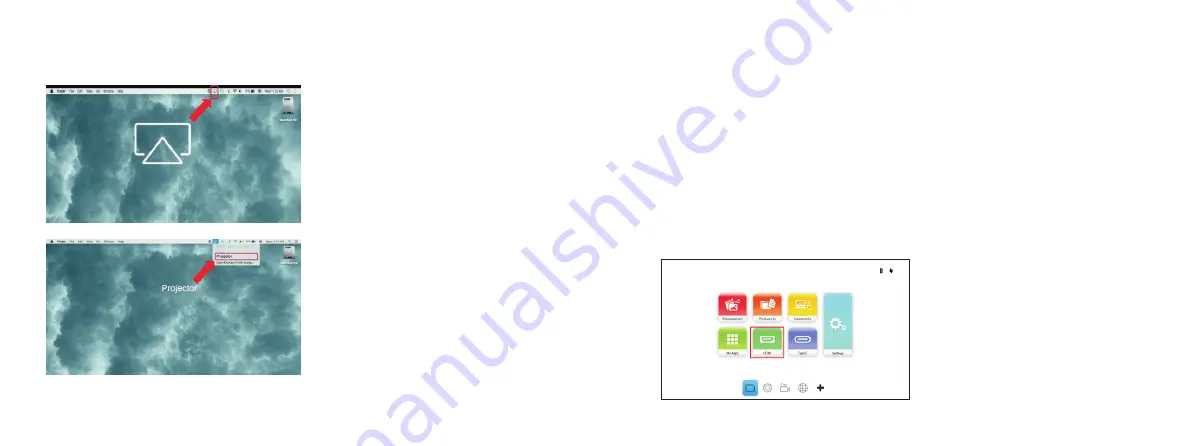
4.5.3
.
Screencasting with an Android Device
1)
Connect your device to the same Wi-Fi network as the projector.
2) Launch
the
wireless
casting
function
on
your
device
.
3) In
the
wireless
casting
menu
select
the
device
name
"p
rojector
".
4) Your
Android
device
'
s
screen
will
be
displayed
on
the
projector
.
Note:
Every Android smartphone/tablet brand uses a different name for their wireless casting feature.
Check your device's user manual or call the device's support line to find out the name of your
device's casting feature.
1) Connect
the
device
to
the
projector
.
2) Power
on
the
projector
.
3)
Using
the
keypad
or
remote
control
,
select
HDMI
from
the
home
screen
and
press
the
enter button
.
4)
The video will automatically be projected onto the screen.
4.6. Playing from a Video Source (HDMI)
1) Connect your device to the same Wi-Fi network as the projector.
2) Open the status menu at the top of the screen and then click the Screen Mirroring button.
3)In the Screen Mirroring menu select the device name “Projector".
4)Your MacOS device's screen will be displayed on the projector.
4.5.2. Screencasting with a MacOS Device
Summary of Contents for AV10A
Page 1: ...User Manual ...










