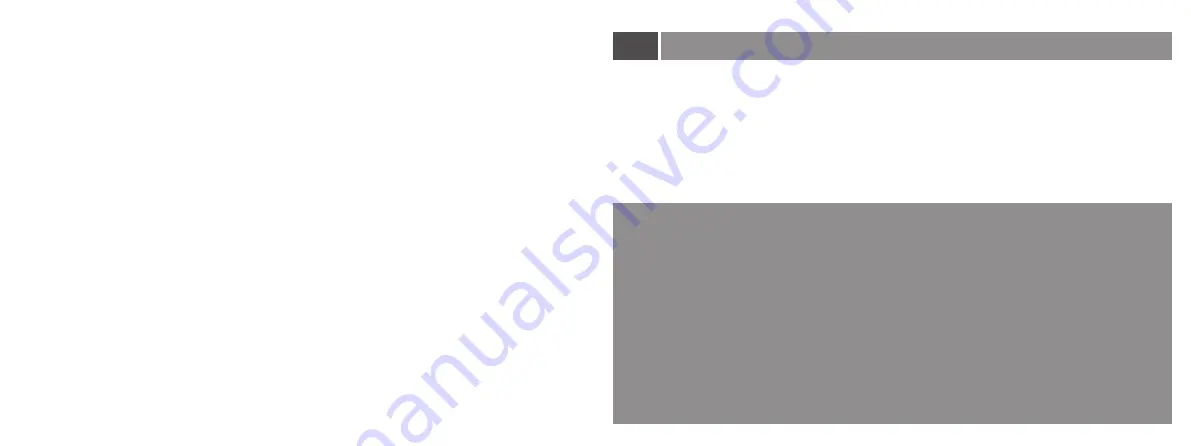
Thanks for purchasing our pocket projector and hope you enjoy our device. In order to use this device quickly
and easily, please read the user manual carefully. Follow all safety instructions for ensuring proper operation
at your device.
The manufacturer accepts no liability if these instructions are not followed. All contents in this user manual are
subjects to change without notice.Ifthe actual using method of this manual is not consistent with the product,
please turn our customer service for help.
Please follow the below safety warnings to maintain the lifespan of the device.
Preface
·
Don't connect any defective cables, accessories or other defective external devices.
·
Switch off the device and disconnect it from the power supply before cleaning the surface by using a soft
and lint-free cloth. Please kindly note that never use liquids, qaseous or easily flammable cleansers to
clean (like sprays abrasives, polishes, alcohol)
·
Water is not allowed getting inside of the device.
·
Switch off the device and disconnect it immediately from the power supply if liquids or external
substances gets inside of the device.
·
Alwavs handle the product with care.
·
Don't place the projector on your body parts to prevent injuries caus ing by the heat from the device.
·
Avoid touching the lens.
·
Never place heavy or sharp objects on the device or the power cable.
·
Protect the device against direct sunlight. heat. high temperature fluctuations and moisture. Don't place
the device near the heaters or air conditioners.
·
Don't use the device during lightningthunderstorm weather.
·
Don't make any repairs to the device by vourself because inappropriate maintenance will result in
damage to the device. Please maintain the device only by an professional service center .
·
Don't remo ve the lable from your device for keeping the vaild warranty.
01
Summary of Contents for AV10A
Page 1: ...User Manual ...




























