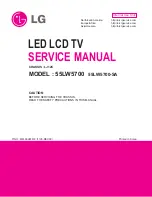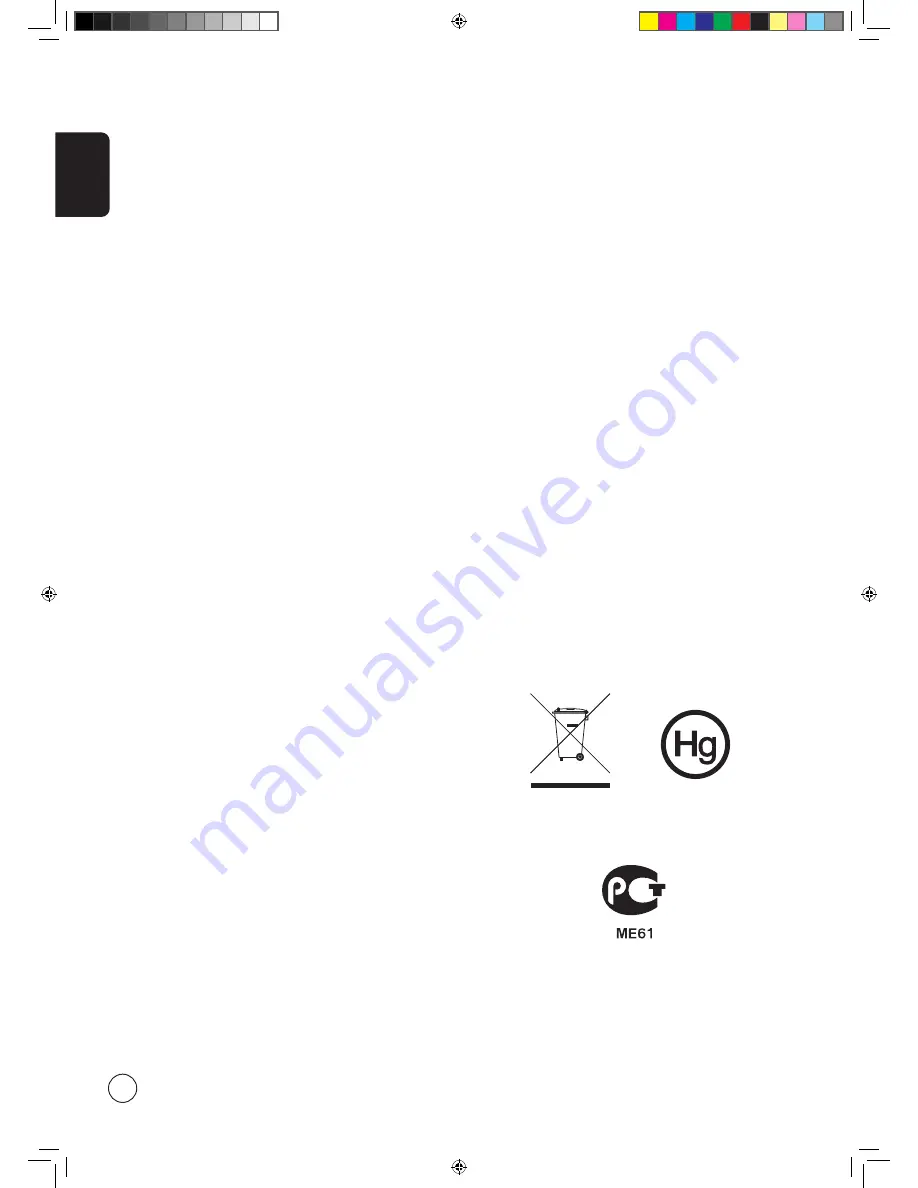
English
4
Disposal instructions
Do not throw this electronic device into the rubbish bin /
container when discarding. To minimize pollution and ensure
utmost protection of the global environment, please recycle.
For more information regarding WEEE, please refer to
http://global.acer.com/about/environmental.htm
USA
For electronic products containing a PDP/CRT monitor or
display:
Lamp(s) inside this product contain mercury and must be
recycled or disposed of according to local, state or federal
laws. For more information, contact the Electronic Industries
Alliance at www.eiae.org. For lamp-specific disposal
information, check www.lamprecycle.org.
FCC Notice
This device complies with Part 15 of the FCC Rules. Operation
is subject to the following two conditions: (1) this device
may not cause harmful interference, and (2) this device must
accept any interference received, including interference that
may cause undesired operation.
However, there is no guarantee that interference will not
occur in a particular installation. If this device does cause
harmful interference to radio or television reception, which
can be determined by turning the device off and on, the user
is encouraged to try to correct the interference by one or
more of the following measures:
• Reorient or relocate the receiving antenna.
• Increase the separation between the device and receiver.
• Connect the device into an outlet on a circuit different
from that to which the receiver is connected.
• Consult the dealer or an experienced radio/television
technician for help.
Notice: Shielded cables
All connections to other computing devices must be made
using shielded cables to maintain compliance with FCC
regulations.
Notice: Peripheral devices
Only peripherals (input/output devices, terminals, printers,
etc.) certified to comply with the Class B limits may be
attached to this equipment. Operation with non-certified
peripherals is likely to result in interference to radio and TV
reception.
Caution
Changes or modifications not expressly approved by the
manufacturer could void the user’s authority, which is
granted by the Federal Communications Commission, to
operate this computer.
Operation conditions
This device complies with Part 15 of the FCC Rules. Operation
is subject to the following two conditions: (1) this device
may not cause harmful interference, and (2) this device must
accept any interference received, including interference that
may cause undesired operation.
Notice: Canadian users
This Class B digital apparatus complies with Canadian
ICES-003.
Compliant with Russian regulatory certification
Remarque à l’intention des utilisateurs canadiens
Cet appareil numérique de la classe B est conforme a la
norme NMB-003 du Canada.
European Union (EU)
This device complies with the essential requirements of the
European Council:
The EMC Directive 89/336/EEC as attested by conformity
with the following harmonized standards:
EN55013: 2001+A1: 2003: Sound and television broadcast
receivers and associated equipment - Radio disturbance
characteristics - Limits and methods of measurement.
EN55020: 2002+A1: 2003: Sound and television broadcast
receivers and associated equipment - Immunity characteristics
- Limits and methods of measurement.
EN55022:1998/A1:2000; AS/NZS CISPR 22: 2002: Limits
and methods of measurement of Radio Interference
characteristics of Information Technology Equipment.
EN55024: 1998/A1: 2001; AS/NZS CISPR 24: 1997: Information
technology equipment-Immunity characteristics - Limits and
methods of measurement.
The Low Voltage Directive 73/23/EEC as attested by
conformity with the following harmonized standard:
EN60065: 1998: Audio, video and similar electronic apparatus-
safety requirements.
EN60950: 2000 3rd: Safety of Information Technology
Equipment Including electrical business equipment.
AT4202P.EU.EN.indb 4
3/8/2006 9:12:43 PM