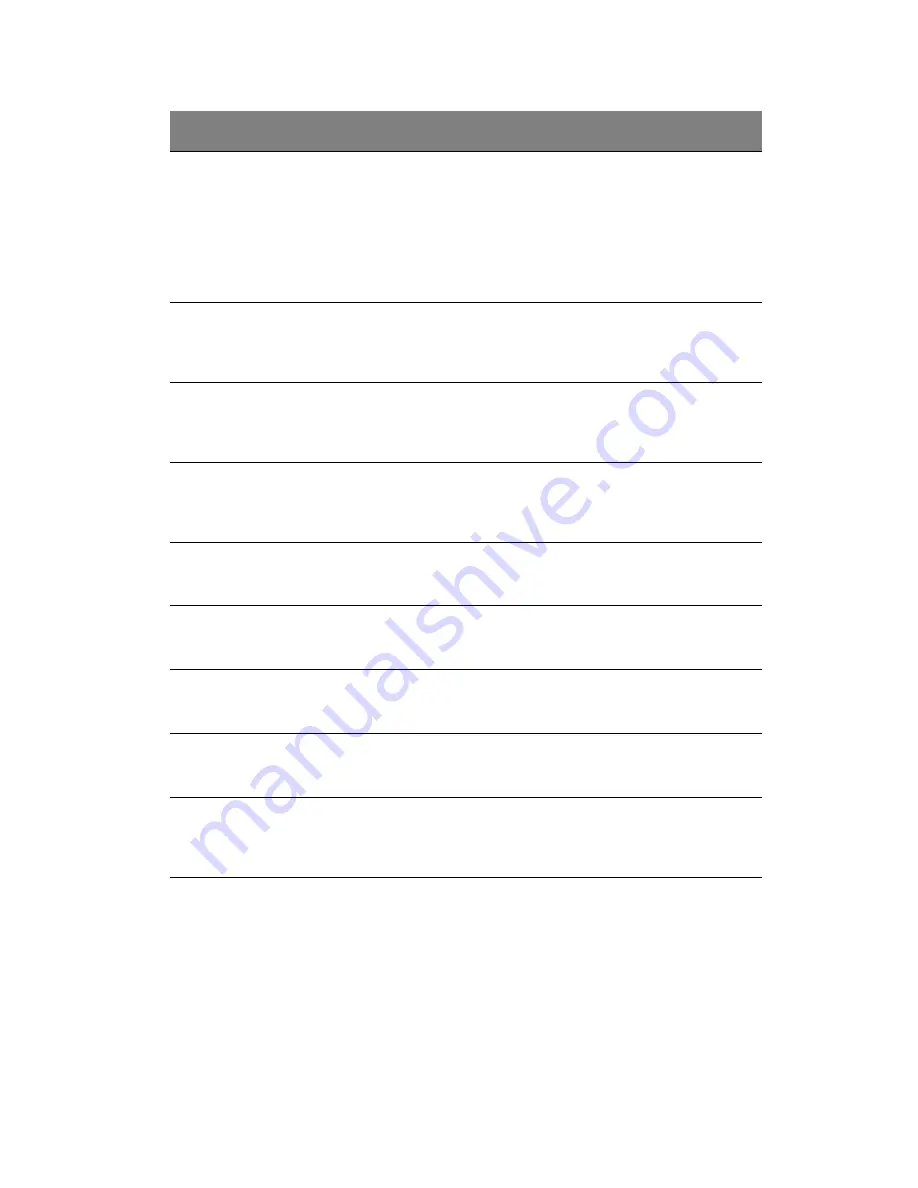
75
Memory ECC
Error Log
Identifies the memory ECC error log.
Disabled
Correctable
Error
Uncorrectable
Error
Both
ECC Threadholds
Identifies the ECC threadholds. Use
“+” and “-“ keys to adjust the desire
value.
UnCorrectable
pass to OS
When set to Enabled, the system will
skip the error and boot up
automatically.
Enabled
Disabled
Enabled
multimedia
Timer
Enables or disables the onboard
graphic device.
Yes
No
Interrupt
Remapping
Enables or disables the Interrupt
Remapping.
Enabled
Disabled
Coherency
Support
Enables or disables the Coherency
Support.
Enabled
Disabled
ATS
Enables or disables ATS.
Enabled
Disabled
PassThrough
DMA
Enables or disables PassThrough
DMA.
Enabled
Disabled
VT-d for Port 3/5
Enables and disables VT-d support for
port 3 and port 5 through ATSR
structures in the ACPI Tables.
Enabled
Disabled
Parameter
Description
Options
Summary of Contents for AT310 F1 Series
Page 1: ...AT310 F1 Series User Guide ...
Page 14: ...xiv ...
Page 18: ...xviii ...
Page 19: ...1 System tour ...
Page 34: ...1 System tour 16 ...
Page 35: ...2 System setup ...
Page 44: ...2 System setup 26 ...
Page 45: ...3 System upgrades ...
Page 74: ...3 System upgrades 56 ...
Page 75: ...4 System BIOS ...
Page 108: ...4 System BIOS 90 ...
Page 109: ...5 System troubleshooting ...
Page 119: ...Appendix A Server management tools ...
Page 125: ...Appendix B Rack mount configuration ...
Page 137: ...Appendix C Acer Smart Console ...






























