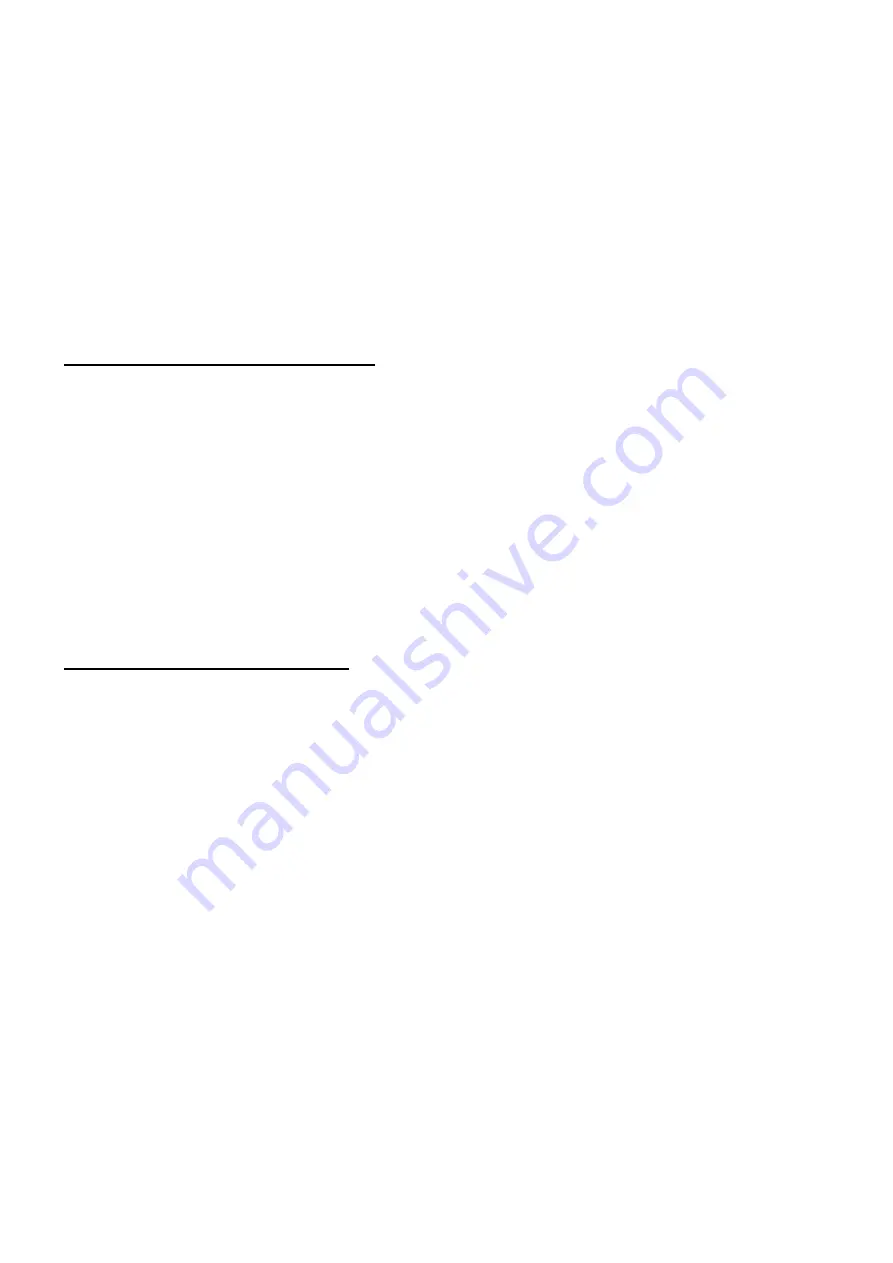
44
1. Set the Contrast of OSD function to 80 and Adjust Brightness to chroma-7120 Y>350 cd/m2
2. Switch the chroma-7120 to RGB-mode (with press “MODE” button)
3. Switch the MEM. channel to Channel 03 (with up or down arrow on chroma-7120)
4. The LCD-indicator on chroma-7120 will show x =300 ± 15, y = 310 ± 15, Y = 350 ± 7 cd/m2
5. Adjust the Color (user) Mode: RED on OSD window, until chroma 7120 indicator reached the value R=100
6. Adjust the Color (user) Mode: GREEN on OSD window, until chroma-7120 indicator reached the value G=100
7. Adjust the Color (user) Mode: BLUE on OSD window, until chroma-7120 indicator reached the value B=100
8. Repeat above procedure (Item 5,6,7) until chroma-7120 RGB value meet the tolerance =100±2
9. Switch the chroma-7120 to x, y, Y mode With press “MODE” button to check the color temp is in SPEC. or not.
10. Press MENU to exit the SCALER page and press Save to save the current color temp.
B. Adjust Standard color-temperature:
1. Set the Contrast of OSD function to 80 and Adjust Brightness to chroma-7120 Y>350 cd/m2
2. Switch the chroma-7120 to RGB-mode (with press “MODE” button)
3. Switch the MEM. channel to Channel 03 (with up or down arrow on chroma-7120)
4. The LCD-indicator on chroma-7120 will show x = 314 ± 15, y = 324 ± 15, Y = 350 ± 30cd/m2
5. Adjust the Color (user) Mode: RED on OSD window, until chroma 7120 indicator reached the value R=100
6. Adjust the Color (user) Mode: GREEN on OSD window, until chroma-7120 indicator reached the value G=100
7. Adjust the Color (user) Mode: BLUE on OSD window, until chroma-7120 indicator reached the value B=100
8. Repeat above procedure ( item 5,6,7) until chroma-7120 RGB value meet the tolerance =100 ± 2
9. Switch the chroma-7120 to XyY mode With press “MODE” button
10. Press MENU to exit the SCALER page and press Save to save the current color temp.
C. Adjust Warm color-temperature:
1. Set the Contrast of OSD function to 80 and Adjust Brightness to chroma-7120 Y>350 cd/m2
2. Switch the chroma-7120 to RGB-mode (with press “MODE” button)
3. Switch the MEM.channel to Channel 03 (with up or down arrow on chroma-7120)
4. The LCD-indicator on chroma-7120 will show x = 326 ± 15, y = 335 ± 15, Y = 350 ± 30cd/m2
5. Adjust the Color (user) Mode: RED on OSD window, until chroma 7120 indicator reached the value R=100
6. Adjust the Color (user) Mode: GREEN on OSD window, until chroma-7120 indicator reached the value G=100
7. Adjust the Color (user) Mode: BLUE on OSD window, until chroma-7120 indicator reached the value B=100
8. Repeat above procedure (item 5,6,7) until chroma-7120 RGB value meet the tolerance =100 ±2
9. Switch the chroma-7120 to X, y, Y mode with press “MODE” button
10. Press MENU to exit the SCALER page and press Save to save the current color temp.
Turn the POWER-button off to on to quit from factory mode ( in USER-mode, the OSD window location was placed
at middle of screen)
Summary of Contents for AT2245
Page 1: ...1 Acer AT2245 AT2246 Service Guide ...
Page 7: ...7 Monitor Features General Specifications Chapter 1 ...
Page 8: ...8 ...
Page 14: ...14 Front panel controls Remote Control OSD Operating instructions Chapter 3 ...
Page 17: ...17 Using the OSD Menus ...
Page 18: ...18 ...
Page 19: ...19 ...
Page 20: ...20 ...
Page 21: ...21 ...
Page 22: ...22 ...
Page 23: ...23 ...
Page 24: ...24 ...
Page 30: ...30 Disassemble the IR board Fig 11 Disassemble the front panel Fig 12 ...
Page 40: ...40 ...
Page 42: ...42 IV Click Upgrade button Waiting for Finished message V Main board Power Off _ On ...
Page 46: ...46 Exploded Diagram Model AT2245 AT2246 ...
Page 48: ...48 PCB Layout Main Board Layout Chapter 9 ...
Page 49: ...49 ...
Page 50: ...50 Power Board ...
Page 51: ...51 Key Board IR board ...






























