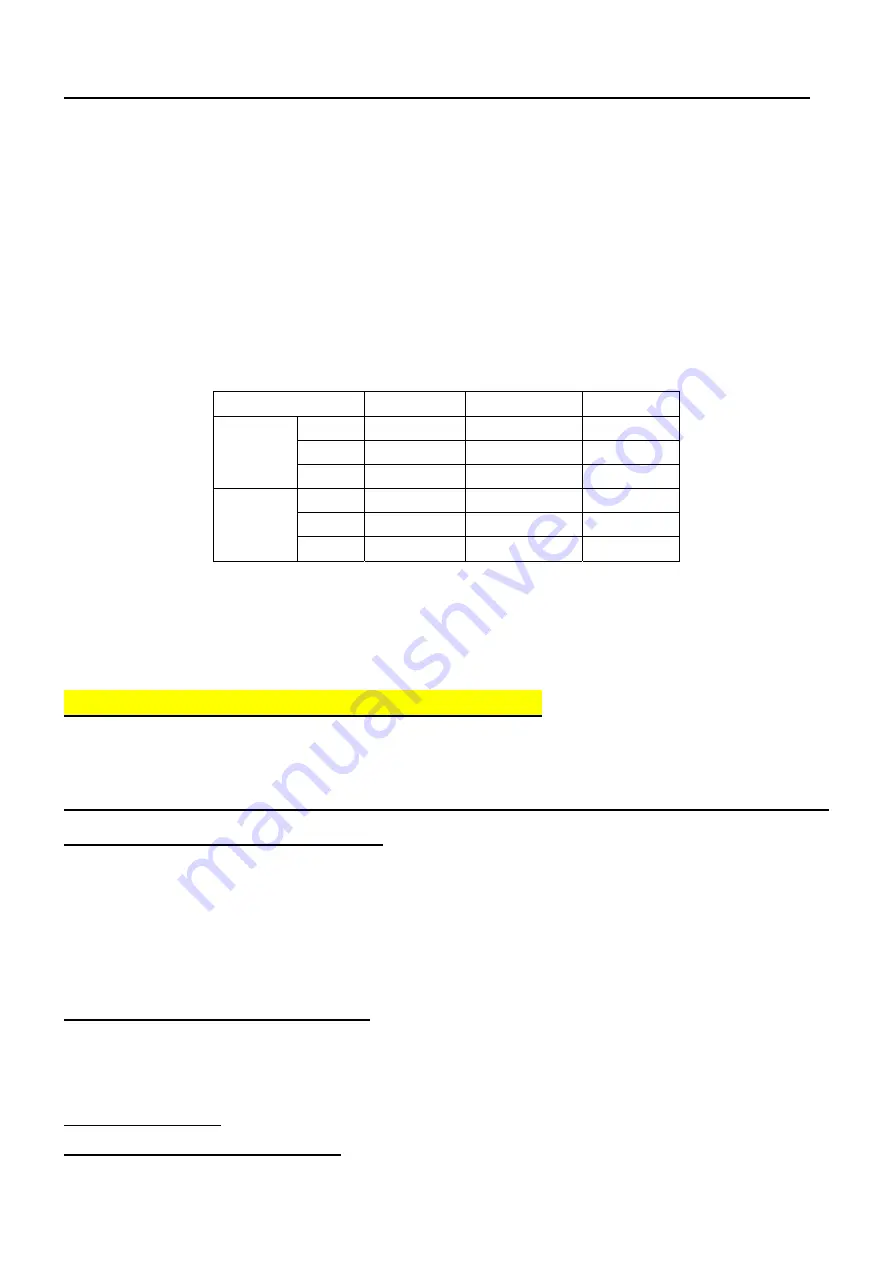
43
White-Balance, Luminance Adjustment
Approximately 30 minutes should be allowed for warm up before proceeding white
balance adjustment.
First adjust PC mode and then adjust AV mode, before started adjust white balance, please setting the
Chroma-7120
MEM. Channel 1 to Cold
color,
MEM. MEM. channel 3 to standard
color,
MEM.
and
MEM.
channel 5 to warm
color, ( our cold parameter is x = 300 ±
15, y = 310 ± 15, Y = 350 ± 7 cd/m2 ; ;standard
parameter is x =314 ± 15, y =324 ± 15, Y = 350± 7 cd/m
2
;warm parameter is x =326± 15, y = 335± 15, Y = 350± 7
cd/m2),
Color Temp.
Cold(7500K) Standard(6500K) Warm(5000K)
x 300 314 326
y 310 324
335
PC MODE
Y 350
350 350
x 300 314 326
y 310 324
335
AV MODE
Y 420
420 420
How to setting MEM. channel you can reference to Chroma-7120 user guide or simple use “
SC
” key and “
NEXT
”
key to modify x, y , Y value and use “
ID
” key to modify the TEXT description
Following is the procedure to do white-balance adjust
Notes: Step of AV mode adjustment is the same as PC mode,
PC mode:
I. Press menu key, then press code 2
Æ
3
Æ
4will into the factory mode, the OSD will show menu
and a word “Factory” at the top of Menu.
1. In the factory mode select “COLOR TEMP” may be select the difference color temp.
2. Select SCALER Adjustment:
RG, GG, BG
Æ
R, G, B Gain adjust.
RB, GB, BB
Æ
R, G, B Bias adjust.
<Notes: the R, G, B gain use 9 bits, and R, G, B bias use 10 bits to save the value in EEPROM, so if the
R, G, B gain and bias is 255 to 256, the “P0 256” will change to “P10”>
II. Bias (Low luminance) adjustment:
1. Set the raster pattern (Black pattern with 1024
×
768) Input.
2. Set the contrast on OSD window to the value=80, Brightness set to “80”
3. Adjust the brightness on OSD until chroma 7120 measurement reach the lowest value.
III, Gain adjustment:
A. Adjust Cold color-temperature:
Chapter 7
Summary of Contents for AT2245
Page 1: ...1 Acer AT2245 AT2246 Service Guide ...
Page 7: ...7 Monitor Features General Specifications Chapter 1 ...
Page 8: ...8 ...
Page 14: ...14 Front panel controls Remote Control OSD Operating instructions Chapter 3 ...
Page 17: ...17 Using the OSD Menus ...
Page 18: ...18 ...
Page 19: ...19 ...
Page 20: ...20 ...
Page 21: ...21 ...
Page 22: ...22 ...
Page 23: ...23 ...
Page 24: ...24 ...
Page 30: ...30 Disassemble the IR board Fig 11 Disassemble the front panel Fig 12 ...
Page 40: ...40 ...
Page 42: ...42 IV Click Upgrade button Waiting for Finished message V Main board Power Off _ On ...
Page 46: ...46 Exploded Diagram Model AT2245 AT2246 ...
Page 48: ...48 PCB Layout Main Board Layout Chapter 9 ...
Page 49: ...49 ...
Page 50: ...50 Power Board ...
Page 51: ...51 Key Board IR board ...






























