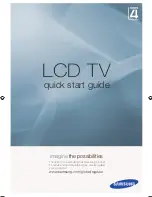3
Copyright
Copyright 2003 Acer Technology Corp.
All rights reserved.
This manual may not, in whole or in part, be copied, photocopied, reproduced, translated, or converted to any
electronic machine readable form without prior written permission of Acer Technology Corp.
ACER AT2230 & AT2231 Service Manual.
Printed in Fujian.
Disclaimer
The information in this guide is subject to change without notice. Acer Incorporated makes no representations or
warranties, either expressed or implied, with respect to the contents hereof and specifically disclaims any warranties
of merchantability or fitness for any particular purpose. Any Acer Incorporated software described in this manual is
sold or licensed "as is". Should the programs prove defective following their purchase, the buyer (and not Acer
Incorporated, its distributor, or its dealer) assumes the entire cost of all necessary servicing, repair, and any
incidental or consequential damages resulting from any defect in the software.
Acer is a registered trademark of Acer Corporation.
Intel is a registered trademark of Intel Corporation.
Pentium and Pentium II/III are trademarks of Intel Corporation.
Other brand and product names are trademarks and/or registered trademarks of their respective holders.
Trademarks
All other trademarks are property of their respective owners.
Conventions
The following conventions are used in this manual:
Screen messages
Denotes actual messages that appear on screen.
NOTE
Gives bits and pieces of additional information related to the current topic.
WARNING
Alerts you to any damage that might result from doing or not doing specific
actions.
CAUTION
Gives precautionary measures to avoid possible hardware or software
problems.
IMPORTANT
Remind you to do specific actions relevant to the accomplishment of
procedures.
Summary of Contents for AT2230
Page 1: ...1 Acer AT2230 AT2231 Service Guide ...
Page 7: ...7 Monitor Features General Specifications Chapter 1 ...
Page 10: ...10 Factory Preset Display Modes Analog RGB Signal Timing ...
Page 12: ...12 Optical Specifications Test Conditions Optical Specifications ...
Page 13: ...13 Connecting Peripherals Front panel controls Chapter 2 ...
Page 16: ...16 Using the OSD Menus ...
Page 17: ...17 ...
Page 18: ...18 ...
Page 19: ...19 ...
Page 20: ...20 ...
Page 21: ...21 ...
Page 35: ...35 4 Click the button Read to load the software file and then click the Auto ...
Page 36: ...36 5 When the picture showed as below we can click the run to finish to upgrading ...
Page 42: ...42 5 Main Board 6 Key Board 7 IR Board 8 Speaker ...
Page 43: ...43 EDID Data DDC DATA for D Sub Input ...
Page 44: ...44 PCB Layout Main Board Chapter 9 ...
Page 45: ...45 ...
Page 46: ...46 Power Board ...
Page 47: ...47 Key Board IR board ...