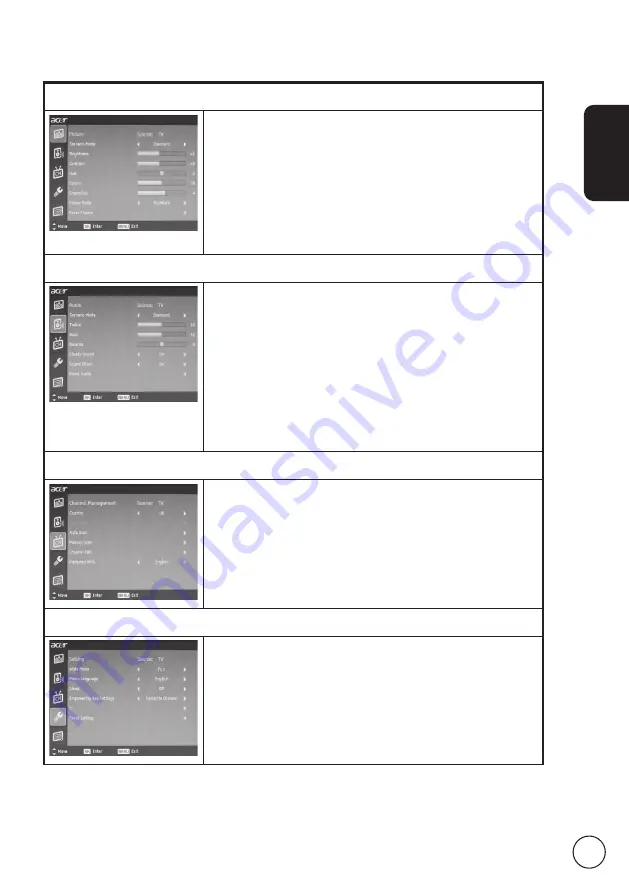
English
7
Adjusting the OSD settings
Adjusting the picture quality
Press the
MENU
key to bring up the OSD.
2 Using the directional keys, select
Picture
from the OSD.
Then navigate to the picture element you wish to
adjust.
3 Use the left or right keys to adjust the sliding scales.
4 The
Picture
menu can be used to adjust the current
Scenario Mode
,
Brightness
,
Contrast
,
Hue
,
Colour
,
Sharpness
and other image-related qualities.
Adjusting the audio settings
Press the
MENU
key to bring up the OSD.
2 Using the directional keys, select
Audio
from the
onscreen display. Then navigate to the feature you
wish to adjust.
3 Use the left or right keys to adjust the sliding scale.
Press
OK
to save.
4 The
Audio
menu can also be used to adjust the the
current
Scenario Mode
,
Treble
,
Bass
,
Balance
,
Steady
Sound
,
Sound Effect
and other important sound-
related settings.
Adjusting the channel management
Press the
MENU
key to bring up the OSD.
2 Using the directional keys, select
Channel Management
from the OSD.
3 Use the directional keys to navigate the menus.
4 The
Channel management
menu can be used to adjust
Country
,
Time Zone
,
Auto Scan
,
Manual Scan
,
Channel
Edit
and other important channel-related settings.
Adjusting the settings
Press the
MENU
key to bring up the OSD.
2 Using the directional keys, select
Setting
from the OSD.
Then navigate to the feature you wish to adjust.
3 The
Setting
menu can be used to adjust the screen
Wide Mode
,
Menu Language
,
Sleep
,
Empowering Key
Settings
and other important settings.
















































