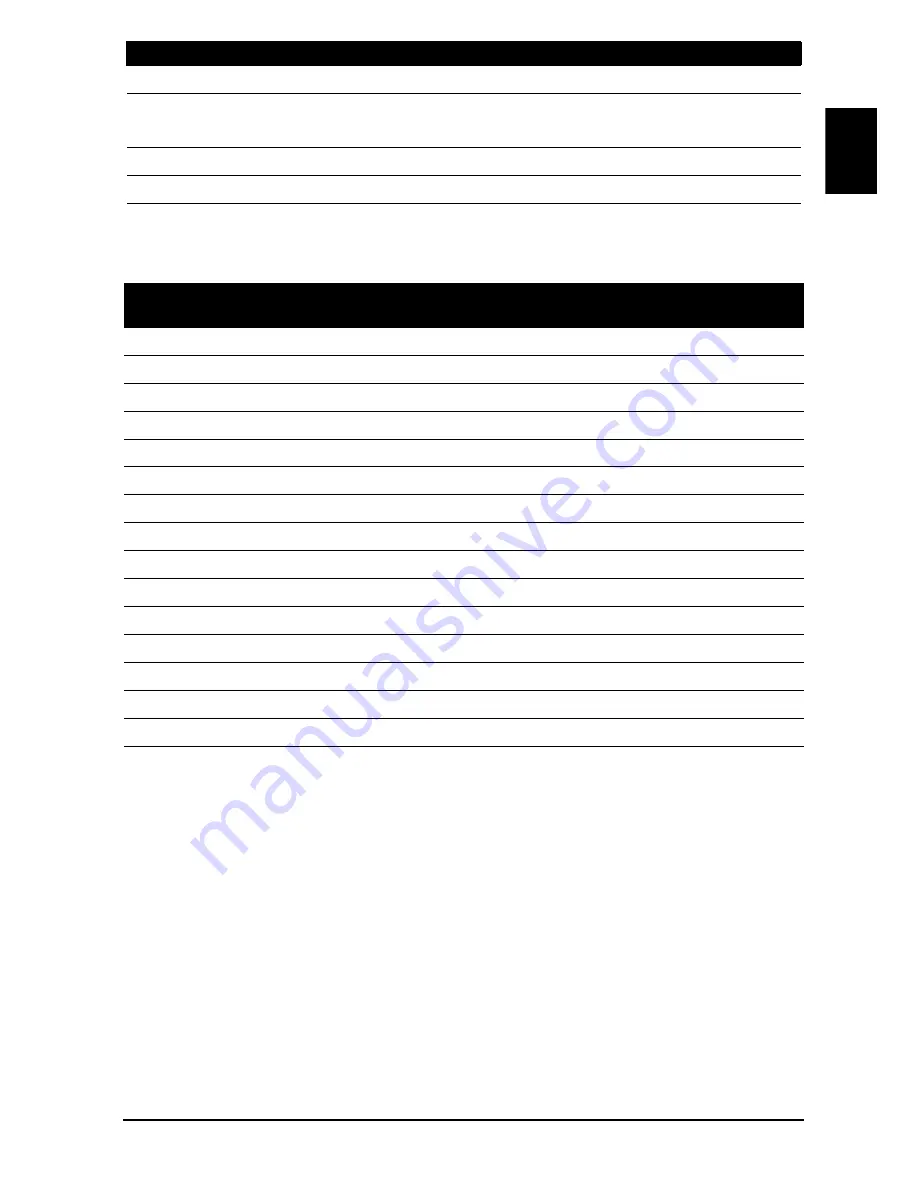
29
En
gli
sh
PC Input Signal Reference Chart
AT1919MF/AT1926ML
Resolution
HDMI
SD (576i/480i/480p)
HD (720p/1080i/1080p)
Audio system
Speakers
3 W + 3 W
Resolution
Horizontal Freq.
(kHz)
Vertical Freq.
(Hz)
Standard
1
640 x 480
31.5
60.0
VGA
2
640 x 480
37.9
72.8
VGA
3
640 x 480
37.5
75.0
VGA
4
640 x 480
35.0
66.7
MAC
5
720 x 400
31.5
70.1
VESA
6
800 x 600
35.2
56.3
SVGA
7
800 x 600
37.9
60.3
SVGA
8
800 x 600
48.1
72.2
SVGA
9
800 x 600
46.9
75.0
SVGA
10
832 x 624
49.7
74.6
MAC
11
1024 x 768
48.4
60.0
XGA
12
1024 x 768
56.5
70.1
XGA
13
1024 x 768
60.0
75.0
XGA
14
1280 x 720
45.0
59.9
VESA
15
1366 x 768
47.7
59.7
WXGA
Model
AT1919MF/AT1926ML
AT2219MF/AT2226ML


































