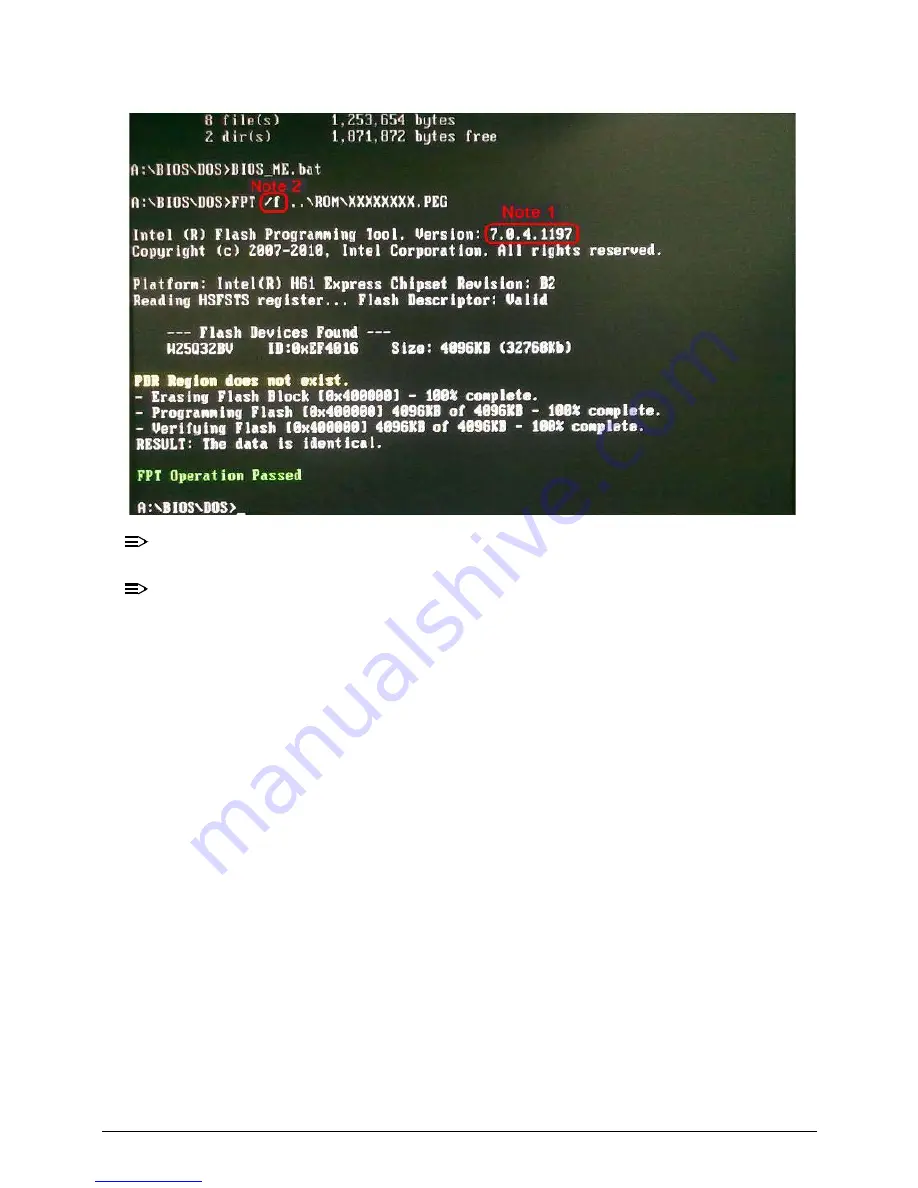
2-24
System Utilities
NOTE:
NOTE
:
The FPT tool version is by case.
NOTE:
NOTE
:
The command is by case.
2) After finishing flashing BIOS, please don’t execute any programs and shutdown system
directly
3) Unplug AC power cord for 10 sec,
4) Reconnect the power cord.
5) Power on the system and press “Del” to enter BIOS Setup.
6) In Exit page, select “Load Default Settings” and press “Enter” key.
Summary of Contents for Aspire Z5770
Page 1: ...Acer AZ5770 AZ5771 SERVICEGUIDE ...
Page 2: ...ii ...
Page 6: ...ii vi ...
Page 7: ...CHAPTER 1 Hardware Specifications ...
Page 26: ...1 20 Hardware Specifications and Configurations M B Placement 0 ...
Page 28: ...1 22 Hardware Specifications and Configurations Internal header pin definition 0 ...
Page 29: ...Hardware Specifications and Configurations 1 23 Block Diagram 0 ...
Page 30: ...1 24 Hardware Specifications and Configurations ...
Page 31: ...CHAPTER 2 System Utilities ...
Page 48: ...2 18 System Utilities 8 Flash BIOS is finished ...
Page 52: ...2 22 System Utilities 10 Flash BIOS is finished ...
Page 61: ...System Utilities 2 31 12 Select Yes and press Enter key 13 Flash BIOS is finished ...
Page 64: ...2 34 System Utilities 11 Select Yes and press Enter key 12 Flash BIOS is finished ...
Page 67: ...System Utilities 2 37 ...
Page 71: ...System Utilities 2 41 ...
Page 72: ...2 42 System Utilities ...
Page 73: ...CHAPTER 3 System Disassembly and Assembly ...
Page 76: ...3 4 ...
Page 84: ...3 12 System Disassembly and Assembly First open one top side then open the other top side ...
Page 95: ...System Disassembly and Assembly 3 23 Removing the Display Card 0 ...
Page 102: ...3 30 System Disassembly and Assembly ID Size Quantity Screw Type M3X5L B 3 ...
Page 105: ...System Disassembly and Assembly 3 33 Removing the CPU 0 ...
Page 108: ...3 36 System Disassembly and Assembly ID Size Quantity Screw Type M3X5L B 3 ...
Page 120: ...3 48 System Disassembly and Assembly Unplug the LCD power cable Take out the LCD with bracket ...
Page 130: ...3 58 System Disassembly and Assembly Lock all the latch Plug the LVDS cable ...
Page 148: ...3 76 System Disassembly and Assembly Lock 2 VGA locks ...
Page 165: ...System Disassembly and Assembly 3 93 ID Size Quantity Screw Type M3X5L B 1 N A 4 ...
Page 171: ...System Disassembly and Assembly 3 99 Install the hinge cover ...
Page 175: ...CHAPTER 4 Troubleshooting ...
Page 190: ...4 16 Troubleshooting Pressing the 25 calibration points in proper hole by using the stylus ...
Page 194: ...4 20 Troubleshooting ...
Page 195: ...CHAPTER 5 Jumper and Connector Locations ...
Page 196: ...5 2 Jumper Setting 5 4 Setting Jumper 5 4 ...
Page 197: ...Jumper and Connector Locations 5 3 Jumper and Connector Locations ...
Page 200: ...5 6 Jumper and Connector Locations ...
Page 201: ...CHAPTER 6 FRU List ...
Page 202: ...6 2 AZ5770 AZ5771 Exploded Diagrams 6 4 FRU List 6 7 ...















































