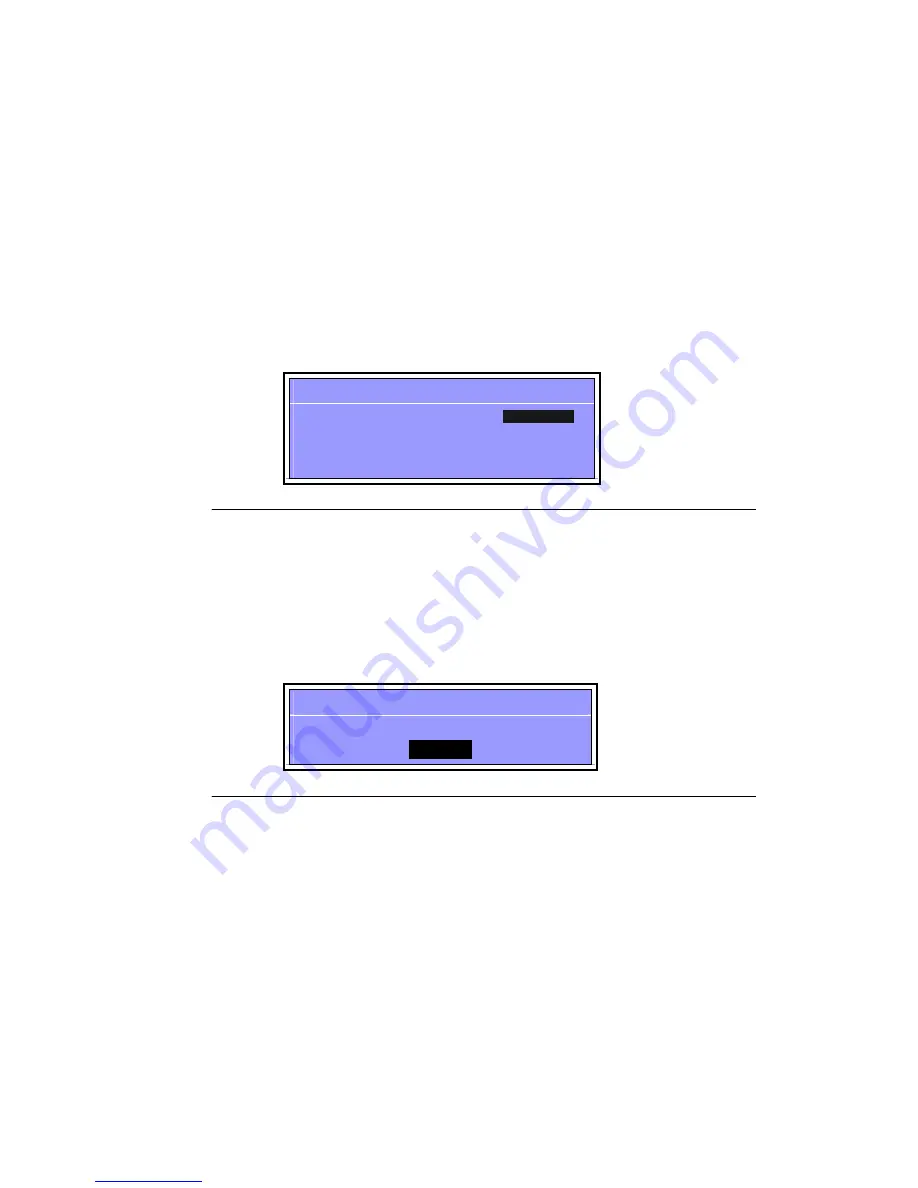
48
2.
Type current password in
Enter Current Password
field and press
Enter
.
3. Press
Enter
twice
without
typing anything in
Enter New Password
and
Confirm New
Password
ields. Computer will set
Supervisor Password
parameter to
Clear
.
4. Press
F10
to save changes and exit the
BIOS Setup Utility
.
Changing a Password
Perform the following:
1. Use
the
and
keys to highlight
Set Supervisor Password
parameter and press
Enter
.
The
Set Supervisor Password
dialog is shown. (Figure 2-9)
Set Supervisor Password
Enter Current Password
Enter New Password
Confirm New Password
[ ]
[ ]
[ ]
Figure 2-9. Changing a Password: Set Supervisor Password
2. Type current password in
Enter Current Password
field and press
Enter
.
3. Type new password in
Enter New Password
field and press
Enter
.
4. Retype new password in
Confirm New Password
field and press
Enter
.
5. If new password and confirm new password strings match, The
Setup Notice
dialog is
shown (Figure 2-10). If it is not shown, go to step 6.
Setup Notice
Changes have been saved.
[Continue]
Figure 2-10. Changing a Password: Setup Notice
a. Press
Enter
to return to the
BIOS Setup Utility Security
menu.
b.
The Supervisor Password
parameter is shown as
Set.
c. Press
F10
to save changes and exit
BIOS Setup Utility
.
Summary of Contents for Aspire Z1620
Page 1: ...Aspire Z1620 ...
Page 11: ...CHAPTER 1 Hardware Specifications ...
Page 48: ...CHAPTER 2 System Utilities ...
Page 64: ...CHAPTER 3 Machine Maintenance Procedures ...
Page 115: ...CHAPTER 4 Troubleshooting ...
Page 133: ...CHAPTER 5 Jumper and Connector Locaions ...
Page 141: ...CHAPTER 6 FRU Field Replaceable Unit List ...
Page 142: ...132 Exploded Diagram 134 Main Assembly 134 FRU List 136 Screw List 137 ...
Page 144: ...134 Exploded Diagram Main Assembly Figure 6 1 Main Assembly Exploded Diagram ...
Page 146: ...136 FRU List ...
Page 147: ...137 Screw List ...
Page 148: ...CHAPTER 7 Test Compatible Components ...
Page 149: ...139 Microsoft Windows 7 Environment Test 140 ...
Page 150: ...140 Microsoft Windows 7 Environment Test ...
Page 151: ...CHAPTER 8 Online Support Information ...
Page 152: ...142 Introduction 143 ...






























