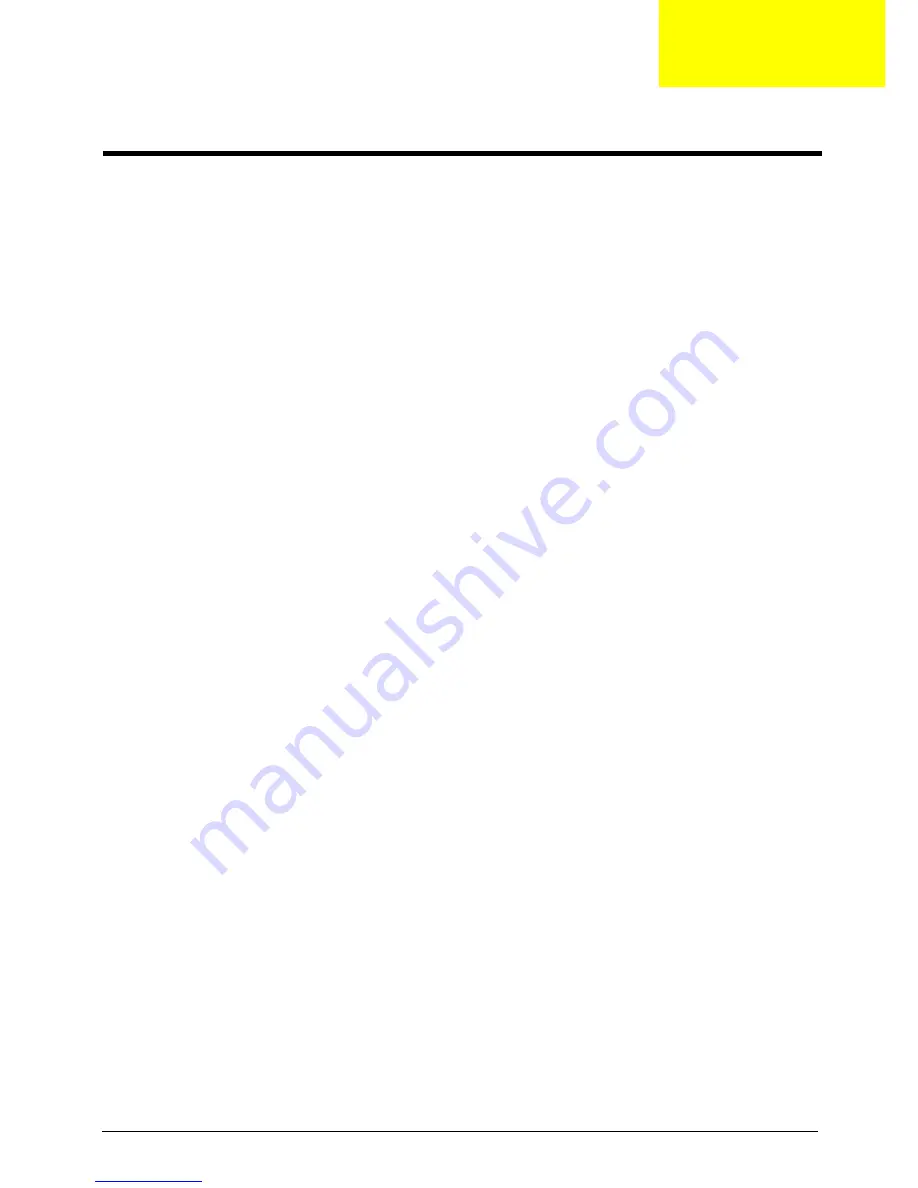
Chapter 4
69
This chapter provides instructions on how to troubleshoot system hardware problems.
Hardware Diagnostic Procedure
IMPORTANT:
The diagnostic tests described in this chapter are only intended to test Acer products. Non-Acer
products, prototype cards, or modified options can give false errors and invalid system
responses.
1.
Obtain the failing symptoms in as much detail as possible.
2.
Verify the symptoms by attempting to recreate the failure by running the diagnostic tests or repeating
thesame operation.
3.
Refer to “Power System check” on page 70 and “Beep Codes” on page 71 to determine which corrective
action to perform.
System Troubleshooting
Chapter 4
Summary of Contents for Aspire X3990
Page 1: ...Acer Aspire X3990 Service Guide PRINTED IN TAIWAN ...
Page 12: ...4 Chapter 1 Block Diagram ...
Page 65: ...57 Chapter 3 Install the I O Shielding 1 Install I O shielding into chassis ...
Page 68: ...Chapter 3 60 4 Connect the ATX 24Pin Power cable and ATX 4Pin Power cable to main board ...
Page 75: ...67 Chapter 3 Install the TV Tuner Card 1 Press down the TV Tuner card 2 Fix the two screws ...
Page 76: ...Chapter 3 68 Install the Side Panel 1 Install the side Panel then fix two Screws ...
Page 84: ...Chapter 5 76 M B Placement Jumper and Connector Information Chapter 5 ...
















































