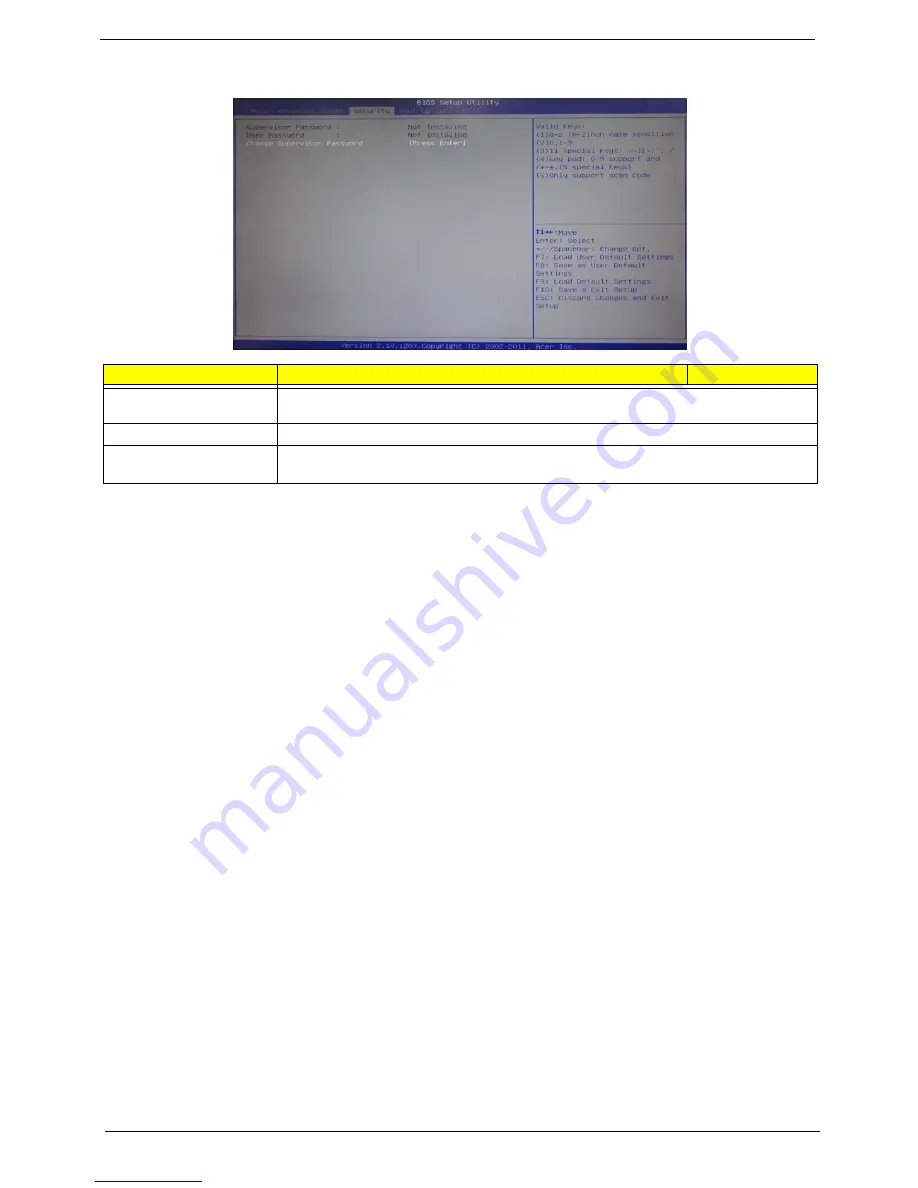
21
Chapter 2
Security
Setting a supervisor password
1.
Use the up/down arrow keys to select Change Supervisor Password menu then press
Enter
.
A password box will appear.
2.
Type a password then press
Enter
.
The password may consist up to six alphanumeric characters (A-Z, a-z, 0-9)
3.
Retype the password to verify the first entry then press
Enter
again.
4.
Press
F10
.
5.
Select
Yes
to save the new password and close the Setup Utility.
Changing the supervisor password
1.
Use the up/down arrow keys to select Change Supervisor Password menu then press
Enter
.
2.
Type the original password then press
Enter
.
3.
Type a new password then press
Enter
.
4.
Retype the password to verify the first entry then press
Enter
again.
5.
Press
F10
.
6.
Select
Yes
to save the new password and close the Setup Utility.
Removing a supervisor password
1.
Use the up/down arrow keys to select Change Supervisor Password menu then press
Enter
.
2.
Enter the current password then press
Enter
.
3.
Press
Enter
twice without entering anything in the password fields.
Parameter
Description
Option
Supervisor Password
This item indicates whether a supervisor password has been set. If the password has been
installed, Installed displays. If not, Not Installed displays.
User Password
This item allows you to change user password.
Change Supervisor
Password
You can select this option and press <Enter> to access the sub menu. You can use the sub
menu to change the supervisor password.
Summary of Contents for Aspire X3990
Page 1: ...Acer Aspire X3990 Service Guide PRINTED IN TAIWAN ...
Page 12: ...4 Chapter 1 Block Diagram ...
Page 65: ...57 Chapter 3 Install the I O Shielding 1 Install I O shielding into chassis ...
Page 68: ...Chapter 3 60 4 Connect the ATX 24Pin Power cable and ATX 4Pin Power cable to main board ...
Page 75: ...67 Chapter 3 Install the TV Tuner Card 1 Press down the TV Tuner card 2 Fix the two screws ...
Page 76: ...Chapter 3 68 Install the Side Panel 1 Install the side Panel then fix two Screws ...
Page 84: ...Chapter 5 76 M B Placement Jumper and Connector Information Chapter 5 ...






























