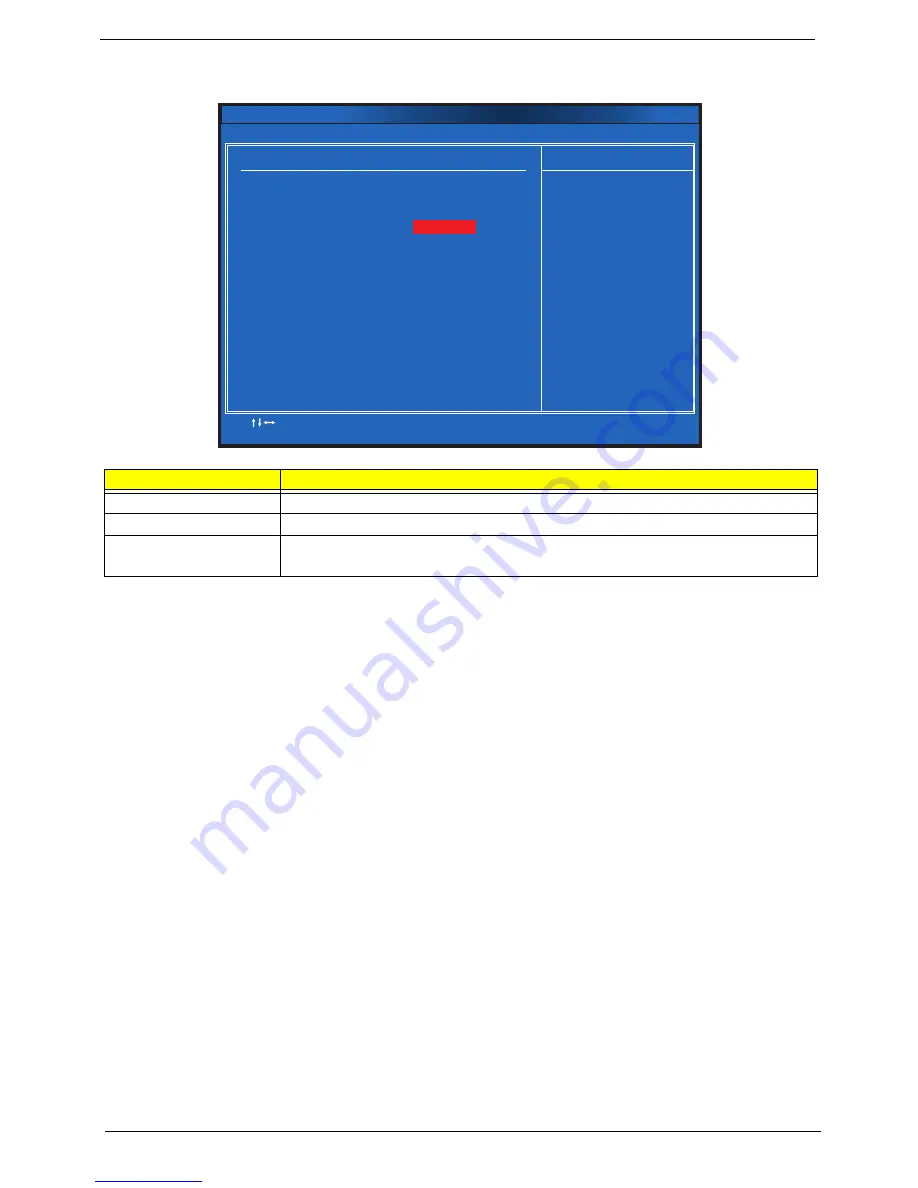
20
Chapter 2
BIOS Security Features
Setting a system password
1.
Use the up/down arrow keys to select a password parameter (Change Supervisor Password) menu then
press
Enter
.
A password box will appear.
2.
Type a password then press
Enter
.
The password may consist up to six alphanumeric characters (A-Z, a-z, 0-9)
3.
Retype the password to verify the first entry then press
Enter
again.
4.
Press
F10
.
5.
Select
Yes
to save the new password and close the Setup Utility.
Changing the system password
1.
Use the up/down arrow keys to select password parameter (Change Supervisor Password) menu then
press
Enter
.
2.
Type the original password then press
Enter
.
3.
Type a new password then press
Enter
.
4.
Retype the password to verify the first entry then press
Enter
again.
5.
Press
F10
.
6.
Select
Yes
to save the new password and close the Setup Utility.
Parameter
Description
Supervisor Password
Indicates the status of the supervisor password.
User Password
Indicates the status of the user password.
Change Supervisor
Password
Supervisor password prevents unauthorized access to the BIOS Setup Utility.
Press
Enter
to change the Supervisor password.
:Move
Enter:Select
F1:General Help
F9:Optimized Defaults
+
:Value
/ /
-
ESC:Exit
F10:Save
Help Item
BIOS Security Features
Install or Change the
password.
BIOS Security Features
Supervisor Password :Not Installed
Change Supervisor Password [Press Enter]
User Password :Not Installed
CMOS Setup Utility - Copyright © 1985-2010, American Megatrends, Inc.
Summary of Contents for Aspire X3950
Page 1: ...Acer Aspire X3950 X5950 Service Guide PRINTED IN TAIWAN ...
Page 16: ...8 Chapter 1 ...
Page 39: ...Chapter 3 31 3 Disconnect the LED cable from the mainboard then remove the bezel X3950 ...
Page 46: ...38 Chapter 3 5 Slide the optical drive out of the bracket ...
Page 58: ...50 Chapter 3 12 Lift the board off the housing ...
Page 60: ...52 Chapter 3 ...
Page 83: ...Chapter 5 75 System Block Diagram System Block Diagram and Board Layout Chapter 5 ...
Page 86: ...78 Chapter 5 ...
Page 100: ...92 Chapter 6 SPEAKER SPEAKER USB NEOSONICA NEW SILVER COLOR AC MT 113 SP 10600 035 ...
Page 108: ...Appendix A 100 ...






























