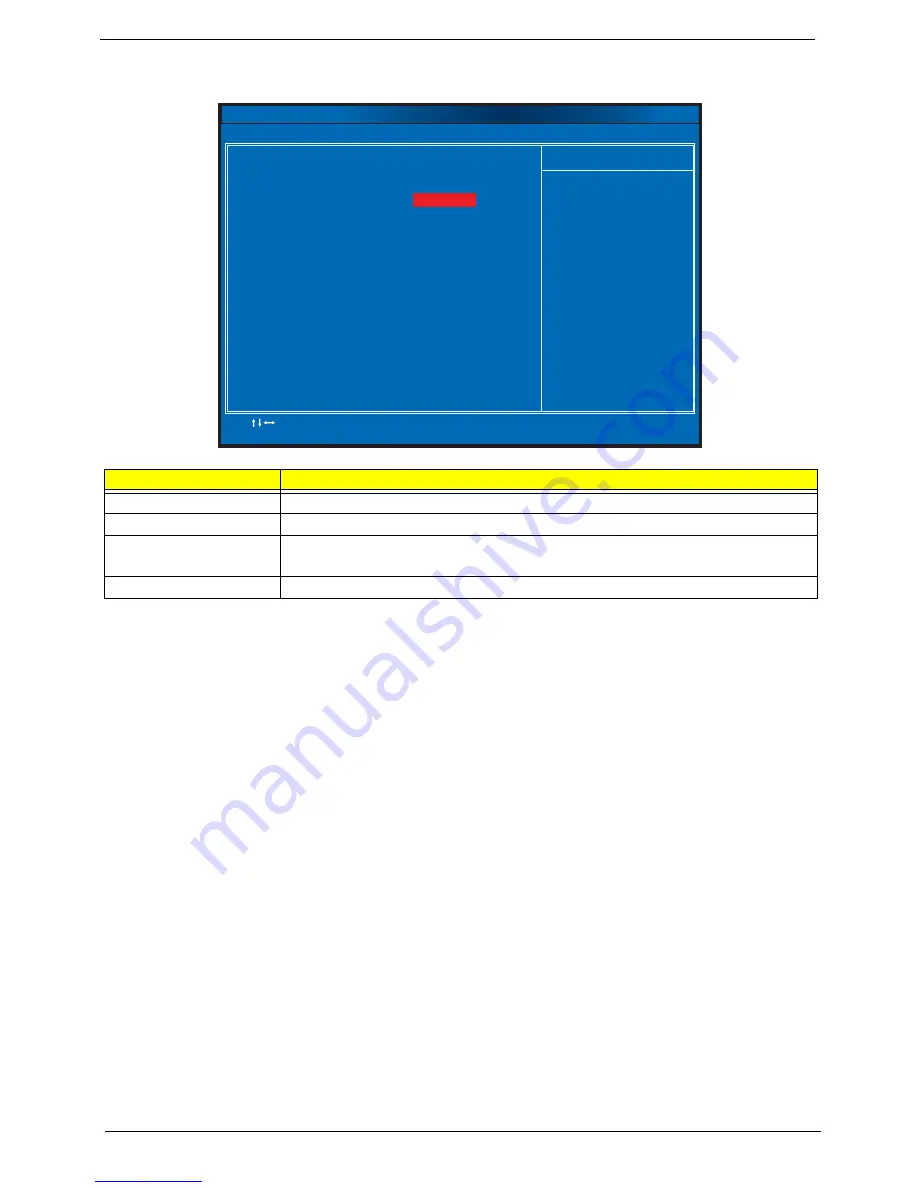
20
Chapter 2
BIOS Security Features
Setting a system password
1.
Use the up/down arrow keys to select a password parameter (Change Supervisor Password or Change
User Password) menu then press
Enter
.
A password box will appear.
2.
Type a password then press
Enter
.
The password may consist up to six alphanumeric characters (A-Z, a-z, 0-9)
3.
Retype the password to verify the first entry then press
Enter
again.
4.
Press
F10
.
5.
Select
Yes
to save the new password and close the Setup Utility.
Changing the system password
1.
Use the up/down arrow keys to select password parameter (Change Supervisor Password or Change
User Password) menu then press
Enter
.
2.
Type the original password then press
Enter
.
3.
Type a new password then press
Enter
.
4.
Retype the password to verify the first entry then press
Enter
again.
5.
Press
F10
.
6.
Select
Yes
to save the new password and close the Setup Utility.
Parameter
Description
Supervisor Password
Indicates the status of the supervisor password.
User Password
Indicates the status of the user password.
Change Supervisor
Password
Supervisor password prevents unauthorized access to the BIOS Setup Utility.
Press
Enter
to change the Supervisor password.
Change User Password
Press
Enter
to change the User password.
:Move
Enter:Select
F1:General Help
F9:Optimized Defaults
+
:Value
/ /
-
ESC Exit
:
F10:Save
Help Item
CMOS Setup Utility - Copyright (C) 1985-2005, American Megatrends, Inc.
BIOS Security Features
Install or Change the
password.
Supervisor Password :Not Installed
Chang Supervisor Password [Press Enter]
User Password :Not Installed
Change User Password [Press Enter]
Summary of Contents for Aspire X3300
Page 16: ...8 Chapter 1 ...
Page 34: ...26 Chapter 2 ...
Page 51: ...Chapter 3 43 9 Disconnect the VGA card cable from the mainboard ...
Page 73: ...Chapter 5 65 System Block Diagram System Block Diagram and Board Layout Chapter 5 ...
Page 78: ...70 Chapter 6 X3300 X5300 Exploded Diagram ...
Page 100: ...92 Chapter 6 ...






























