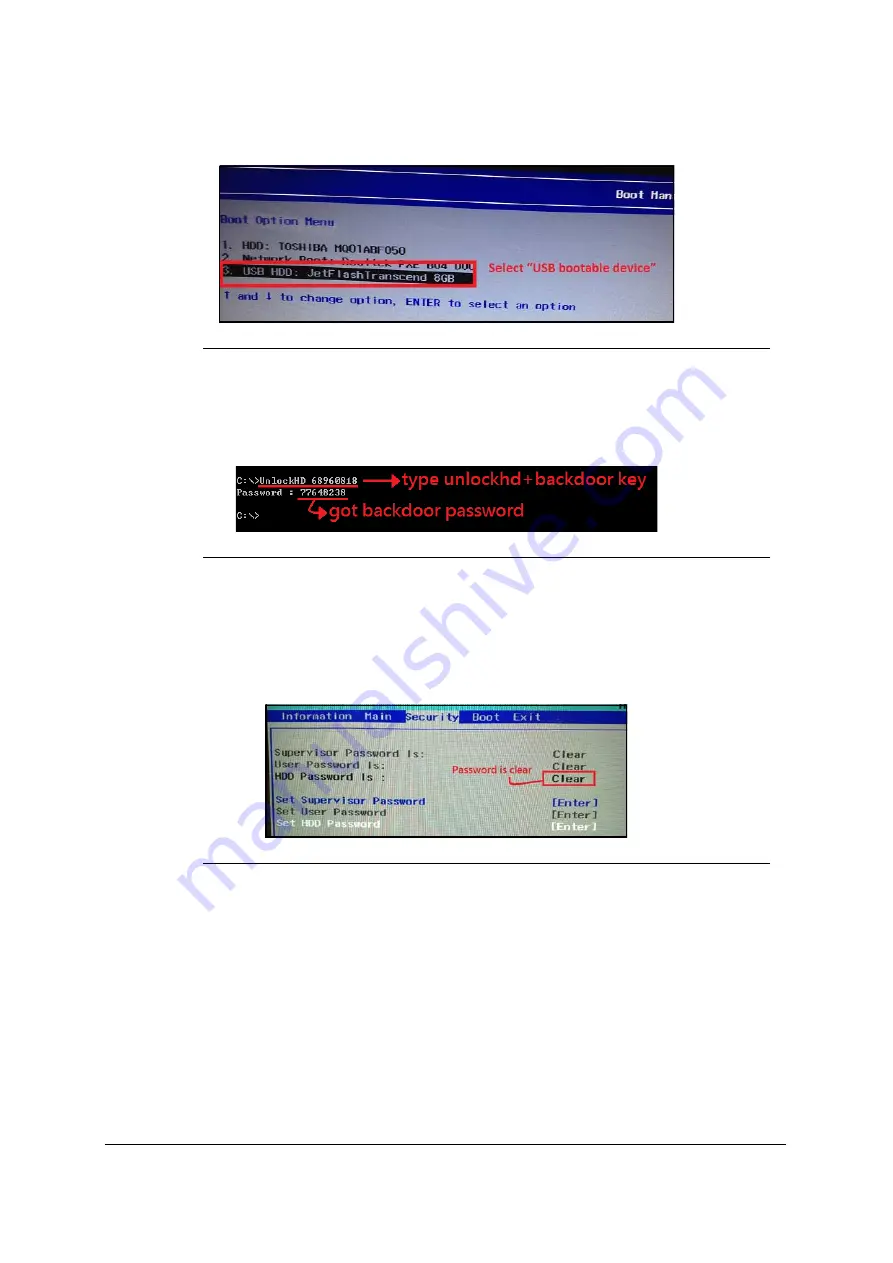
2-24
System Utilities
Figure 2-36. Selecting HDD
12. In DOS mode, input unlockHD XXXXXXXX (Where XXXXXXXX is the backdoor key;
example here is 68960818). The exe will generate an backdoor password(example
here is 77648238).
Figure 2-37. Getting backdoor HDD password
13. On the system with the locked HDD password, enter the backdoor password in the
window with the backdoor key. Refer to
14. Press
Enter
after entering the backdoor password to enter
BIOS Setup Menu
.
15. Ensure the
HDD Password
option under
Security
is set to
Clear.
Figure 2-38. HDD password cleared
Summary of Contents for Aspire V7-582
Page 1: ...Aspire V7 582 V5 573 SERVICE GUIDE...
Page 11: ...CHAPTER 1 Hardware Specifications...
Page 14: ...1 4...
Page 58: ...1 48 Hardware Specifications and Configurations...
Page 59: ...CHAPTER 2 System Utilities...
Page 110: ...2 52 System Utilities...
Page 111: ...CHAPTER 3 Machine Maintenance Procedures...
Page 114: ...3 4...
Page 199: ...Machine Maintenance Procedures 3 89 Figure 3 109 Connecting HDD B...
Page 205: ...CHAPTER 4 Troubleshooting...
Page 229: ...CHAPTER 5 Jumper and Connector Locations...
Page 238: ...5 10 Jumper and Connector Locations...
Page 239: ...CHAPTER 6 FRU Field Replaceable Unit List...
Page 240: ...6 2 Exploded Diagrams 6 4 FRU List 6 7 Screw List 6 46...
Page 285: ...CHAPTER 7 Model Definition and Configuration...
Page 286: ...7 2 Acer Aspire V7 582 7 3 Acer Aspire V5 573 7 28...
Page 360: ...7 76 Model Definition and Configuration...
Page 361: ...CHAPTER 8 Test Compatible Components...
Page 362: ...8 2 Microsoft Windows 8 Environment Test 8 4...
Page 372: ...8 12 Test Compatible Components...
Page 373: ...CHAPTER 9 Online Support Information...
Page 374: ...9 2 Introduction 9 3...
Page 376: ...9 4 Online Support Information...






























