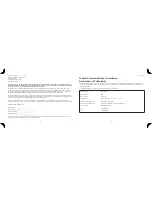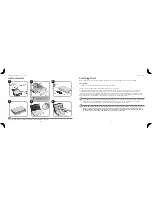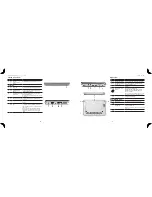10
Series
Quick Guide
11
Network configuration
This guide will help you configure your LAN and wireless network settings to enable you to connect to the Internet.
Setting up LAN connection
Simply plug in the LAN cable to the Ethernet (RJ-45) port. Please refer to
"Left view" on page 12
for the location of the Ethernet
port.
Setting up wireless connection
1. Please switch on the wireless LAN using the switch on the front of your
Aspire one
.
2. Click the
icon on your system tray and choose the wireless access point you want to connect to.
Your
Aspire one
tour
After setting up your computer as illustrated in the Just
for Starters section, let us show you around your new Acer
notebook.
Top view
# Icon Item
Description
1
Acer Crystal Eye
webcam
Web camera for video
communication
2
Microphone
Internal microphone for sound
recording.
3
Display screen
Also called Liquid-Crystal Display
(LCD), displays computer output.
4
Status indicators
Light-Emitting Diodes (LED) that
light up to show the status of
the computer's functions and
components.
5
Keyboard
For entering data into your
computer.
6
Touchpad
Touch-sensitive pointing device
which functions like a computer
mouse.
7
Click buttons (left,
and right)
The left and right buttons function
like the left and right mouse
buttons.
8
Wireless LAN
communication
indicator
Indicates the status of wireless LAN
communication.
9
Power button/
indicator
Turns the computer on and off.
Summary of Contents for Aspire ONE A150
Page 1: ...Series Quick Guide ...
Page 8: ......