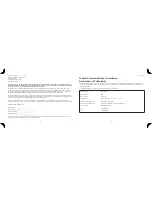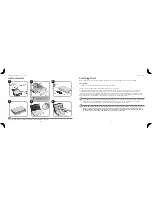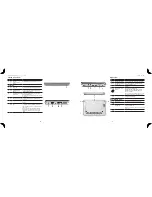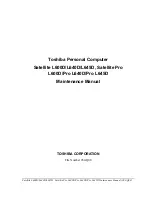6
Series
7
Quick Guide
Just for starters
First things first
We would like to thank you for making an Acer notebook your choice for meeting your mobile computing needs.
Your guides
To help you use your Acer notebook, we have designed a set of guides*:
First off, the Quick Guide helps you get started with setting up your computer.
The Application Manual introduces you to the basic features and functions of your new computer. For more on how your
computer can help you to be more productive, please refer to the AcerSystem User Guide. This guide contains detailed
information on such subjects as system utilities, data recovery, expansion options and troubleshooting. In addition it contains
warranty information and the general regulations and safety notices for your notebook. It is available in Portable Document
Format (PDF) and comes preloaded on your notebook. Information for your safety and comfort.\
1
2
3
4
5
6
3-1
3-2
3-3
2-1
2-2
Note: Viewing the file requires Adobe Reader. If Adobe Reader is not installed on your computer, clicking on AcerSystem
User Guide will run the Adobe Reader setup program first. Follow the instructions on the screen to complete the
installation. For instructions on how to use Adobe Reader, access the Help and Support menu.
Illustrations are for reference only. Actual product specifications may vary.
* IMPORTANT NOTICE: Please note that the guides mentioned herein, whether in printed or electronic form, are for your
reference only and except as provided in the specific warranty information contained in the AcerSystem User Guide
nothing contained in these guides shall constitute a representation or warranty by Acer with regard to the product you
purchased. Acer expressly disclaims any liability for errors contained in the guides.
Ensure that the battery is
probably locked in place, as
illustrated in 2-2.
Summary of Contents for Aspire ONE A150
Page 1: ...Series Quick Guide ...
Page 8: ......