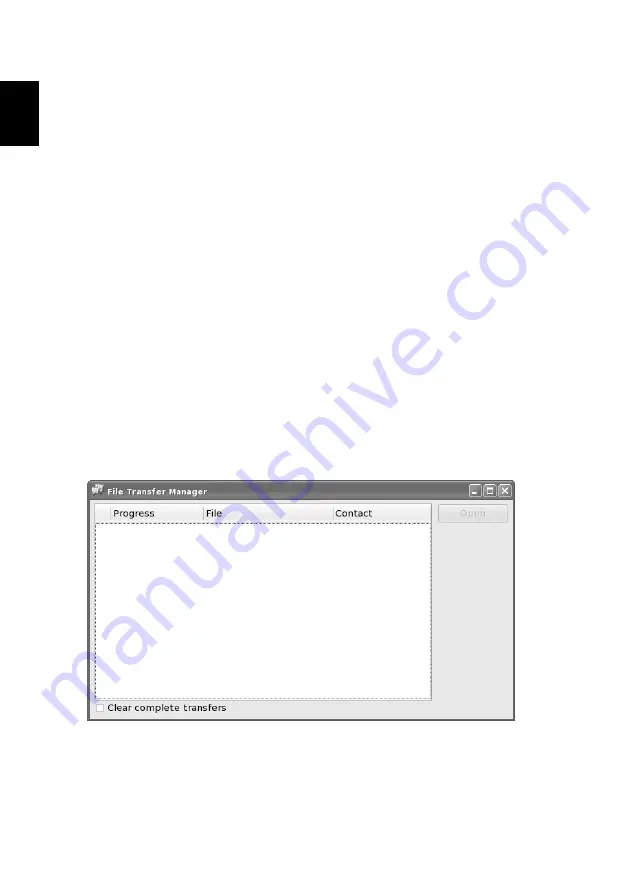
42
English
Show webcam video to contact
1
To show your webcam video to a contact, click Actions -> Video -> Show
my webcam to send an invitation.
Or, click video tool button and press Show my webcam.
2
When your contact invites you to share your webcam video, you can press
accept to share, or reject to cancel the invitation on the popup dialog.
Voice Call
1
To start a voice call, click Actions->Voice call to send invitation.
Or, click the voice tool button
2
When your contact invites you to start a voice call, you can press accept to
start, or reject to cancel the invitation on the popup dialog.
Transfer file to contact
1
Choose the contact you want to send a file to.
2
Double-click or press Enter to open the chat dialog.
3
Press Actions on the top tool bar.
4
Press Send file...
5
Use the file chooser to select the file you want to send.
6
Press Open to start the file transfer.
7
You can press Stop to stop the file transfer at any time.
Receive file from contact
1
A notification dialog will pop up to inform you that someone wants to
send files to you.






























