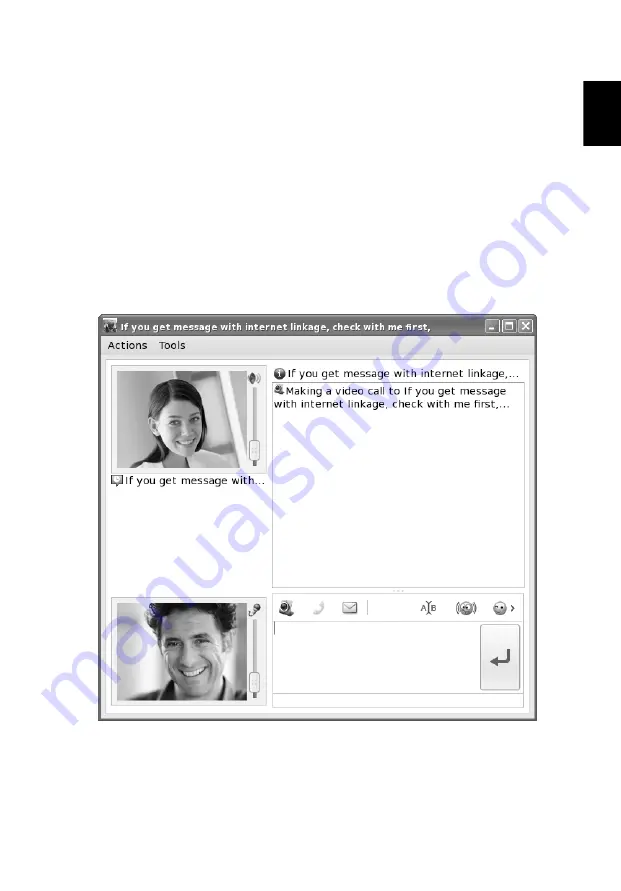
41
Eng
lis
h
Video Call
1
To start a video call, click Actions -> Video -> Start a video call to send an
invitation.
Or, click the video tool button and press start a video call.
2
When a contact invites you to start a video call, you can press accept to
start, or reject to cancel the invitation on the pop up dialog.
View a contact's webcam video
1
To view a contact's webcam video, click Actions -> Video -> View a
contact's webcam to send an invitation.
Or, click the video tool button and press View a contact's webcam.
2
When your contact invites you to view his/her webcam, you can press
accept to view, or reject to cancel the invitation on the popup dialog.






























