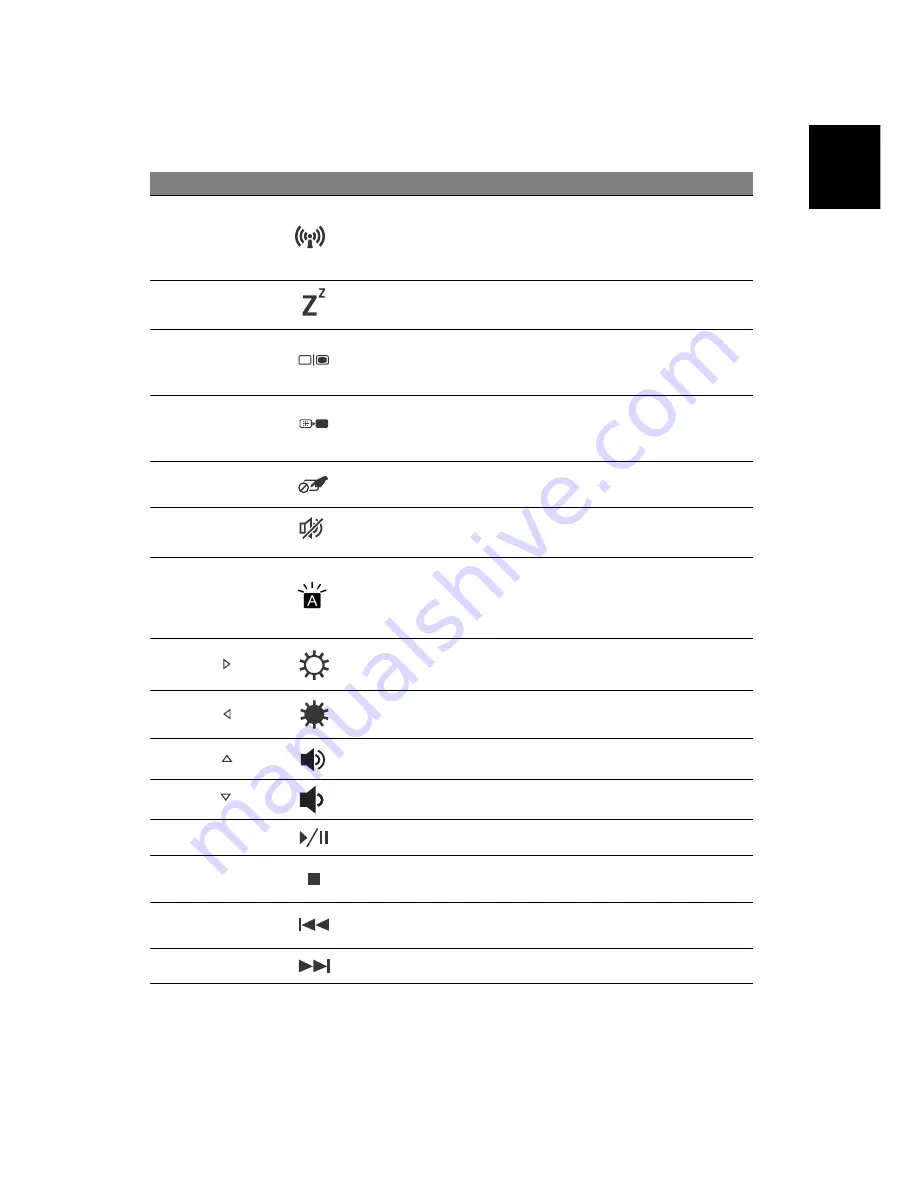
9
To activate hotkeys, press and hold the <
Fn
> key before pressing the other
key in the hotkey combination.
Hotkey
Icon
Function
Description
<
Fn
> + <
F3
>
Airplane mode
Enables / disables the computer's
communication devices.
(Communication devices may vary
by configuration.)
<
Fn
> + <
F4
>
Sleep
Puts the computer in Sleep mode.
<
Fn
> + <
F5
>
Display toggle
Switches display output between the
display screen, external monitor (if
connected) and both.
<
Fn
> + <
F6
>
Display off
Turns the display screen backlight off
to save power. Press any key to
return.
<
Fn
> + <
F7
>
Touchpad toggle
Turns the built-in touchpad on and
off.
<
Fn
> + <
F8
>
Speaker toggle
Turns the speakers on and off.
<
Fn
> + <
F9
>
Keyboard backlight
Turns the keyboard backlight on and
off.
Note:
This feature is only available
on certain models.
<
Fn
> + <
>
Brightness up
Increases the screen brightness.
<
Fn
> + <
>
Brightness down
Decreases the screen brightness.
<
Fn
> + <
>
Volume up
Increases the sound volume.
<
Fn
> + <
>
Volume down
Decreases the sound volume.
<
Fn
> + <
Home
>
Play/Pause
Play or pause a selected media file.
<
Fn
> +
<
Pg Up
>
Stop
Stop playing the selected
media file.
<
Fn
> +
<
Pg Dn
>
Previous
Return to the previous media file.
<
Fn
> + <
End
>
Next
Jump to the next media file.
English
Ver.: 01.01.0
3
Summary of Contents for Aspire M5-583P
Page 12: ......






























