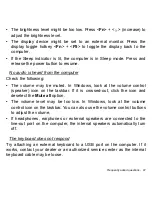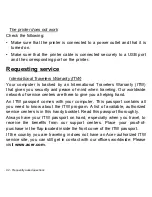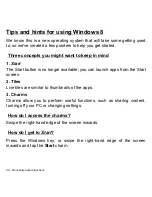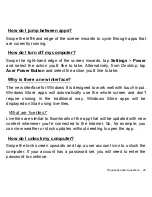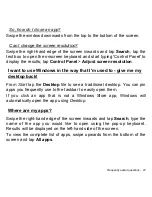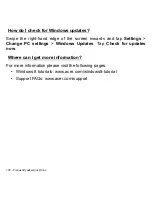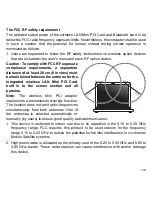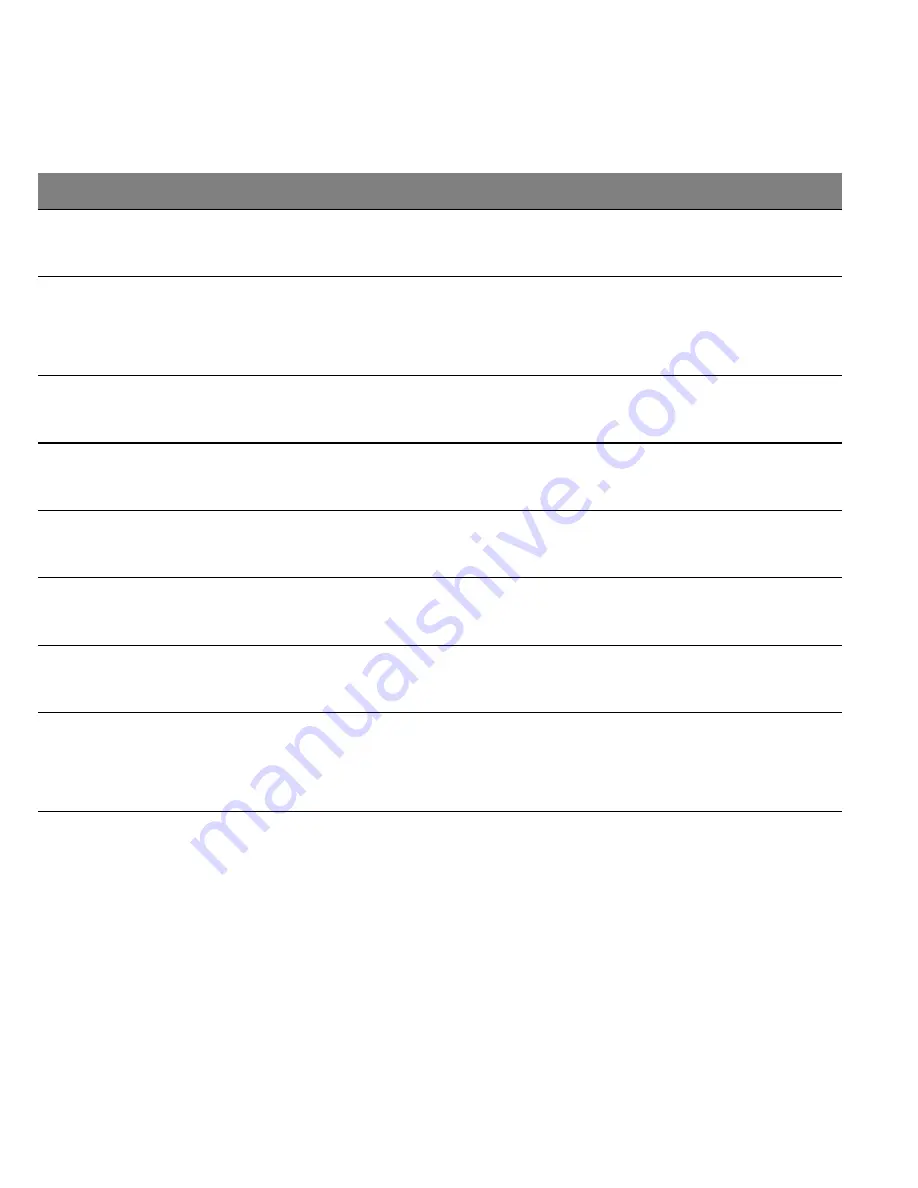
102 -
If you still encounter problems after going through the corrective
measures, please contact your dealer or an authorized service center for
assistance.
Disk boot failure
Insert a system (bootable) disk, then press
<
Enter
> to reboot.
Equipment
configuration error
Press <
F2
> (during POST) to enter the BIOS
utility, then press
Exit
in the BIOS utility to
reboot.
Hard disk 0 error
Contact your dealer or an authorized service
center.
Hard disk 0 extended
type error
Contact your dealer or an authorized service
center.
I/O parity error
Contact your dealer or an authorized service
center.
Keyboard error or no
keyboard connected
Contact your dealer or an authorized service
center.
Keyboard interface
error
Contact your dealer or an authorized service
center.
Memory size
mismatch
Press <
F2
> (during POST) to enter the BIOS
utility, then press
Exit
in the BIOS utility to
reboot.
Error messages
Corrective action