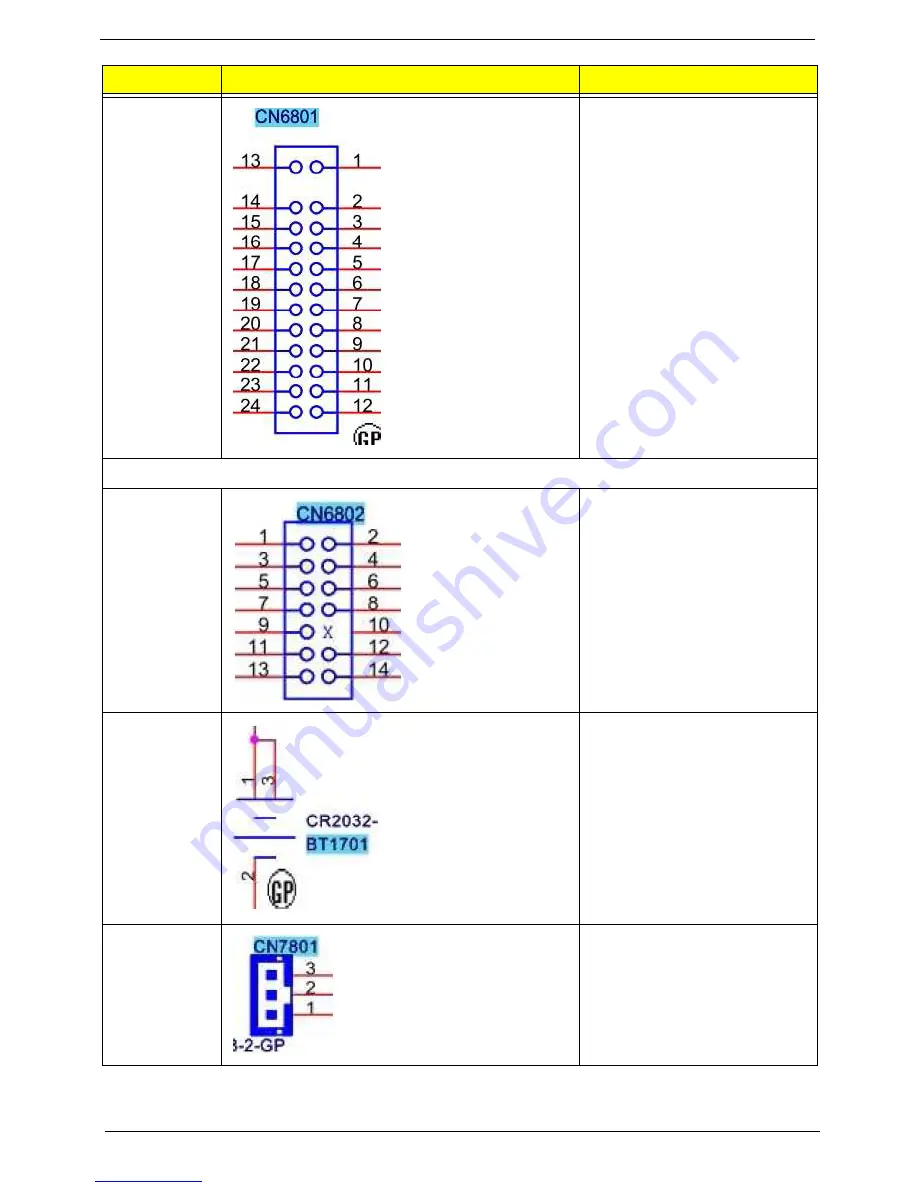
90
Chapter 5
ATX PWR
24pin
13 – 3.3V 1 – 3.3V
14 – -12V 2 – 3.3V
15 – GND 3 – GND
16 – ATX_ON 4 – 5V
17 – GND 5 – GND
18 – GND 6 – 5V
19 – GND 7 – GND
20 – NC 8 – PWRGD
21 – 5V 9 – 5VSB
22 – 5V 10 – 12V
23 – 5V 11 – 12V
24 – GND 12 – 3.3V
3. Other on board pin header
LED BTN
1–S 2–
3–SATA_LED- 4 – GND
5 – GND 6 – PWR_BTN
7 – RESET 8 – GND
9 – NC 10 – KEY
11 – 5VSB 12 – LAN_LED
13 – NC 14 – GND
Battery
Holder
1 – Battery PWR
2 – GND
3 – Battery PWR
IR receiver
1 – 3.3VSB
2 – IR_RX
3 – GND
Header Name
Function
Definition
Summary of Contents for Aspire M3470
Page 1: ...Acer Aspire M3470 Service Guide PRINTED IN TAIWAN ...
Page 12: ...4 Chapter 1 Block Diagram ...
Page 64: ...Chapter 3 56 3 Lock the CPU cooler 4 Connect the cooler cable to the main board ...
Page 70: ...Chapter 3 62 Install the I O Shielding 1 Install I O shielding into chassis ...
Page 72: ...Chapter 3 64 4 Connect the ATX 24Pin Power cable and ATX 4Pin Power cable to main board ...
Page 77: ...69 Chapter 3 2 Install HDD cage into chassis by the track 3 Fix the screw ...
Page 79: ...71 Chapter 3 6 Connect the other end of the data cable to the main board ...
Page 80: ...Chapter 3 72 Install the VGA Card 1 Install the VGA card to motherboard PCIE X16 slot ...
















































