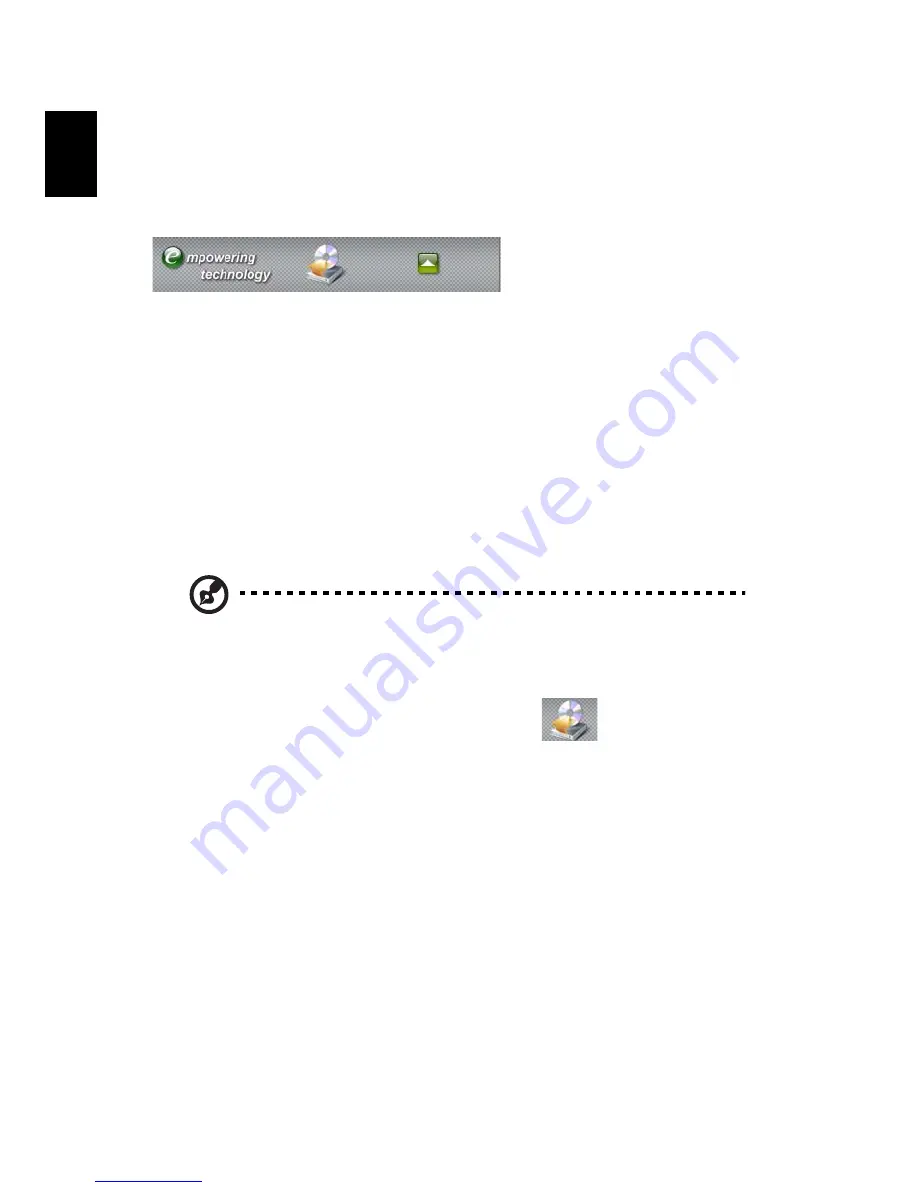
5 Acer Empowering Technology
52
English
Acer Empowering Technology
The Empowering Technology toolbar makes it easy for you to access frequently
used functions and manage your new Acer
system. Displayed by default in the
upper half of your screen, it provides access to the following utility:
Acer eRecovery Management backs up and
recovers data flexibly, reliably
and completely.
For more information, right click on the Empowering Technology toolbar, then
select the Help or Tutorial function.
Empowering Technology password
Before using Acer eRecovery Management, you must initialize the Empowering
Technology password. Right-click on the Empowering Technology toolbar and
select Password Setup to do so. If you have not initialized the Empowering
Technology password and run Acer eRecovery Management, you will be asked
to create it.
Note: If you lose the Empowering Technology password, there is no way to
reset it except by reformatting your system. Make sure to remember or
write down your password!
Acer eRecovery Management
Acer eRecovery Management is a versatile backup utility. It allows you to create
full or incremental backups, burn the factory default image to optical disc, and
restore from previously created backups or reinstall applications and drivers. By
default, user-created backups are stored to the D:\ drive.
Acer eRecovery Management provides you with:
•
Password protection (Empowering Technology password)
•
Full and incremental backups to hard disk or optical disc
•
Creating of backups
•
Factory default image
•
User backup image
•
Current system configuration
•
Application backup
Summary of Contents for Aspire G Predator
Page 1: ...User Guide ...
Page 8: ...viii ...
Page 12: ...xii ...
Page 13: ...1 First things first ...
Page 18: ...1 First things first 6 English ...
Page 19: ...2 System tour ...
Page 20: ...2 System tour 8 English External and internal structure Closed front panel ...
Page 21: ...9 English No Component 1 Hinge screws x 4 2 Door hinges x 4 3 Bezel door ...
Page 22: ...2 System tour 10 English Front panel ...
Page 26: ...2 System tour 14 English Rear panel ...
Page 30: ...2 System tour 18 English System board Mainboard ...
Page 38: ...2 System tour 26 English ...
Page 39: ...3 Setting up your computer ...
Page 49: ...4 Using your desktop ...
Page 57: ...45 English jack green jack located on the front and rear of the computer ...
Page 62: ...4 Using your desktop 50 English ...
Page 63: ...5 Acer Empowering Technology ...
Page 66: ...5 Acer Empowering Technology 54 English ...
Page 67: ...6 Upgrading your computer ...
Page 85: ...7 Frequently asked questions ...
Page 92: ...7 Frequently asked questions 80 English ...
Page 93: ...8 Regulations and safety notices ...
Page 104: ...8 Regulations and safety notices 92 English ...






























