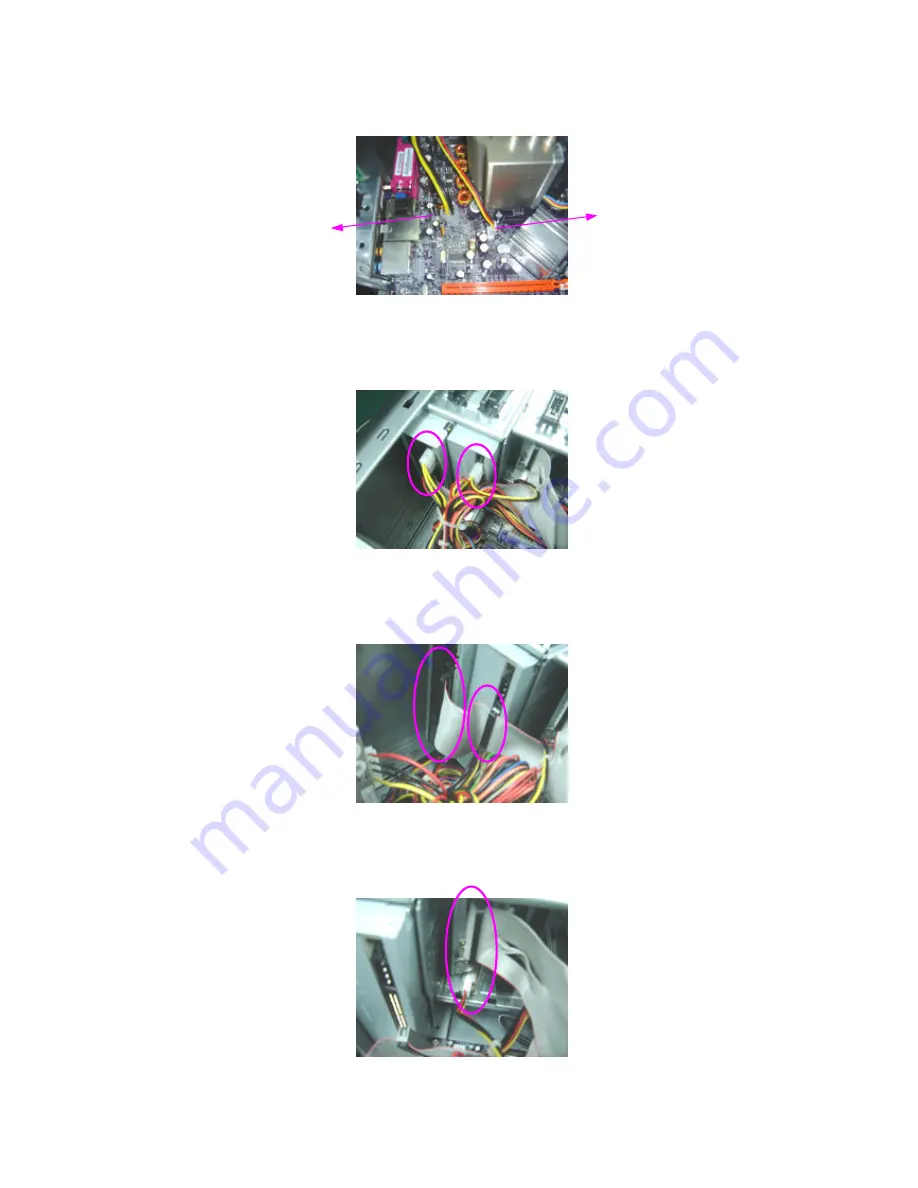
3. Disconnect 12V power cable “ PD” and CPU fan power cable from the M/B.
4. Disconnect the 4 Pin power cable “PE” from the master ODD, “PF” from the slave ODD.
5. Disconnect the ODD IDE cable from the master & slave ODD.
6. Disconnect the FDD data and power cable from the FDD.
CPU fan power
cable
12V power
cable “ PD”
Summary of Contents for Aspire E500
Page 7: ...2...
Page 117: ...Chapter 4 111 16 PCI BKT 17 LEFT COVER Item Description...
















































