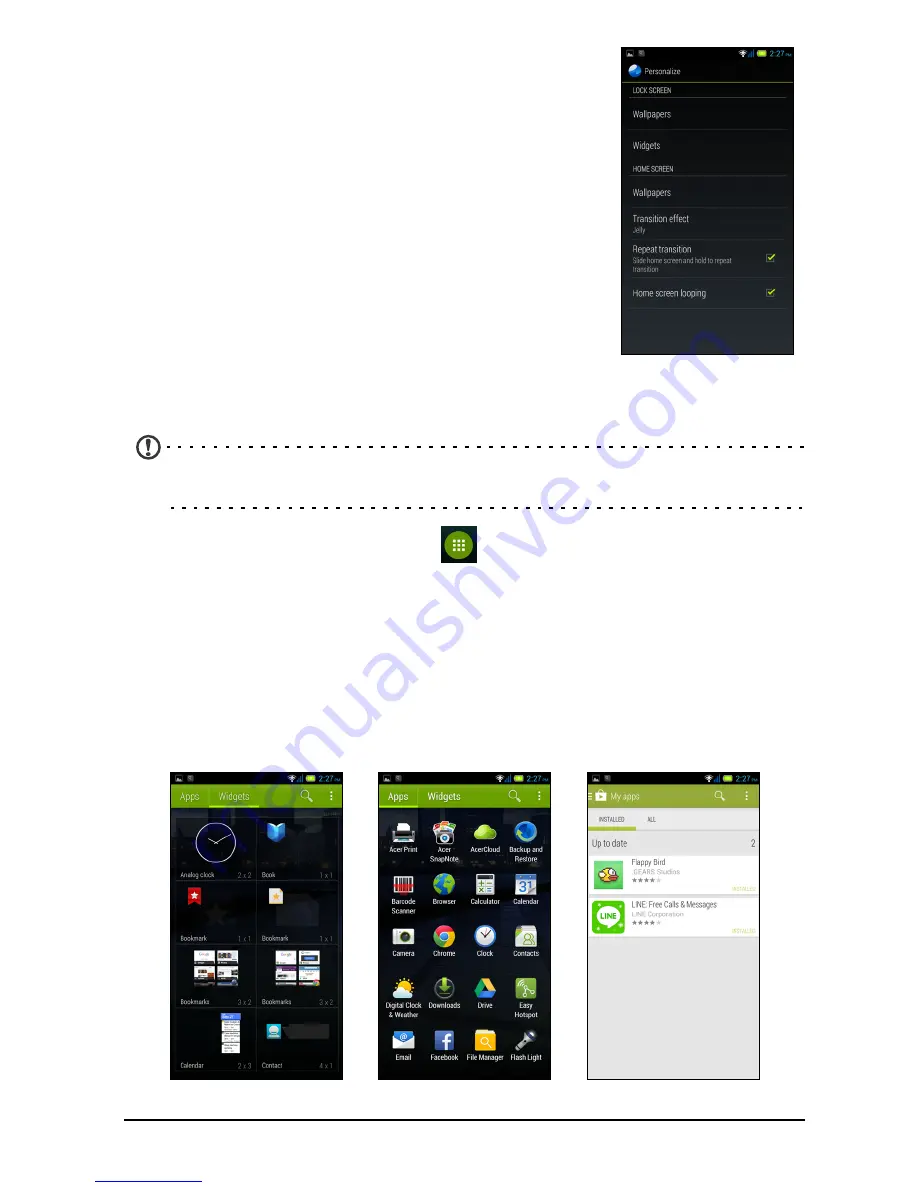
16
Changing the wallpaper
From the
Application menu
, tap
Settings
>
Personalize
to change the wallpaper for your lock screen and Home
screen. Tap
Wallpapers
to change the lock screen and
home wallpaper. You can choose from images stored in
the Gallery, standard wallpapers, Live Wallpapers
featuring animated or interactive backgrounds, or Video
Wallpapers enabling you to use videos as your
background.
Changing Home screen settings
From the
Application menu
, tap
Settings
>
Personalize
.
Use the various settings to personalize the Home screen
by choosing your Transition effect and enabling/disabling
the Repeat transition and Home screen looping.
The Application menu
Note:
All images are for reference only. The apps installed on your device can be
different from the apps shown in illustrations.
To access the
Application
menu, tap
in the center of the dock on the Home
screen. Apps are displayed in alphabetical order. Swipe the page to the left or right
to see more apps. When you are on the last page of apps, swipe to the left to see
widgets available on your phone, or tap
WIDGETS
at the top of the page.
To quickly jump to apps or widgets, tap
APPS
or
WIDGETS
at the top of the
Application
menu.
Tap the
Play Store
icon to open Google Play to view and purchase apps and/or
digital media. From the Play Store, tap
APPS
>
Apps
>
My apps
to view all of your
installed apps.
Summary of Contents for Aspire E380
Page 1: ......
















































