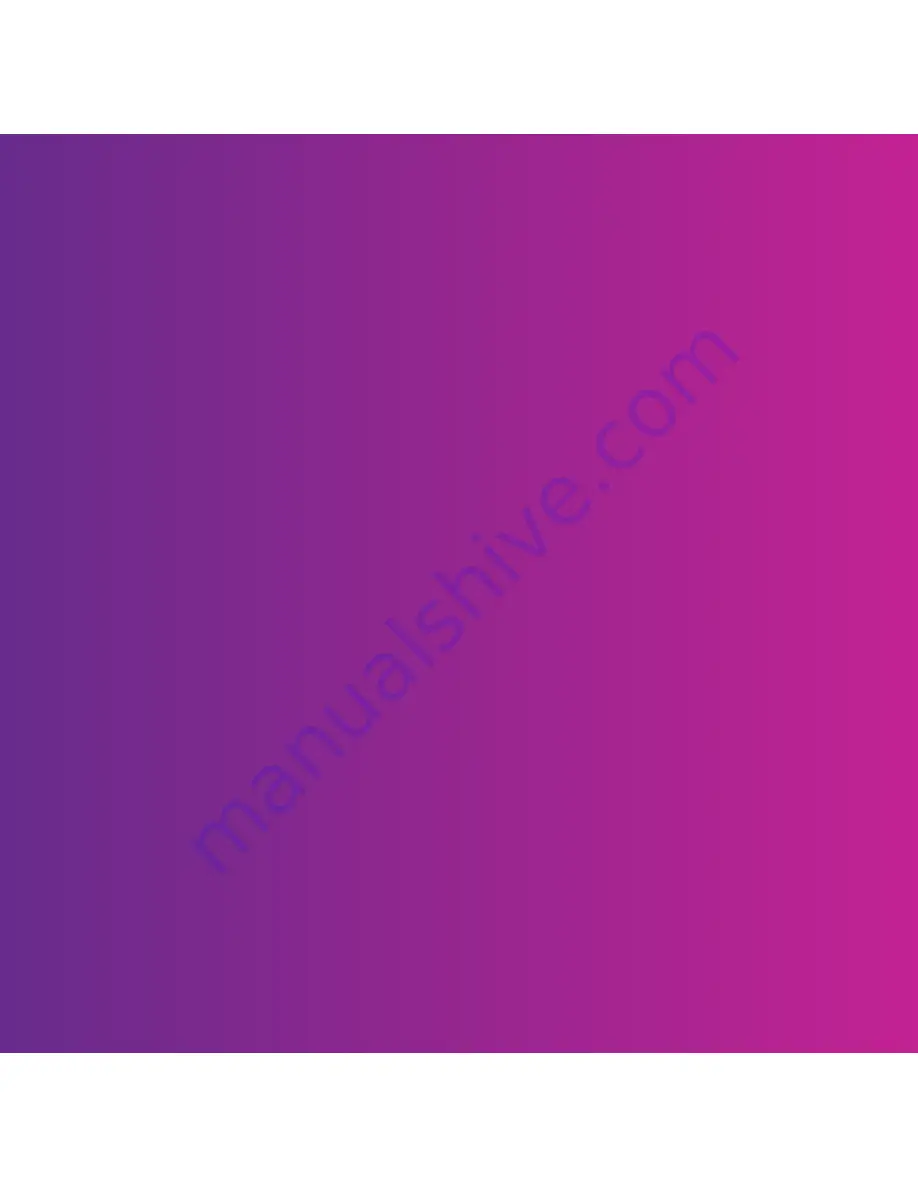
Congratulations on your purchase of the Sony Ericsson Z750a.
Capture and share quality moments. For additional phone
content, go to
www.sonyericsson.com/fun
.
Register now to get a suite of tools, free online storage,
special offers, news and competitions at
www.sonyericsson.com/myphone
.
For product support, go to
www.sonyericsson.com/support
.
This is the Internet version of the User's guide. © Print only for private use.


































