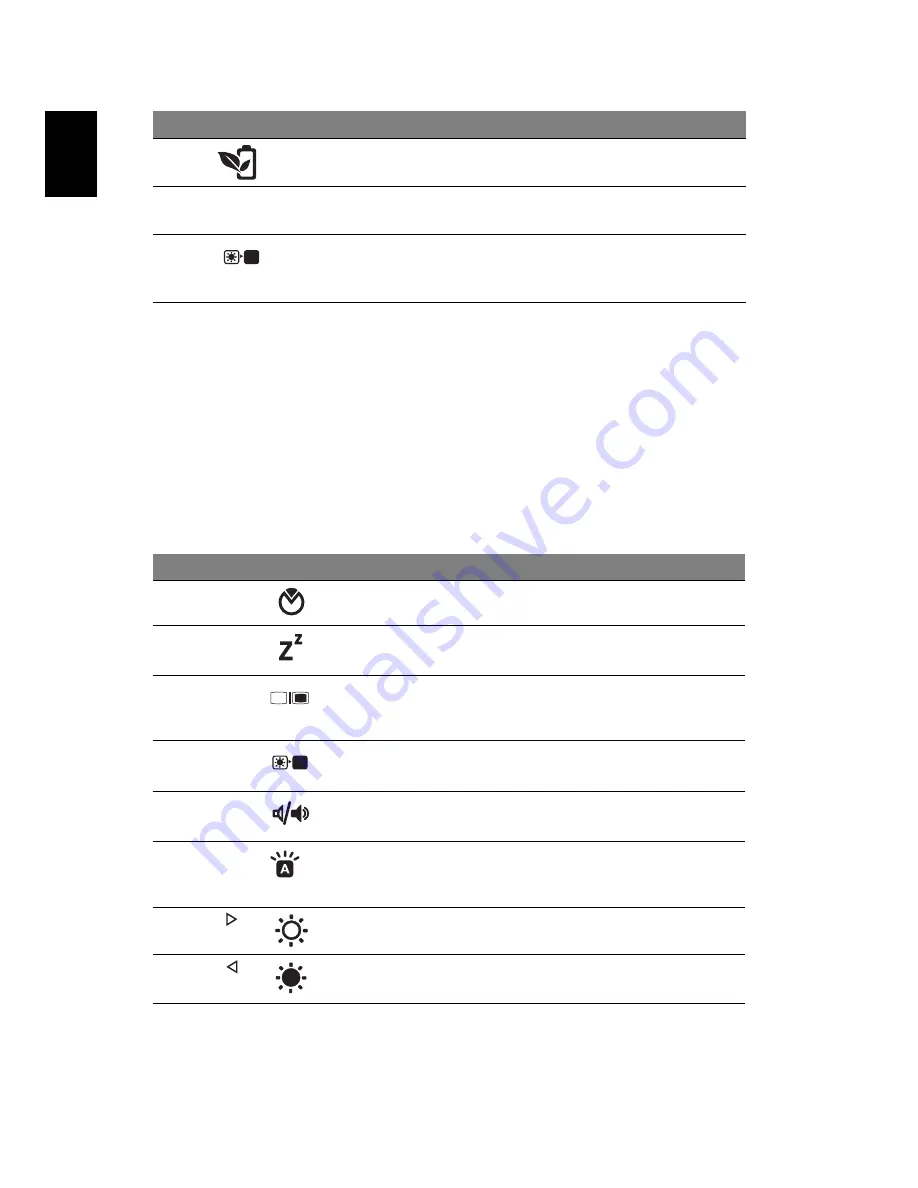
6
English
1. The front panel indicators are visible even when the computer cover is closed
up.
Hotkeys
The computer employs hotkeys or key combinations to access most of the
computer's controls like screen brightness and volume output.
To activate hotkeys, press and hold the <Fn> key before pressing the other key
in the hotkey combination.
13
Acer PowerSmart
key
Puts your computer into power-saving
mode.
14
Speakers
Front left , center and front right
speakers deliver stereo audio output.
15
Screen blank
Turns the display screen backlight off to
save power. Press any key to return.
(only for certain models)
Hotkey
Icon
Function
Description
<Fn> + <F2>
System
property
Starts System Property for displaying
system information.
<Fn> + <F4>
Sleep
Puts the computer in Sleep mode.
<Fn> + <F5>
Display toggle Switches display output between the
display screen, external monitor (if
connected) and both.
<Fn> + <F6>
Screen blank
Turns the display screen backlight off
to save power. Press any key to return.
<Fn> + <F8>
Speaker
toggle
Turns the speakers on and off.
<Fn> + <F9>
Keyboard
backlight
toggle
Turns the keyboard backlight on or
off.
<Fn> + < >
Brightness up
Increases the screen brightness.
<Fn> + < >
Brightness
down
Decreases the screen brightness.
#
Icon
Item
Description































