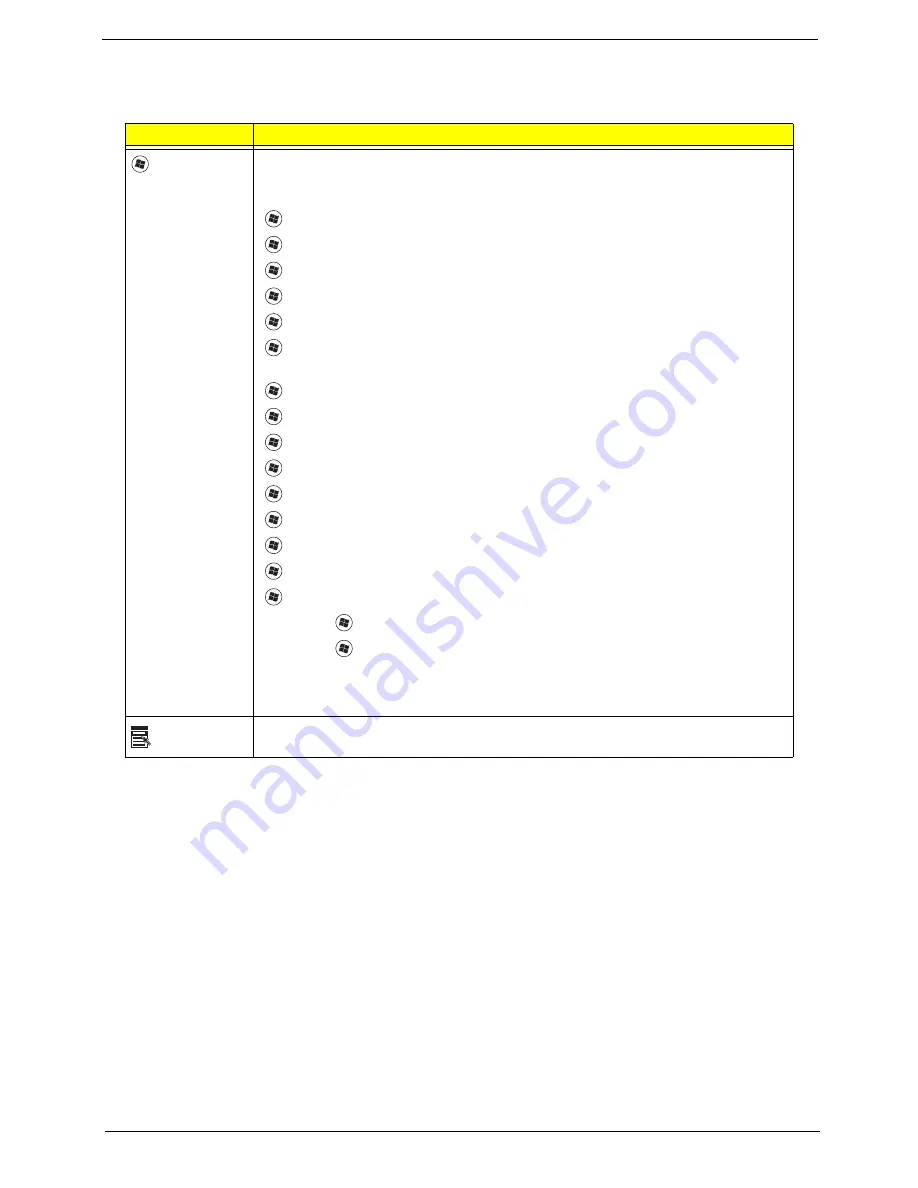
Chapter 1
13
Windows Keys
The keyboard has two keys that perform Windows-specific functions.
Key
Description
Windows key
Pressed alone, this key has the same effect as clicking on the Windows Start button;
it launches the Start menu. It can also be used with other keys to provide a variety of
functions:
<
>
: Open or close the Start menu
<
>
+ <D>:
Display the desktop
<
>
+ <E>:
Open Windows Explore
<
>
+ <F>: Search for a file or folder
<
>
+ <G>: Cycle through Sidebar gadgets
<
>
+ <L>: Lock your computer (if you are connected to a network domain), or
switch users (if you're not connected to a network domain)
<
>
+ <M>: Minimizes all windows
<
>
+ <R>:
Open the Run dialog box
<
>
+ <T>: Cycle through programs on the taskbar
<
>
+ <U>:
Open Ease of Access Center
<
>
+ <X>: Open Windows Mobility Center
<
>
+ <BREAK>: Display the System Properties dialog box
<
>
+ <SHIFT+M>:
Restore minimized windows to the desktop
<
>
+ <TAB>:
Cycle through programs on the taskbar by using Windows Flip 3-D
<
>
+ <SPACEBAR>:
Bring all gadgets to the front and select Windows Sidebar
<CTRL> +
<
>
+ <F>:
Search for computers (if you are on a network)
<CTRL> +
<
>
+ <TAB>:
Use the arrow keys to cycle through programs on the
taskbar by using Windows Flip 3-D
Note:
Depending on your edition of Windows Vista, some shortcuts may not function
as described.
Application
key
This key has the same effect as clicking the right mouse button; it opens the
application's context menu.
Summary of Contents for Aspire 7730 Series
Page 6: ...VI ...
Page 14: ...4 Chapter 1 System Block Diagram ...
Page 36: ...26 Chapter 1 Normal voltage 11 1V Charge voltage 16 0V Item Specification ...
Page 84: ...74 Chapter 3 9 Grasp the cover by the opposite edge and lift up to remove the Upper Cover ...
Page 90: ...80 Chapter 3 4 Remove the module as shown Step Size Quantity Screw Type Speaker M2 3 NL 2 ...
Page 94: ...84 Chapter 3 4 Lift the ExpressCard module away from the upper cover ...
Page 105: ...Chapter 3 95 4 Remove the LCD brackets by pulling away from the LCD Panel as shown ...
Page 108: ...98 Chapter 3 8 Connect the left and right Inverter cables 9 Connect the camera cable ...
Page 136: ...126 Chapter 3 ...
Page 171: ...Chapter 6 161 Lower Cover Number Description Part Number 1 2 3 4 ...
Page 172: ...162 Chapter 6 LCD Panel Number Description Part Number 1 2 3 4 5 6 7 8 9 10 ...
Page 202: ...Appendix A 192 ...
Page 208: ...198 Appendix C ...






























