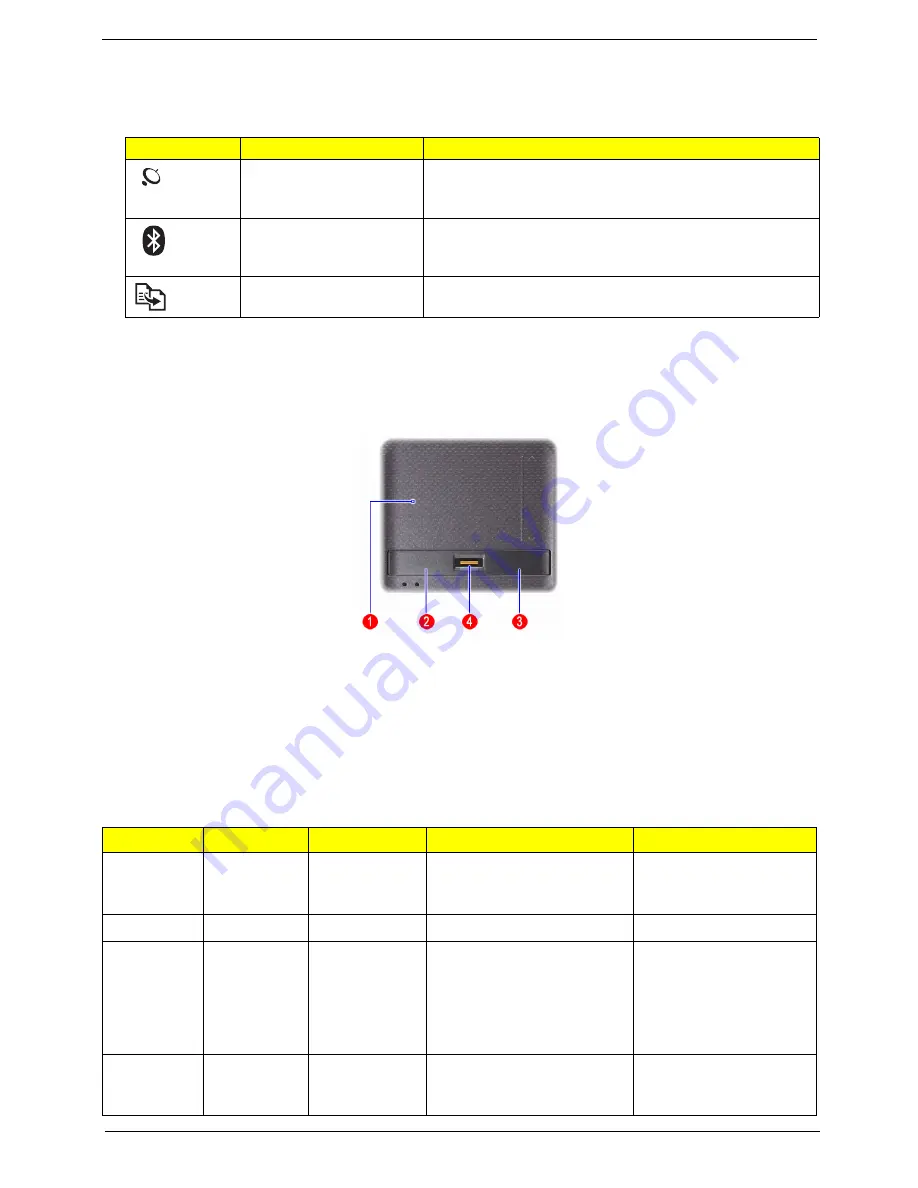
Chapter 1
11
Easy-Launch Buttons
Located on the left of the keyboard are the application buttons. These buttons are called easy-launch buttons.
They are: WLAN, Bluetooth and Backup.
Touchpad Basics (with fingerprint reader)
The following items show you how to use the touchpad with Acer Bio-Protection fingerprint reader.
•
Move your finger across the touchpad (2) to move the cursor.
•
Press the left (1) and right (4) buttons located beneath the touchpad to perform selection and execution
functions. These two buttons are similar to the left and right buttons on a mouse. Tapping on the
touchpad is the same as clicking the left button.
•
Use Acer Bio-Protection fingerprint reader (3) supporting Acer FingerNav 4-way control function (only
for certain models) to scroll up or down and move left or right a page. This fingerprint reader or button
mimics your cursor pressing on the right scroll bar of Windows applications.
Icon
Function
Description
Wireless LAN
communication button/
indicator
Enables/disables the wireless LAN function. Indicates the
status of wireless LAN communication.
Bluetooth communication
button/indicator
Enables/disables the Bluetooth function. Indicates the
status of Bluetooth communication. (only for certain
models)
Backup key
Launches Acer Backup Management for three-step data
backup.
Function
Left button (1)
Right button (4)
Main touchpad (2)
Center button (3)
Execute
Quickly click
twice.
Tap twice (at the same speed
as double-clicking a mouse
button).
Select
Click once.
Tap once.
Drag
Click and
hold, then
use finger on
the touchpad
to drag the
cursor.
Tap twice (at the same speed
as double-clicking a mouse
button); rest your finger on the
touchpad on the second tap
and drag the cursor.
Access
context
menu
Click once.
Summary of Contents for Aspire 7540 Series
Page 6: ...VI...
Page 12: ...4 Chapter 1 System Block Diagram For Aspire 7736 7736Z 7336 Series...
Page 13: ...Chapter 1 5 For Aspire 7540 Series...
Page 120: ...112 Chapter 6 Aspire 7736 7736Z 7336 Series and Aspire 7540 Series Exploded Diagram...
Page 151: ...Appendix A 143 Model Definition and Configuration Appendix A...
Page 182: ...174 Appendix B...
Page 184: ...176 Appendix C...
















































