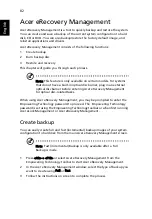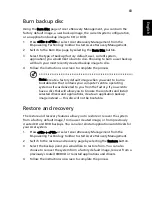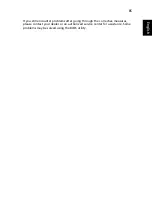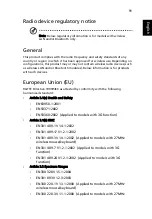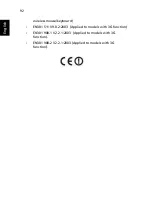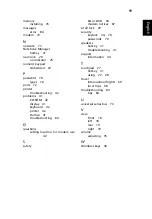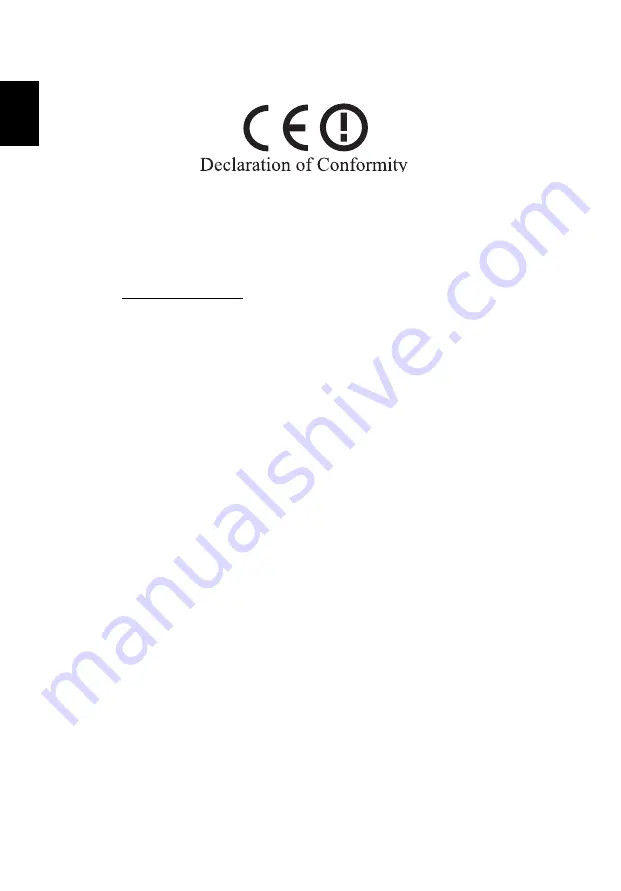
96
English
We,
Acer Computer (Shanghai) Limited
3F, No. 168 Xizang medium road, Huangpu District,
Shanghai, China
Contact Person: Mr. Easy Lai
Tel: 886-2-8691-3089 Fax: 886-2-8691-3000
E-mail: [email protected]
Hereby declare that:
Product: Personal Computer
Trade Name: Acer
Model Number: ZD1
Machine Type: Aspire 5920
SKU Number: Aspire 592xxx ("x" = 0~9, a ~ z, or A ~ Z)
Is compliant with the essential requirements and other relevant provisions of
the following EC directives, and that all the necessary steps have been taken
and are in force to assure that production units of the same product will
continue comply with the requirements.
EMC Directive 89/336/EEC as attested by conformity with the following
harmonized standards:
•
EN55022:1998 + A1:2000 + A2:2003, AS/NZS CISPR22:2002, Class B
•
EN55024:1998 + A1:2001 + A2:2003
•
EN61000-3-2:2000, Class D
•
EN61000-3-3:1995 + A1:2001
•
EN55013:2001 + A1:2003 (applied to models with TV function)
•
EN55020:2002 + A1:2003 (applied to models with TV function)
Low Voltage Directive 73/23/EEC as attested by conformity with the following
harmonized standard:
•
EN60950-1:2001
•
EN60065:2002 (applied to models with TV function)
Council Decision 98/482/EC (CTR21) for pan- European single terminal
connection to the Public Switched Telephone Network (PSTN).
RoHS Directive 2002/95/EC on the Restriction of the Use of certain Hazardous
Substances in Electrical and Electronic Equipment