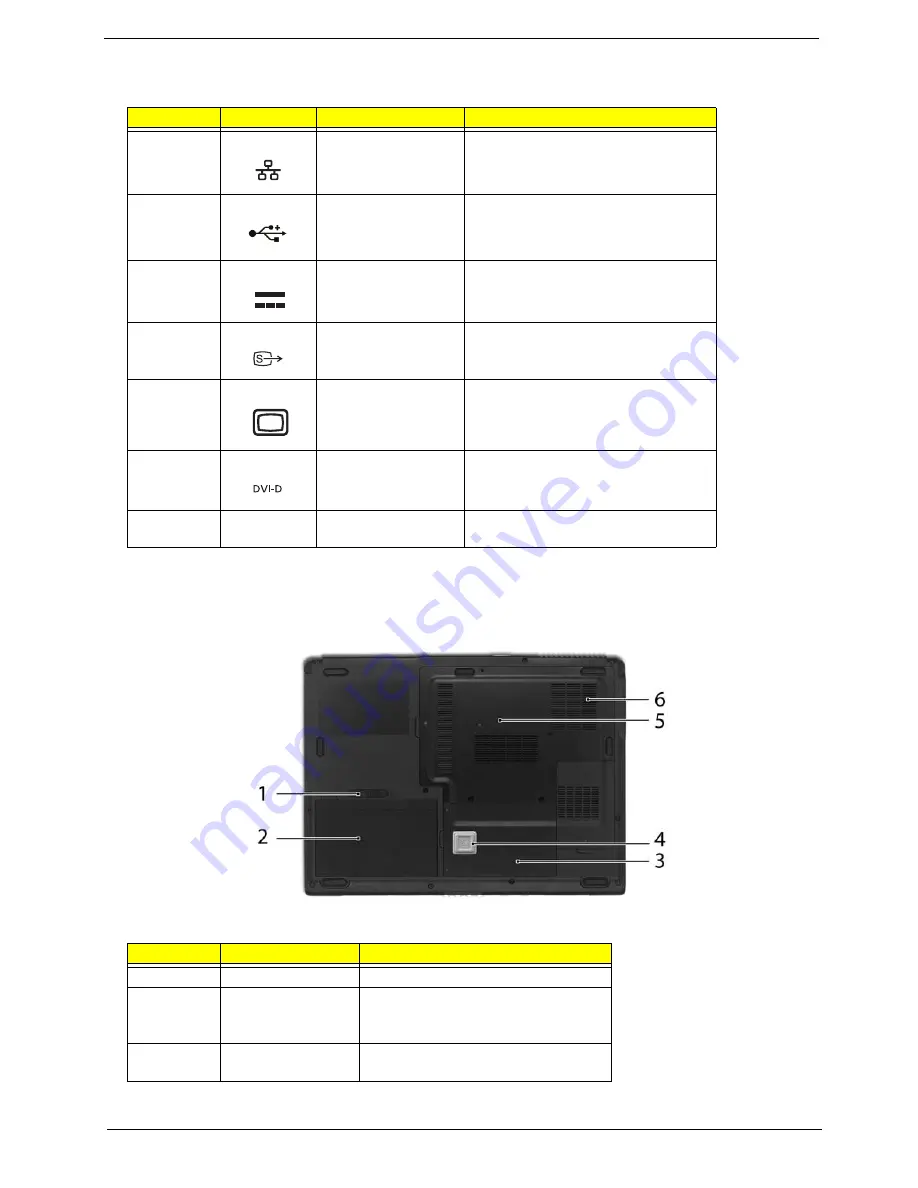
Chapter 1
17
Base view
Aspire 5650/TravelMate 4260:
#
Icon
Item
Description
1
Ethernet (RJ-45) port
Connects to an Ethernet 10/100/1000-
based network (for selected models).
2
Two USB 2.0 ports
Connects to USB 2.0 devices (e.g., USB
mouse, USB camera).
3
DC-in jack
Connects to an AC adapter.
4
S-video/TV-out
(NTSC/PAL) port
Connects to a television or display
device with S-video input.
5
External display
(VGA) port
Connects to a display device(e.g.,
external monitor, LCD projector).
6
DVI-D port
Supports digital video connections.
7
Ventilation slots
Enable the computer to stay cool, even
after prolonged use.
#
Item
Description
1
Battery lock
Locks the battery in position.
2
Battery bay
Helps keep the computer cool.
Note: Do not cover or obstruct the opening
of the fan.
3
Hard disk bay
Houses the computer’s hard disk (secured
with screws)
#
Item
Description
Note
#
Icon
Item
Description
Summary of Contents for Aspire 5650
Page 6: ...VI ...
Page 62: ...56 Chapter 2 ...
Page 67: ...Chapter 3 61 Removing the Battery Pack 1 Slide the battery latch then remove the battery ...
Page 78: ...72 Chapter 3 ...
Page 102: ...96 Chapter 5 ...
Page 104: ...98 Chapter 6 Exploded Diagram ...
Page 114: ...108 Chapter 6 ...
Page 117: ...Index 111 ...
Page 118: ......






























