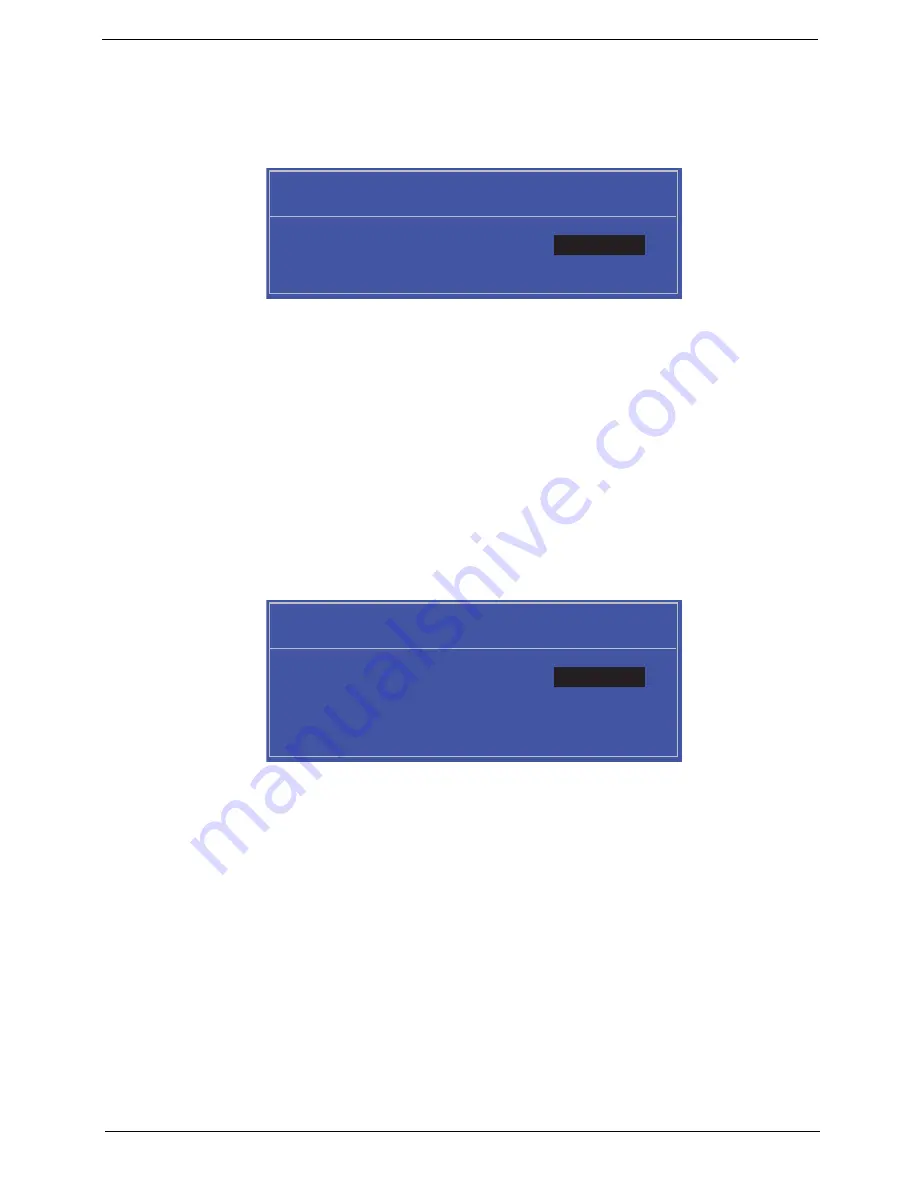
Chapter 2
29
Setting a Password
Follow these steps as you set the user or the supervisor password:
1.
Use the
↑
and
↓
keys to highlight the Set Supervisor Password parameter and press the
Enter
key. The
Set Supervisor Password box appears:
2.
Type a password in the “Enter New Password” field. The password length can not exceeds 8
alphanumeric characters (A-Z, a-z, 0-9, not case sensitive). Retype the password in the “Confirm New
Password” field.
IMPORTANT:
Be very careful when typing your password because the characters do not appear on the screen.
3.
Press
Enter
.
After setting the password, the computer sets the User Password parameter to “Set”.
4.
If desired, you can opt to enable the Password on boot parameter.
5.
When you are done, press F10 to save the changes and exit the BIOS Setup Utility.
Removing a Password
Follow these steps:
1.
Use the
↑
and
↓
keys to highlight the Set Supervisor Password parameter and press the
Enter
key. The
Set Password box appears:
2.
Type the current password in the Enter Current Password field and press
Enter
.
3.
Press
Enter
twice
without
typing anything in the Enter New Password and Confirm New Password fields.
The computer then sets the Supervisor Password parameter to “Clear”.
4.
When you have changed the settings, press
u
to save the changes and exit the BIOS Setup Utility.
S e t S u p e r v i s o r P a s s w o r d
E n t e r N e w P a s s w o r d [ ]
[ ]
C o n f i r m N e w P a s s w o r d [ ]
S e t S u p e r v i s o r P a s s w o r d
E n t e r C u r r e n t P a s s w o r d [ ]
[ ]
E n t e r N e w P a s s w o r d [ ]
C o n f i r m N e w P a s s w o r d [ ]
[ ]
Summary of Contents for Aspire 5538 Series
Page 6: ...VI ...
Page 10: ...X Table of Contents ...
Page 51: ...Chapter 2 41 ...
Page 64: ...Chapter 3 54 8 Remove the DIMM ...
Page 67: ...57 Chapter 3 6 Remove the WLAN Board from the Mainboard ...
Page 80: ...Chapter 3 70 4 Slide the Touchpad Bracket out from the slots in the upper cover ...
Page 98: ...Chapter 3 88 4 Lift the fan away from the Mainboard ...
Page 110: ...Chapter 3 100 5 Lift the Microphone Module upward to detach the adhesive holding it in place ...
Page 160: ...Chapter 3 150 2 Slide the battery lock unlock latch to the lock position ...
Page 161: ...151 Chapter 3 ...
Page 217: ...207 Appendix A ...
Page 226: ...216 ...






























