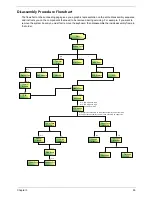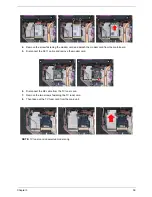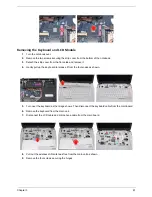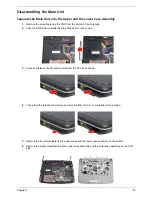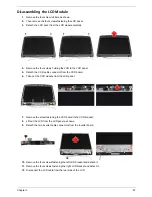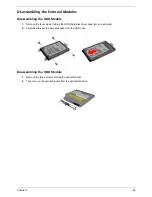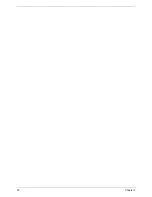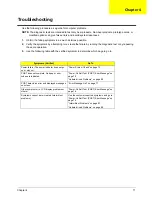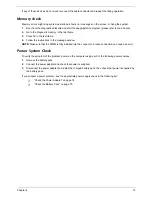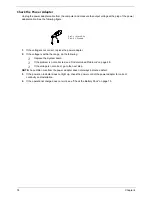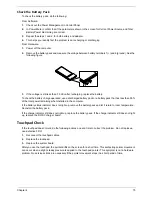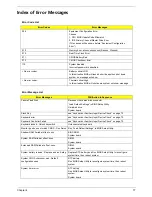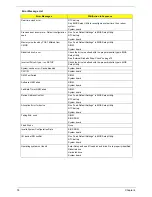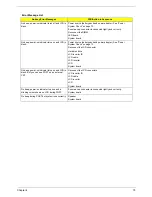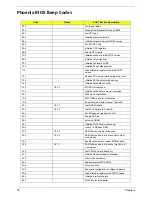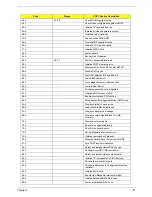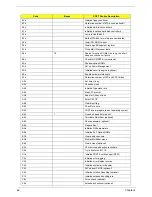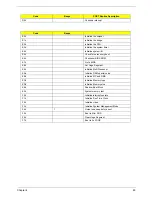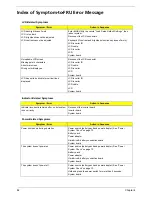Chapter 3
69
Disassembling the External Modules
Disassembling the HDD Module
1.
Remove the four screws holding the HDD (hard disk drive) case; two on each side.
2.
Carefully slide out the hard disk drive from the HDD case.
Disassembling the ODD Module
1.
Remove the three screws holding the optical bracket.
2.
Then remove the optical bracket from the optical disk drive.
Summary of Contents for Aspire 5320
Page 6: ...VI ...
Page 10: ...4 Chapter 1 System Block Diagram ...
Page 29: ...Chapter 1 23 ...
Page 44: ...38 Chapter 1 ...
Page 58: ...52 Chapter 2 ...
Page 68: ...62 Chapter 3 10 Detach the LCD module from the main unit ...
Page 74: ...68 Chapter 3 ...
Page 76: ...70 Chapter 3 ...
Page 108: ...102 Chapter 6 ...