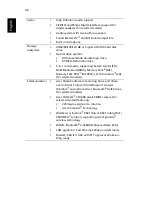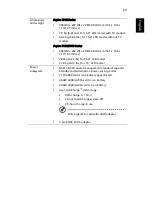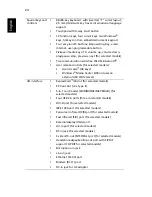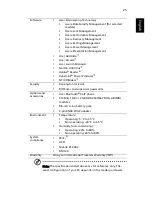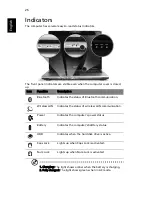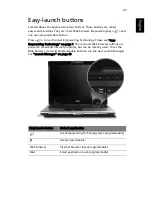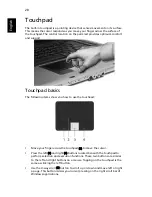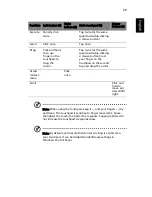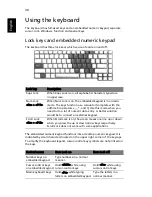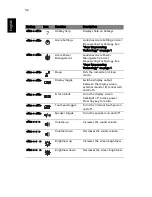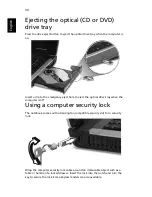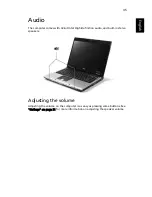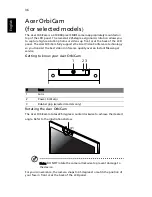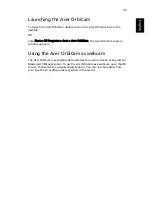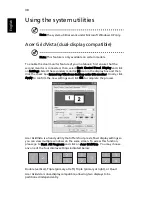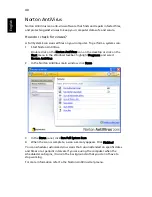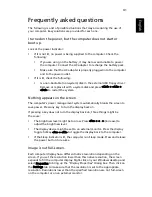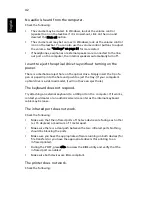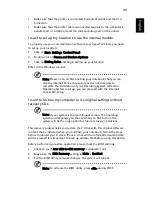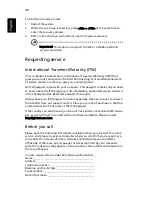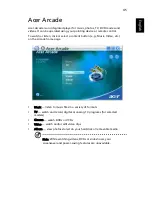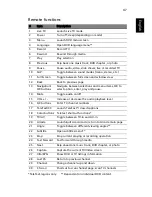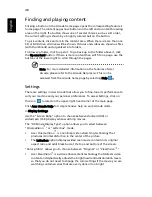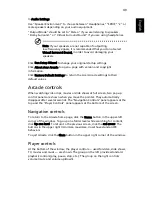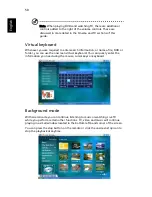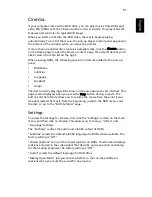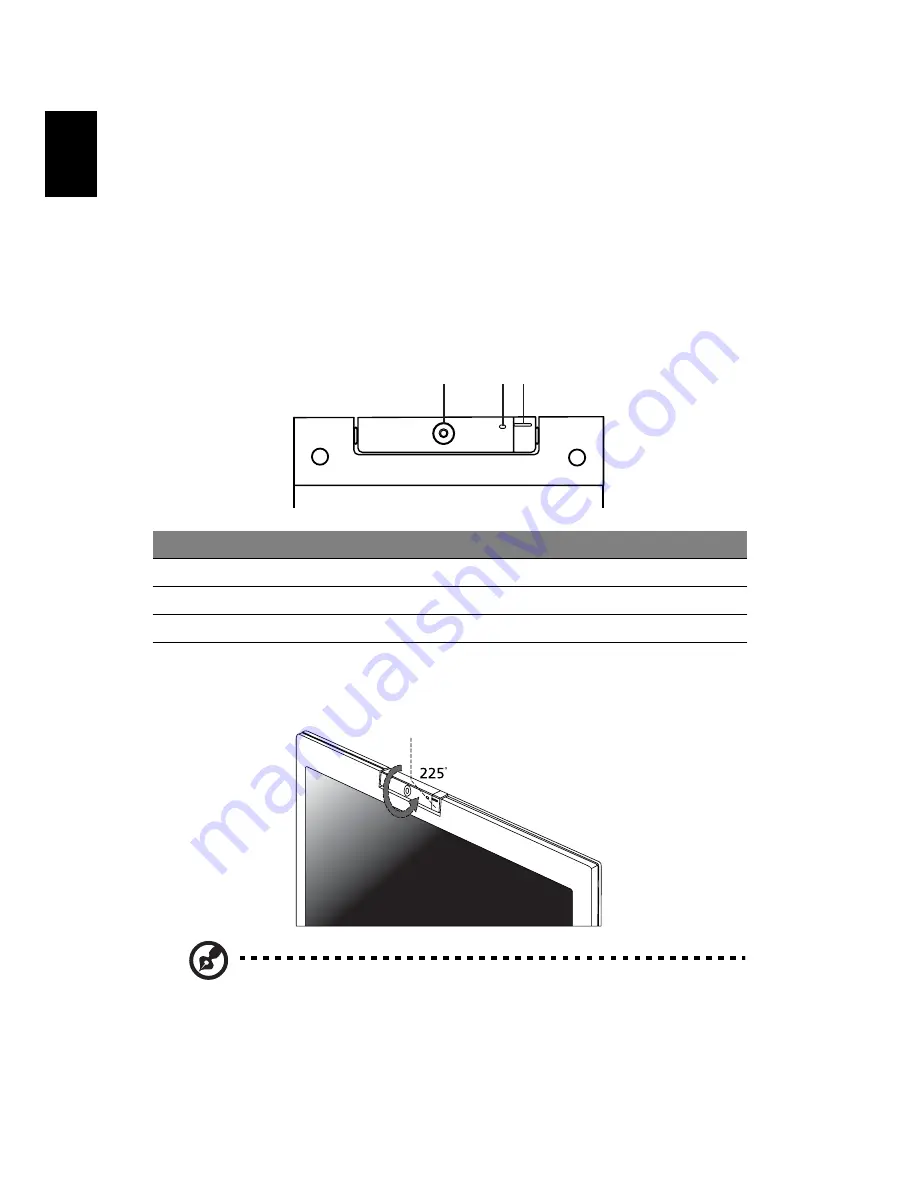
36
English
Acer OrbiCam
(for selected models
)
The Acer OrbiCam is a 310,000 pixel CMOS camera appropriately mounted on
top of the LCD panel. The camera's 225-degree ergonomic rotation allows you
to capture high-resolution photos or videos up front or at the back of the LCD
panel. The Acer OrbiCam fully supports the Acer Video Conference technology
so you transmit the best video conference quality over an Instant Messenger
service.
Getting to know your Acer OrbiCam
Rotating the Acer OrbiCam
The Acer OrbiCam rotates 225 degrees counterclockwise to achieve the desired
angle. Refer to the illustrations below.
Note: DO NOT rotate the camera clockwise to prevent damage to
the device.
For your convenience, the camera snaps to 45 degrees to match the position of
your face in front or at the back of the LCD panel.
#
Item
1
Lens
2
Power indicator
3
Rubber grip (selected models only)
1
2 3