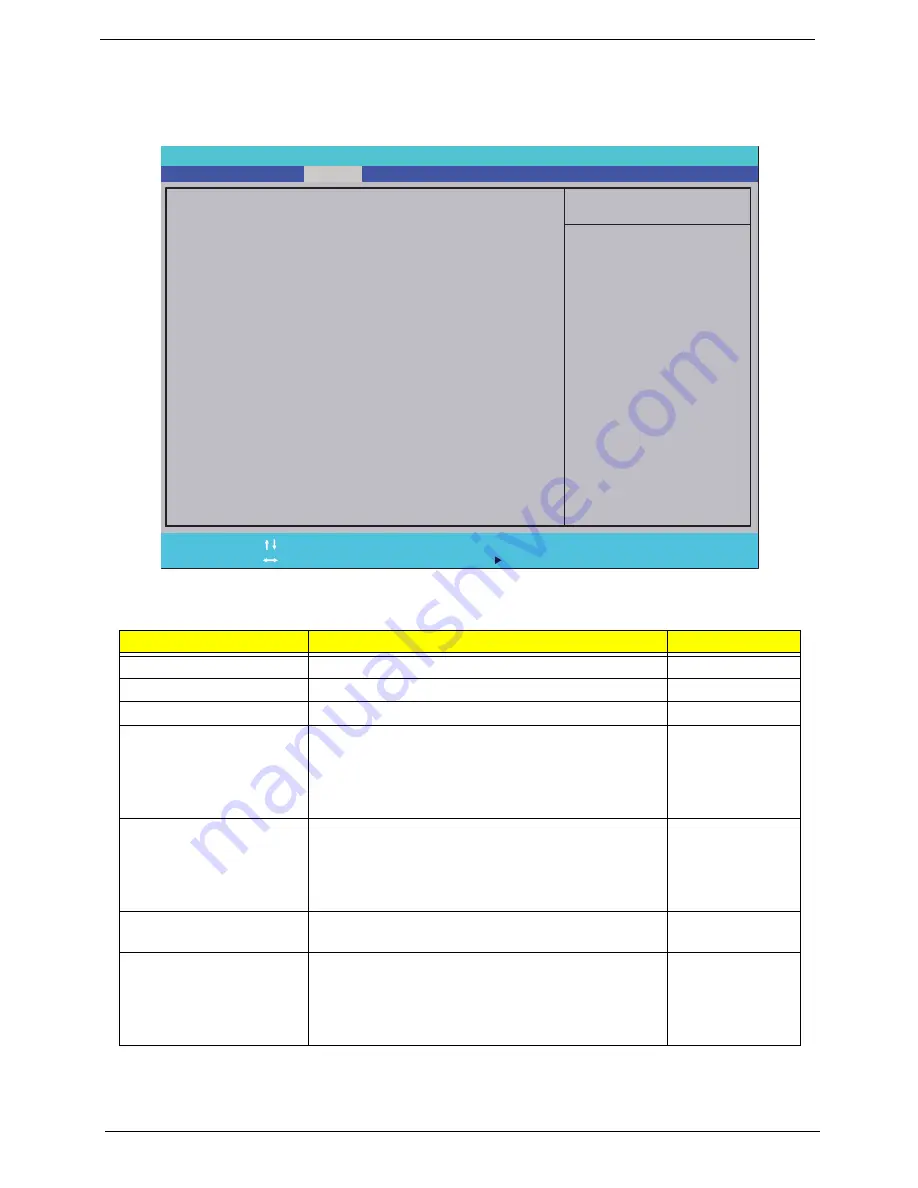
34
Chapter 2
Security
The Security screen contains parameters that help safeguard and protect your computer from unauthorized
use.
The table below describes the parameters in this screen. Settings in
boldface
are the default and suggested
parameter settings.
NOTE:
When you are prompted to enter a password, you have three tries before the system halts. Don’t forget
the password. If you forget the password, you may have to reset the computer.
Parameter
Description
Option
Supervisor Password Is
Shows the setting of the Supervisor password
Clear
or Set
User Password Is
Shows the setting of the user password.
Clear
or Set
IDE0 HDD Password Is
Shows the setting of the HDD password
Clear
or Set
Set Supervisor Password
Press Enter to set the supervisor password. When
set, this password protects the BIOS Setup Utility
from unauthorized access. The user can not either
enter the Setup menu nor change the value of
parameters.
Set User Password
Press Enter to set the user password. When user
password is set, this password protects the BIOS
Setup Utility from unauthorized access. The user can
enter Setup menu only and does not have right to
change the value of parameters.
Set IDE0 Hdd Password
Press Enter to set the HDD password. When set this
protects the HDD from unauthorized access.
Power on password
Defines whether a password is required or not while
the events defined in this group happened. The sub-
options all require the Supervisor password for
changes and should be grayed out if the user
password was used to enter setup.
Disabled
or
Enabled
I t e m S p e c i f i c H e l p
S u p e r v i s o r P a s s w o r d
c o n t r o l s a c c e s s t o t h e
s e t u p u t i l i t y.
F 1
E S C
H e l p
E x i t
S e l e c t I t e m
S e l e c t M e n u
C h a n g e Va l u e s
S e l e c t
S u b M e n u
E n te r
F 9
F 10
S e t u p D e f a u l t
S a v e a n d E x i t
C l e a r
C l e a r
C l e a r
[ E n t e r ]
[ E n t e r ]
[ E n t e r ]
[ D i s a b l e d ]
C l e a r
C l e a r
C l e a r
[ E n t e r ]
[ E n t e r ]
[ E n t e r ]
[ D i s a b l e d ]
S u p e r v i s o r P a s s w o r d I s :
U s e r P a s s w o r d I s :
H D D P a s s w o r d I s :
S e t S u p e r v i s o r P a s s w o r d
S e t U s e r P a s s w o r d
S e t H d d P a s s w o r d
P o w e r o n p a s s w o r d
S u p e r v i s o r P a s s w o r d I s :
U s e r P a s s w o r d I s :
H D D P a s s w o r d I s :
S e t S u p e r v i s o r P a s s w o r d
S e t U s e r P a s s w o r d
S e t H d d P a s s w o r d
P o w e r o n p a s s w o r d
F 5 / F 6
I n s y d e H 2 0 S e t u p U t i l i t y R e v. 3 . 5
Information
Main
Boot
Exit
Security
Summary of Contents for ASPIRE 4333
Page 6: ...VI ...
Page 10: ...X Table of Contents ...
Page 40: ...30 Chapter 1 ...
Page 105: ...Chapter 3 95 5 Connect the fan cable as shown ...
Page 140: ...130 Chapter 4 ...
Page 155: ...Chapter 6 145 ...
Page 160: ...Appendix A 150 ...
Page 166: ...156 Appendix C ...
















































