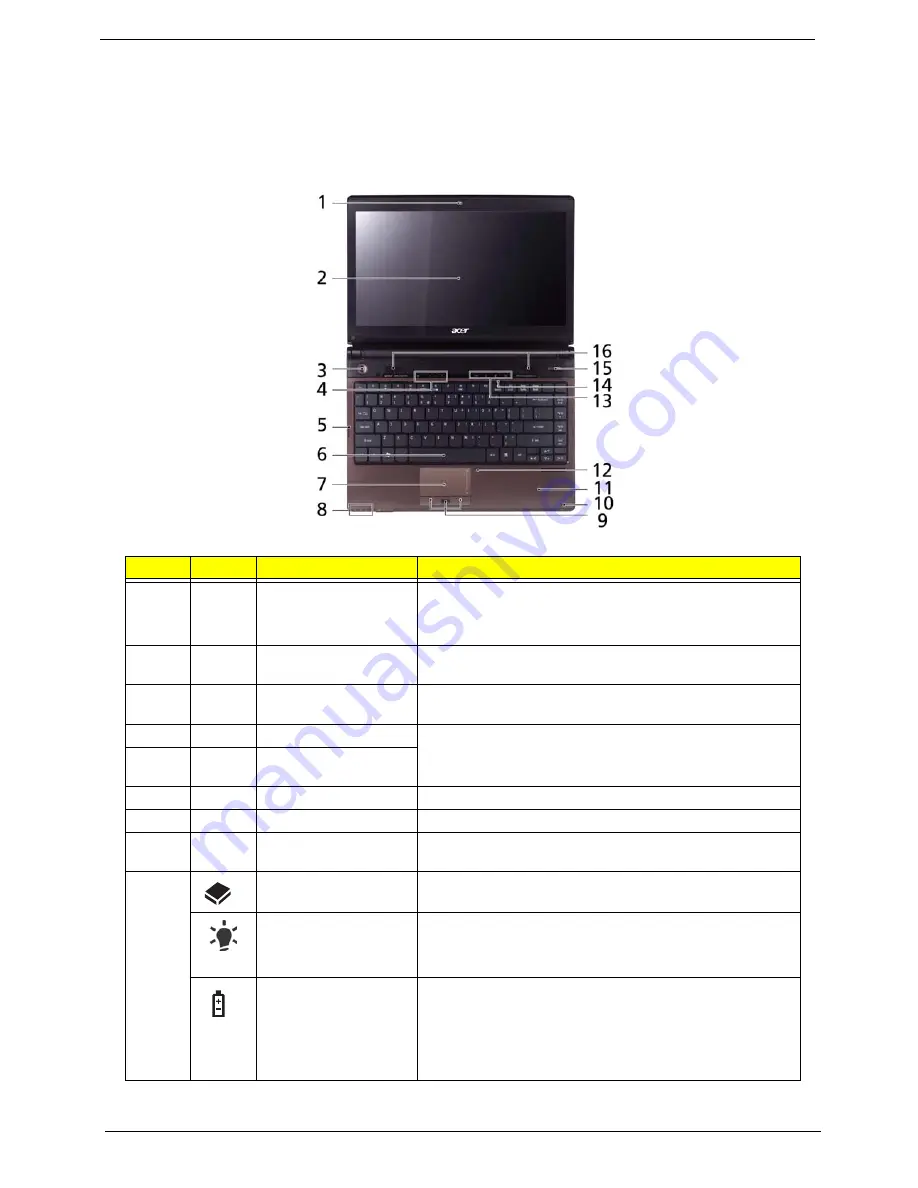
4
Acer Aspire 3935 Service Guide
System Tour
The pictures and tables in this section illustrate the physical outlook of the computer.
Top View
Item
Icon
Component
Function
1
Acer Crystal Eye
webcam
Web camera for video communication.
NOTE:
The webcam feature is only available for certain
models.
2
Display screen
Also called Liquid Crystal Display (LCD), displays computer
output.
3
Power button/indicator
Press to toggle the computer on and off. The button lights up
white when the computer is in DC mode or is turned on.
4
Volume mute
Adjusts or mute the sound volume. The buttons light up blue
when volume is adjusted or muted.
Volume control buttons/
indicators
5
Caps Lock indicator
Lights up blue when Caps Lock is activated.
6
Keyboard
For entering data into your computer.
7
Touchpad
Touch-sensitive pointing device which functions like a
computer mouse.
8
Media activity indicator
Lights up blue when there is hard drive, optical drive, or
memory card activity.
Power indicator
Indicates the computer’s power status.
•
Blue
- The computer is powered on.
•
Orange
- The computer is in standby mode.
Battery indicator
Indicates the computer's battery status.
•
Blue
- The computer is in AC mode.
•
Orange
- The battery is being charge.
•
Flashing orange
- The battery power is below critical
level; battery requires charging.













































