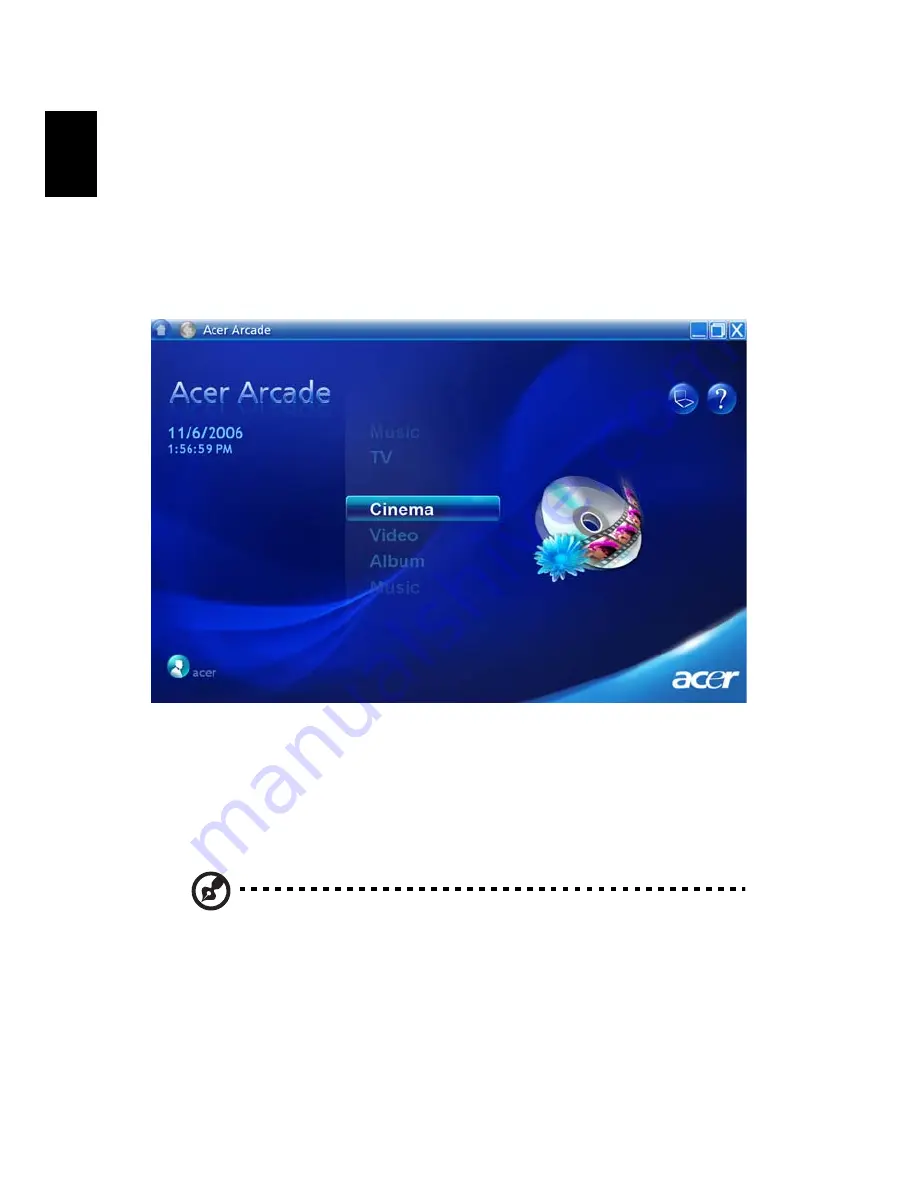
56
English
Acer Arcade
(for selected models)
Acer Arcade is an integrated player for music, photos, TV, DVD movies and
videos. It can be operated using your pointing device or remote control.
To watch or listen, click or select a content button (e.g., Music, Video, etc.)
on the Arcade home page.
•
Music — listen to music files in a variety of formats
•
TV — watch and record digital or analog TV programs (for selected
models)
•
Cinema — watch DVDs or VCDs
•
Video — watch and/or edit video clips
•
Album — view photos stored on your hard disk or removable media
Note: While watching videos, DVDs or slide shows, your
screensaver and power-saving features are unavailable.
Summary of Contents for Aspire 3680 Series
Page 1: ...Aspire 5580 5570 3680 5570Z Series User s Guide ...
Page 20: ......
Page 30: ...10 Empowering Technology ...
Page 51: ...31 English ...
Page 66: ...46 English ...
Page 75: ...55 English English ...
Page 112: ...92 English ...
















































