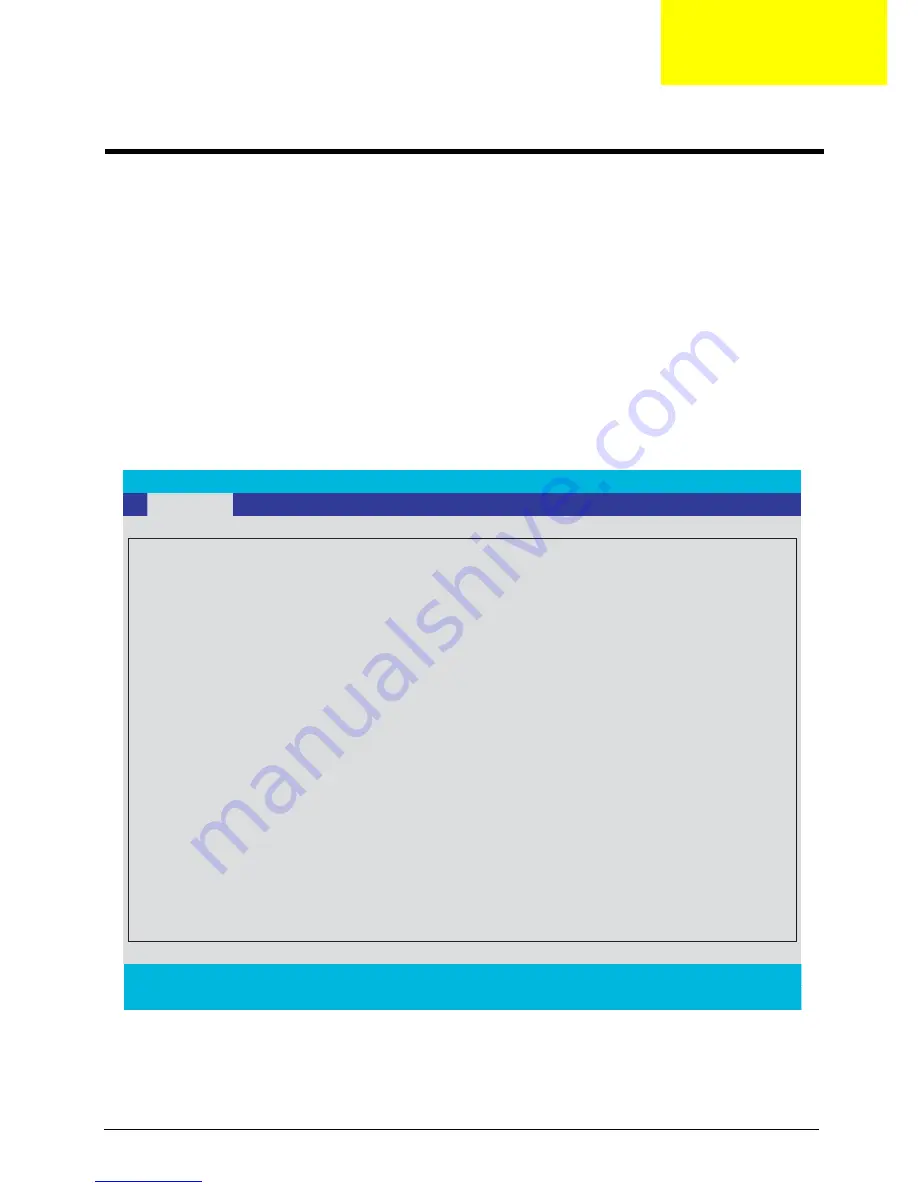
Chapter 2
29
BIOS Setup Utility
The BIOS Setup Utility is a hardware configuration program built into your computer’s BIOS (Basic Input/
Output System).
Your computer is already properly configured and optimized, and you do not need to run this utility. However, if
you encounter configuration problems, you may need to run Setup. Please also refer to Chapter 4
Troubleshooting when problem arises.
To activate the BIOS Utility, press
m
during POST (when “Press <F2> to enter Setup” message is prompted
on the bottom of screen).
Press
m
to enter setup. The default parameter of F12 Boot Menu is set to “disabled”. If you want to change
boot device without entering BIOS Setup Utility, please set the parameter to “enabled”.
Press <F12> during POST to enter multi-boot menu. In this menu, user can change boot device without
entering BIOS SETUP Utility.
PhoenixBIOS Setup Utility
CPU Type :
Intel (R) Pentium (R) M processor 1.86GHz
CPU Speed :
System BIOS Ver:
V0.06A
VGA BIOS Ver
1277
KBC Ver
07.07
Serial Number
xxxxxxxxxxxxxxxxxxxxxx
Asset Tag Number
N/A
Produce Name
Aspire 3610
Manufacturer Name:
Acer
UUID:
xxxxxxxxxxxxxxxxxxxxxxxxxxxxxxxx
F1
Help
↑ ↓
Select Item
F5/F6
Change Values
F9
Setup Defaults
Esc
Exit
←
→
Select Menu
Enter
Select
4
Sub - Menu
F10
Save and Exit
IDE1 Model Name :
IDE1 Serial Number :
TOSHIBA MK8025GAS - (PM)
None
22 Byte
32 Byte
16 Byte
16 Byte
32 Byte
1866MHz
IDE2 Serial Number :
None
IDE2 Model Name :
PIONEER DVD-RW DVR-K15RA - (PS)
Main Security Boot Exit
Information
System Utilities
Chapter 2






























