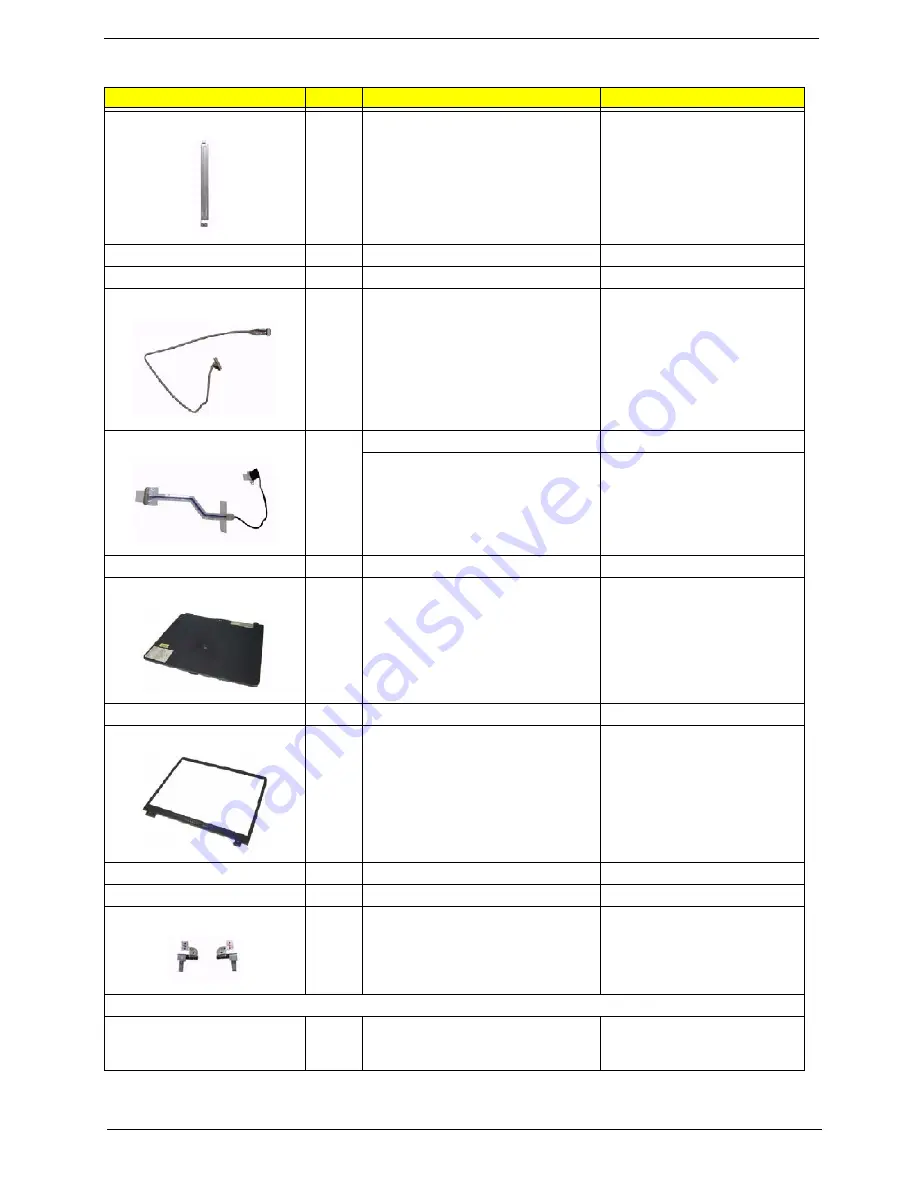
Chapter 6
108
NS
LCD BRACKET 15.4" LEFT
33.A36V1.002
LCD BRACKET ASSEMBLY 15.1 LEFT
33.A36V1.003
INVERTER CABLE
50.A36V1.004
INVERTER CABLE
50.A30V1.001
LCD COAXIAL CABLE 15.4"
50.A30V1.002
LCD COAXIAL CABLE 15.4"
50.A30V1.003
LCD COAXIAL CABLE 15.1
50.A36V1.003
NS
LCD PANEL 15.4" W/HINGE & LOGO
60.A30V1.005
LCD PANEL 15” W/HINGE & LOGO
60.A36V1.005
NS
LCD BEZEL 15.4" W/ICON PLATE
60.A30V1.004
LCD BEZEL 15” W/ICON PLATE
60.A36V1.004
HINGE PACK LEFT/RIGHT
TBD
HINGE PACK 15" LEFT/RIGHT
6K.A36V1.001
Main Board
MAINBOARD SNIPE M24D W/O CPU
W/LAUNCH CABLE & MODEM CABLE
& RTC BATTERY
LB.A5701.001
Aspire 3010
Picture
No.
Partname And Description
Part Number
Summary of Contents for Aspire 3010 Series
Page 1: ...Aspire 3010 5010 Series Service Guide PRINTED IN TAIWAN ...
Page 6: ...VI ...
Page 35: ...Chapter 1 29 ...
Page 60: ...Chapter 3 56 ...
Page 101: ...97 Chapter 4 ...
Page 105: ...101 Chapter 6 Aspire 3010 5010 Exploded Diagram ...












































