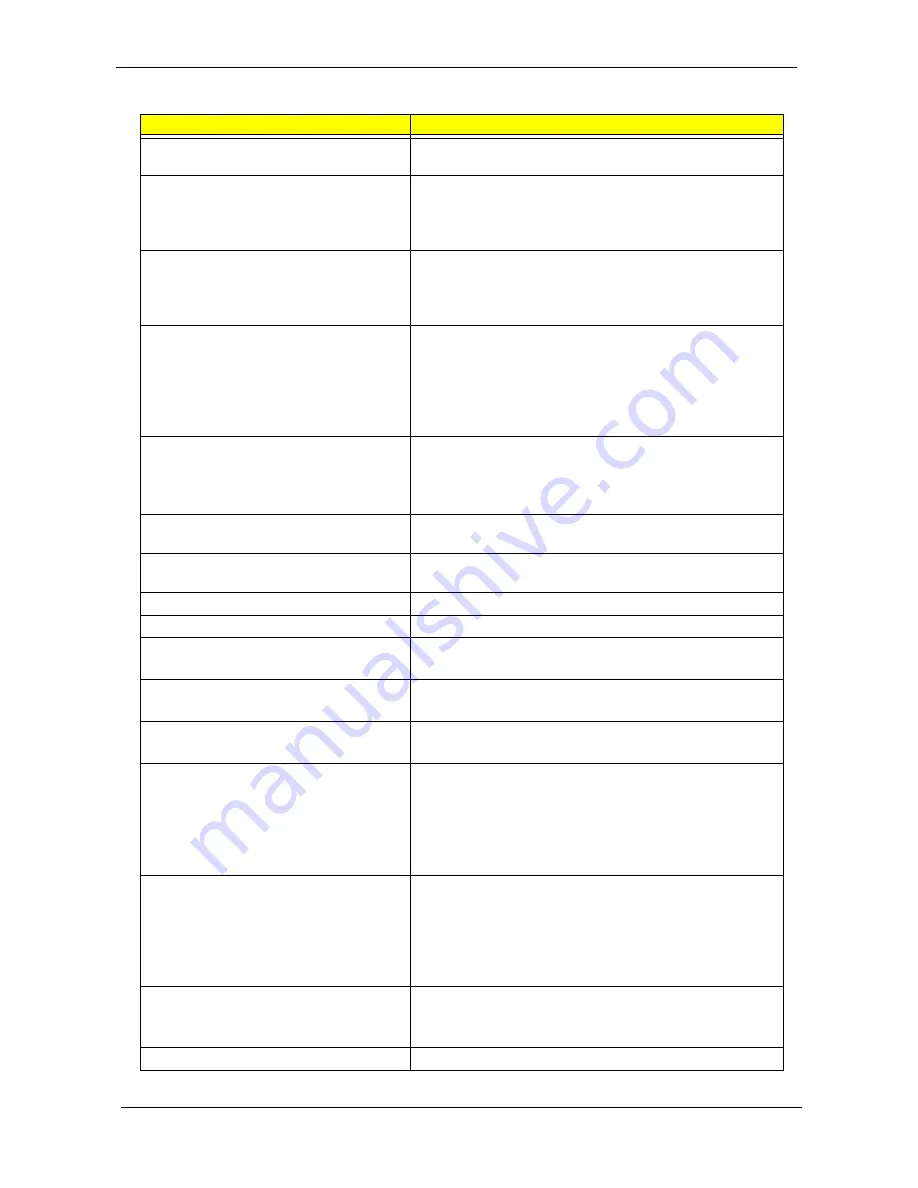
Chapter 4
System CMOS checksum bad - Default
configuration used
Test or replace the RTC battery, run the BIOS Setup Utility to
reconfigure system time, then reboot the system.
System timer error
•
Test or replace the RTC battery, run the BIOS Setup
Utility to reconfigure system time, then reboot the
system.
•
Test or replace the mainboard.
Real time clock error
•
Test or replace the RTC battery, run the BIOS Setup
Utility to reconfigure system time, then reboot the
system.
•
Test or replace the mainboard.
Previous boot incomplete - Default
configuration used
•
Run “Load Setup Defaults” using the BIOS Setup Utility,
then reboot the system.
•
Test or replace the RTC battery, run the BIOS Setup
Utility to reconfigure system time, then reboot the
system.
•
Test or replace the mainboard.
Memory size found by POST differed from
CMOS
•
Run “Load Setup Defaults” using the BIOS Setup Utility,
then reboot the system.
•
Test or replace the SO-DIMM.
•
Test or replace the mainboard.
Diskette drive A error
Make sure that the drive is defined with the proper diskette
type in the BIOS Setup Utility.
Incorrect Drive A type - run SETUP
Make sure that the drive is defined with the proper diskette
type in the BIOS Setup Utility.
System cache error - Cache disabled
Test or replace the mainboard.
CPU ID:
Test or replace the mainboard.
DMA Test Failed
•
Test or replace the SO-DIMM.
•
Test or replace the mainboard.
Software NMI Failed
•
Test or replace the SO-DIMM.
•
Test or replace the mainboard.
Fail-Safe Timer NMI Failed
•
Test or replace the SO-DIMM.
•
Test or replace the mainboard.
Device Address Conflict
•
Run “Load Setup Defaults” using the BIOS Setup Utility,
then reboot the system.
•
Test or replace the RTC battery, run the BIOS Setup
Utility to reconfigure system time, then reboot the
system.
•
Test or replace the mainboard.
Allocation Error for device
•
Run “Load Setup Defaults” using the BIOS Setup Utility,
then reboot the system.
•
Test or replace the RTC battery, run the BIOS Setup
Utility to reconfigure system time, then reboot the
system.
•
Test or replace the mainboard.
Failing Bits: nnnn
•
Test or replace the SO-DIMM.
•
Test or replace the BIOS ROM.
•
Test or replace the mainboard.
Fixed Disk n
None
Error Messages
FRU/Action in Sequence
,
инструкции
по
разборке
ноутбука
Summary of Contents for Aspire 1430 Series
Page 94: ...Appendix A 86 otherboard Schematics for Laptop notebook http faqp ru...
Page 95: ...Appendix A 87 otherboard Schematics for Laptop notebook http faqp ru...
Page 96: ...Appendix A 88 otherboard Schematics for Laptop notebook http faqp ru...
Page 97: ...Appendix A 89 otherboard Schematics for Laptop notebook http faqp ru...
Page 98: ...Appendix A 90 otherboard Schematics for Laptop notebook http faqp ru...
Page 99: ...Appendix A 91 otherboard Schematics for Laptop notebook http faqp ru...
Page 100: ...Appendix A 92 otherboard Schematics for Laptop notebook http faqp ru...
Page 101: ...Appendix A 93 otherboard Schematics for Laptop notebook http faqp ru...
Page 102: ...Appendix A 94 otherboard Schematics for Laptop notebook http faqp ru...
Page 103: ...Appendix A 95 otherboard Schematics for Laptop notebook http faqp ru...
Page 104: ...Appendix A 96 otherboard Schematics for Laptop notebook http faqp ru...
Page 105: ...Appendix A 97 otherboard Schematics for Laptop notebook http faqp ru...
Page 106: ...Appendix A 98 otherboard Schematics for Laptop notebook http faqp ru...
Page 107: ...Appendix A 99 otherboard Schematics for Laptop notebook http faqp ru...
Page 108: ...Appendix A 100 otherboard Schematics for Laptop notebook http faqp ru...
Page 109: ...Appendix A 101 otherboard Schematics for Laptop notebook http faqp ru...
Page 110: ...Appendix A 102 otherboard Schematics for Laptop notebook http faqp ru...
Page 111: ...Appendix A 103 otherboard Schematics for Laptop notebook http faqp ru...
Page 112: ...Appendix A 104 otherboard Schematics for Laptop notebook http faqp ru...
Page 113: ...Appendix A 105 otherboard Schematics for Laptop notebook http faqp ru...
Page 114: ...Appendix A 106 otherboard Schematics for Laptop notebook http faqp ru...
Page 115: ...Appendix A 107 otherboard Schematics for Laptop notebook http faqp ru...
Page 116: ...Appendix A 108 otherboard Schematics for Laptop notebook http faqp ru...
Page 117: ...Appendix A 109 otherboard Schematics for Laptop notebook http faqp ru...
Page 118: ...Appendix A 110 otherboard Schematics for Laptop notebook http faqp ru...
Page 119: ...Appendix A 111 otherboard Schematics for Laptop notebook http faqp ru...
Page 120: ...Appendix A 112 otherboard Schematics for Laptop notebook http faqp ru...
















































