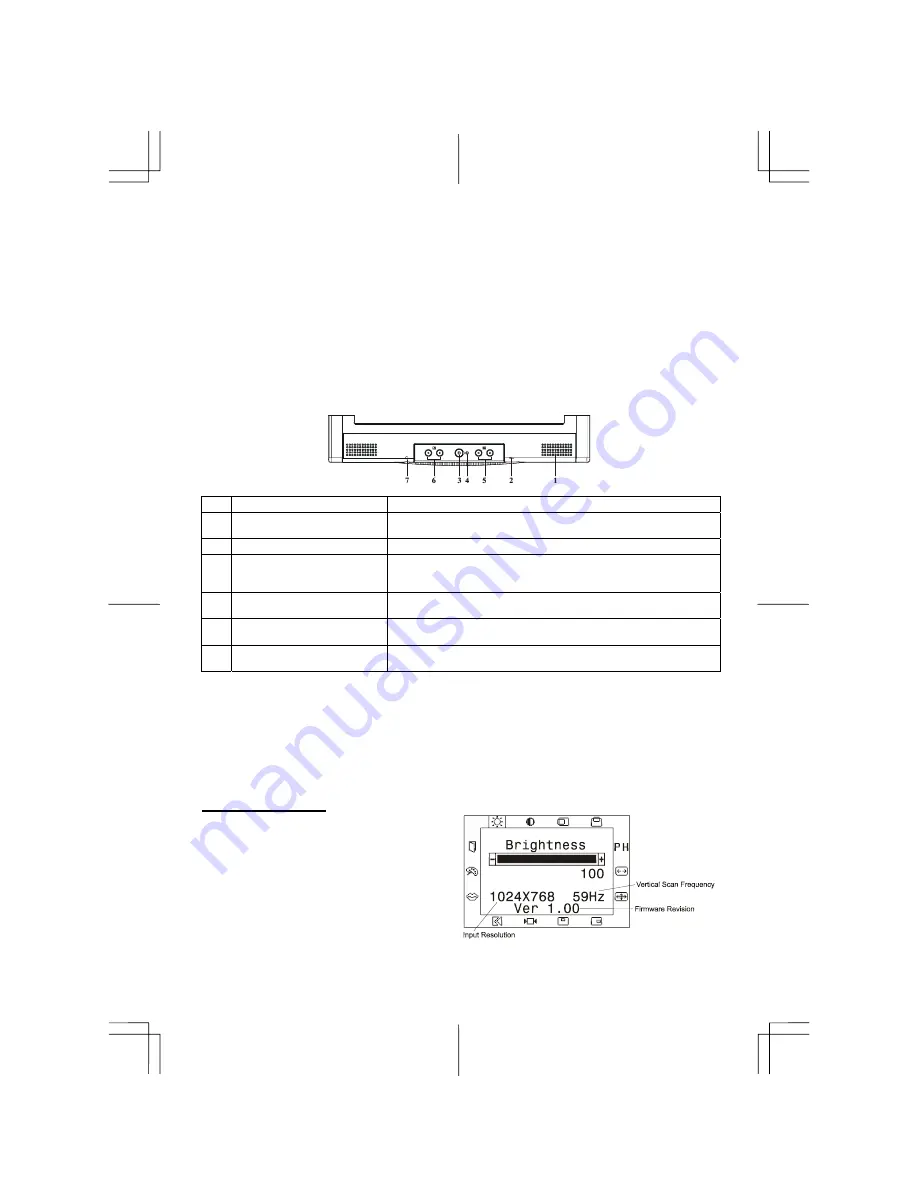
Setting Up the LCD Monitor
1.
Make sure the AC Adapter is connected to the LCD Monitor.
2.
Turn on the LCD Monitor's power switch, located on the bezel of the monitor.
Power Management System
This LCD Monitor complies with the VESA DPMS (version 1.0) Power Management guidelines.
The VESA DPMS provides four power saving modes through detecting a horizontal or vertical sync.
signal.
When the LCD Monitor is in power saving mode, the monitor screen will be blank and the power
LED indicator will light yellow.
Chapter 2 Display Controls
User Controls
A brief description and the location of all LCD Monitor function controls and indicators:
Figure 2-1
1
Stereo Speakers
PC Audio Stereo output.
2
Speaker Volume Control
Increase Volume - Turn the knob clock wise.
Decrease Volume - Turn the knob counter clock wise.
3
DC Power Switch
Press the power switch to switch the monitor ON/OFF.
4
DC Power-On Indicator
LED lights Green color --- Power is ON.
LED lights Yellow --- Monitor is in "Power Saving Mode".
LED is off --- Power is OFF.
5
Function Select Buttons
Press either left or right control button for OSD (On Screen
Display) menu selection.
6
Adjustment Control
Buttons
Press the left button to decrease the OSD setting and press the
right button to increase the OSD setting.
7
External Headphone
Jack
The monitor speakers will be disabled when using an external
headphone or external speakers.
Adjusting the Monitor's Display
This LCD monitor features an "Intellectual-AUTO" function, which stores up to 16 user's settings.
When new settings are made, this function will check whether this setting has been Auto-adjusted
before. If so, this monitor will use those settings. If not, this monitor will automatically start
Auto-adjustment to obtain the best viewing settings. The auto-adjustment process takes 3 ~ 5
seconds to complete during which a "Auto Adjusting..." message will be shown on your screen.
The monitor has four function control keys among the functions shown on the OSD menu, designed
to create an easy user-viewing environment.
OSD Function Menu
To access OSD Main menu, simply press one of
the Function Select control buttons, and the
menu diagram will pop up on the screen as
shown on Fig. 2-2:
Continue pressing the Function Select buttons to
scroll through the entire menu items ,then press
Adjustment Control buttons to adjust content of
selected item.
Attention:
Firmware revision may have been updated into a latest version while the version number shown
on all OSD menus in this manual will stay as Ver. 1.00.
4


























